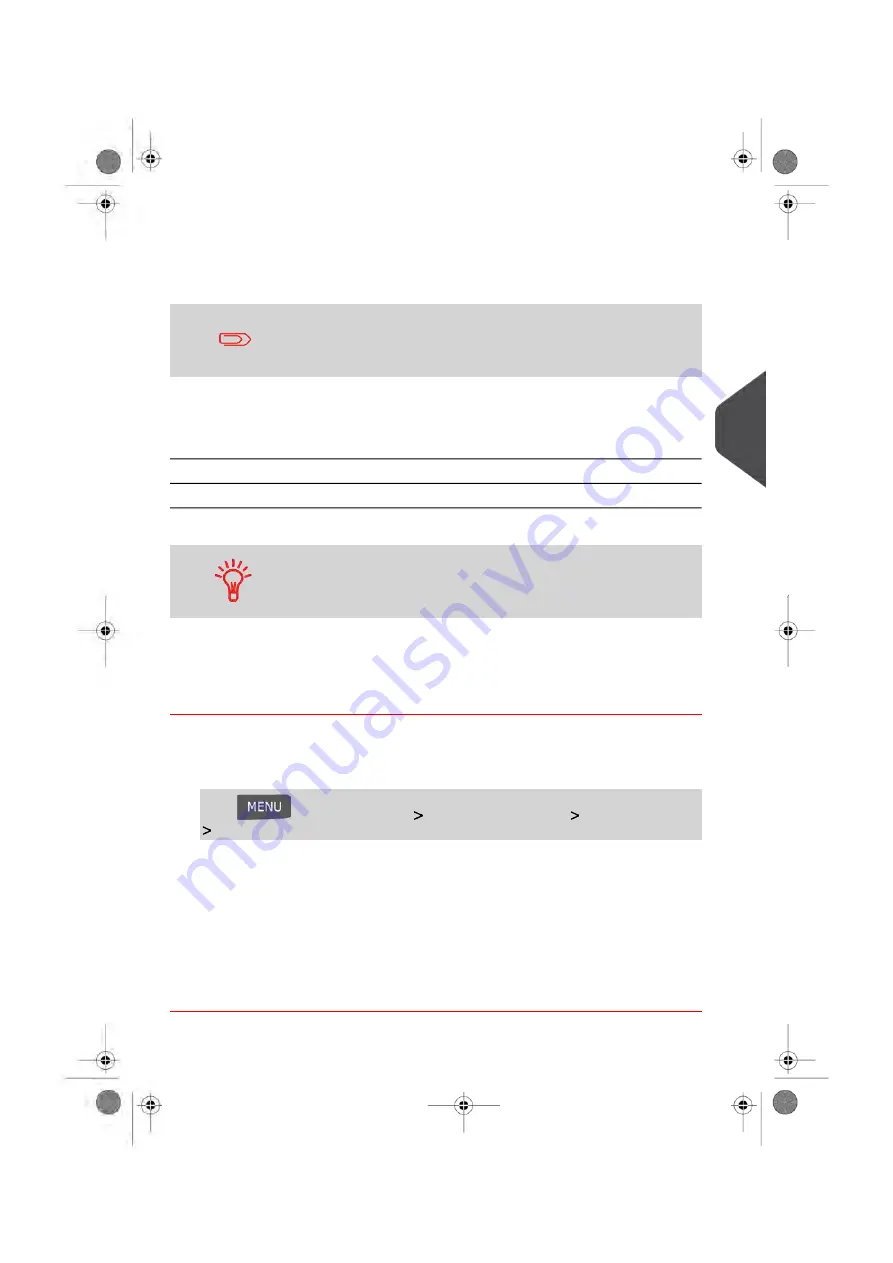
Importing Account List
To import accounts into your Mailing System, place the CSV file on a USB memory key.
You can only import CSV files located in the root directory of the
USB memory key.
The CSV file should have the following characteristics:
Format is ACS_yyyymmdd_hhmmss.CSV (example:
ACS_20091007_035711.CSV
Name
; (semi-colon)
Field delimiter
New line
Record delimiter
To add accounts to your Mailing System, export the current account
list and modify it before re-importing it into the Mailing System.
See also
• Maximum number of accounts:
on page 125.
How to Import Accounts
To import accounts from a CSV file:
1.
As supervisor (see
on page 192):
Press
and select the path:
Account management
Manage accounts
Import Account
2.
Insert your USB memory key into the USB port of the base (at rear left) and press
[OK]
.
3.
Select the CSV file to import and press
[OK]
.
4.
Follow the instructions displayed on the screen.
At the end of the process, a message will inform you when you may remove the USB
memory key.
5
Managing
Accounts
and
Assigning
Rights
137
| Page 137 | Jun-08-2016 10:21 |
Summary of Contents for IS-480
Page 1: ...User Guide IS 480 Mailing Systems ...
Page 5: ... Page 4 TOC Jun 08 2016 10 21 ...
Page 7: ......
Page 15: ......
Page 31: ......
Page 109: ......
Page 115: ......
Page 117: ......
Page 155: ......
Page 183: ......
Page 185: ......
Page 193: ......
Page 217: ...Geodesic map 212 Page 212 Jun 08 2016 10 21 8 Configuring your Mailing System ...
Page 218: ...Geodesic codes 8 Configuring your Mailing System 213 Page 213 Jun 08 2016 10 21 ...
Page 231: ......
Page 233: ......
Page 247: ......
Page 249: ......
Page 269: ......
Page 281: ...System Data 276 Page 276 Jun 08 2016 10 21 11 Troubleshooting ...
Page 285: ......
Page 298: ...4147693N E 28 01 2020 ...






























