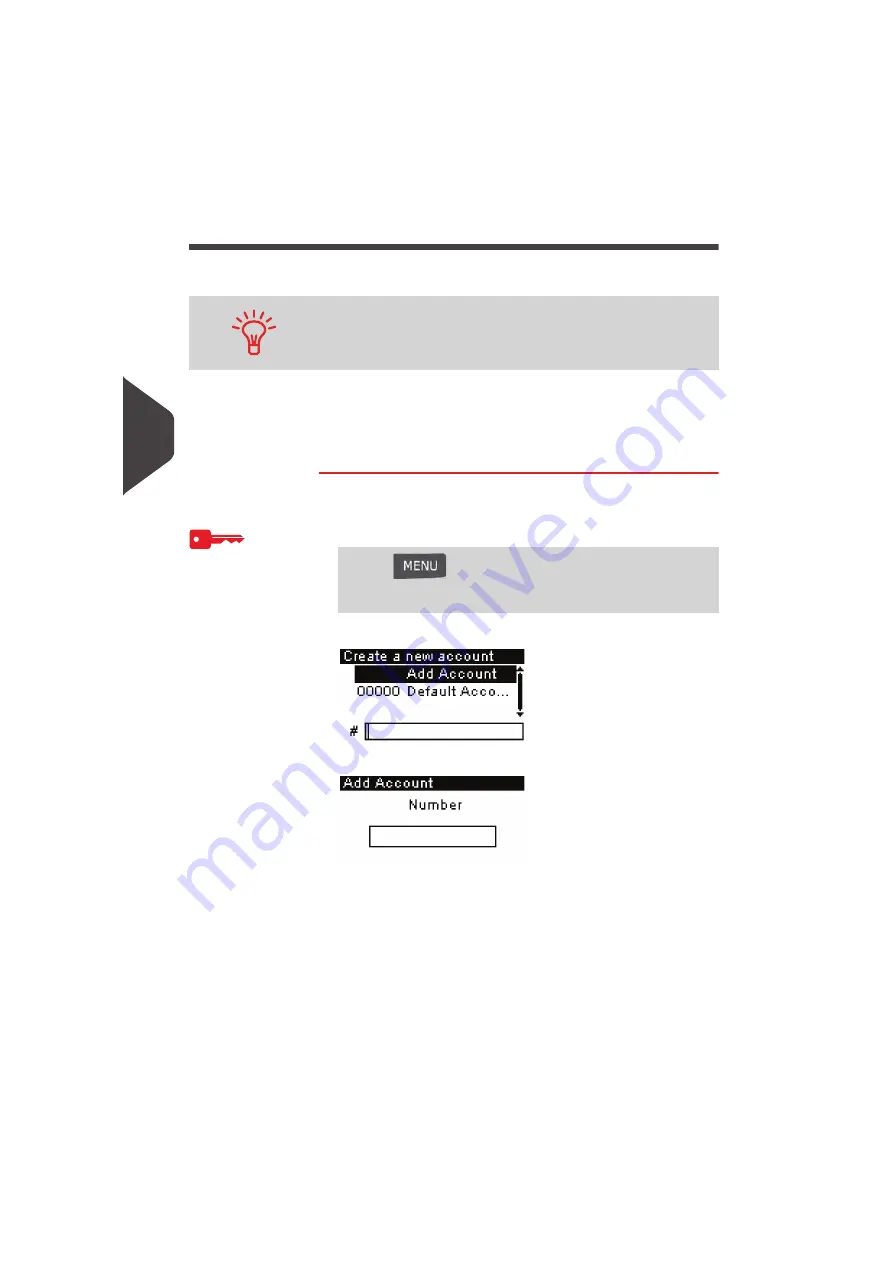
Managing Accounts and Assigning Rights
74
5
Account Management
Follow the steps below to create, modify, activate/deactivate or delete accounts.
See also
•
Account Information
p.73.
Creating Accounts
How to Create an Account
How to Create
an Account
To Create an account activate the mode “accounts”. See
How to
Display and Change the 'Account Mode'
p.72
1
As supervisor (see
How to Log in as Supervisor
p.110):
The
Account list
screen is displayed.
2
Select > Add Account.
3
Using the keypad:
Enter the Account
Number
and press [OK]
Enter the Account
Name
and press [OK]
Select the Account Status (active or inactive) and press [OK].
The
Account creation summary
screen will appear.
You can also import a list of accounts. See
Importing/Exporting
Account Lists
p.77.
Press
and type
5.2.1
or select the path:
> Account management > Manage accounts > Account
list
Summary of Contents for IS-330
Page 1: ...User Guide IS 330 350 Franking machine ...
Page 5: ...Read this First 2 1 ...
Page 13: ...Read this First 10 1 ...
Page 15: ...Meet Your Mailing System 12 2 ...
Page 27: ...Processing Mail 24 3 ...
Page 61: ...Money Operations 58 4 ...
Page 67: ...Money Operations 64 4 ...
Page 69: ...Managing Accounts and Assigning Rights 66 5 ...
Page 83: ...Reports 80 6 ...
Page 101: ...Reports 98 6 ...
Page 103: ...Online Services 100 7 ...
Page 128: ...Configuring your Mailing System 125 8 Geodesic map ...
Page 129: ...Configuring your Mailing System 126 8 Geodesic codes ...
Page 141: ...Options and Updates 138 9 ...
Page 155: ...Options and Updates 152 9 ...
Page 157: ...Maintaining your Mailing System 154 10 ...
Page 167: ...Troubleshooting 164 11 ...
Page 175: ...Specifications 172 12 ...
Page 182: ...179 ...
Page 183: ...A0021288 A0021288 C 17 03 2020 ...
Page 184: ...A0021288 D 17 03 2020 ...






























