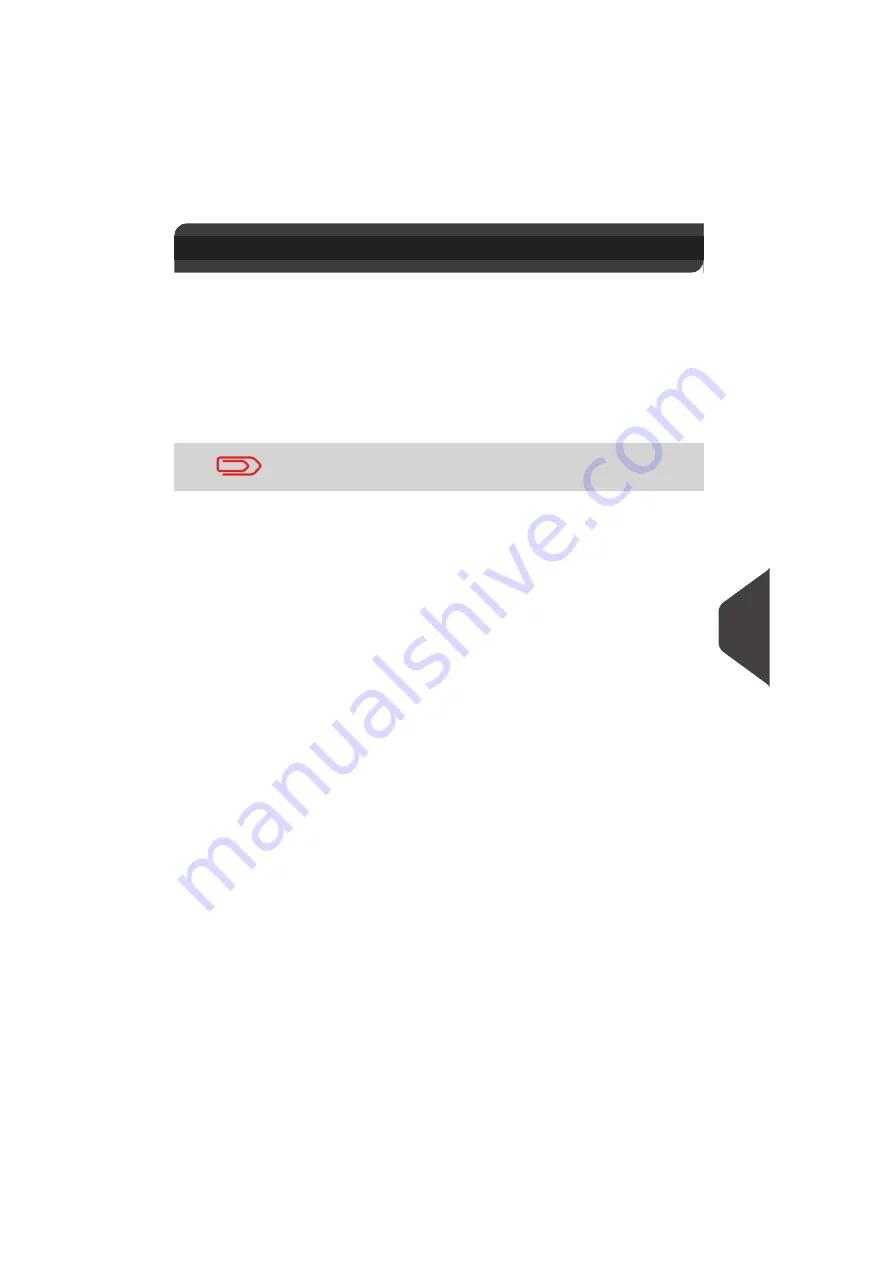
Maintaining your Mailing System
155
10
Maintaining the Ink Cartridge
About the Ink Cartridge
The ink cartridge for printing is located in the Mailing System and contains ink that
has been tested and approved by the postal service.
The ink cartridge uses ink jet technology. It requires the print head nozzles to be
cleaned regularly to provide a good printing quality. The system performs cleaning
automatically or on your request. You can also clean the heads manually if the au-
tomatic cleaning is not sufficient.
The ink cartridge also contains two print heads that have to be aligned.
Ink Cartridge Maintenance
This section explains how to:
•
Check the ink level in the cartridge to make sure you will not be run out of ink
•
Align the print heads
•
Do an automatic cleaning of the print heads
•
Clean the print heads manually
•
Change the ink cartridge
Note: the term 'Print Headset' is also used to refer to the Ink Cartridge.
10.1 Maintaining the Ink Cartridge
If you observe poor print quality (streaked, too light, blurred, etc.),
see
Maintaining the Ink Cartridge
p.155.
Summary of Contents for IS-330
Page 1: ...User Guide IS 330 350 Franking machine ...
Page 5: ...Read this First 2 1 ...
Page 13: ...Read this First 10 1 ...
Page 15: ...Meet Your Mailing System 12 2 ...
Page 27: ...Processing Mail 24 3 ...
Page 61: ...Money Operations 58 4 ...
Page 67: ...Money Operations 64 4 ...
Page 69: ...Managing Accounts and Assigning Rights 66 5 ...
Page 83: ...Reports 80 6 ...
Page 101: ...Reports 98 6 ...
Page 103: ...Online Services 100 7 ...
Page 128: ...Configuring your Mailing System 125 8 Geodesic map ...
Page 129: ...Configuring your Mailing System 126 8 Geodesic codes ...
Page 141: ...Options and Updates 138 9 ...
Page 155: ...Options and Updates 152 9 ...
Page 157: ...Maintaining your Mailing System 154 10 ...
Page 167: ...Troubleshooting 164 11 ...
Page 175: ...Specifications 172 12 ...
Page 182: ...179 ...
Page 183: ...A0021288 A0021288 C 17 03 2020 ...
Page 184: ...A0021288 D 17 03 2020 ...






























