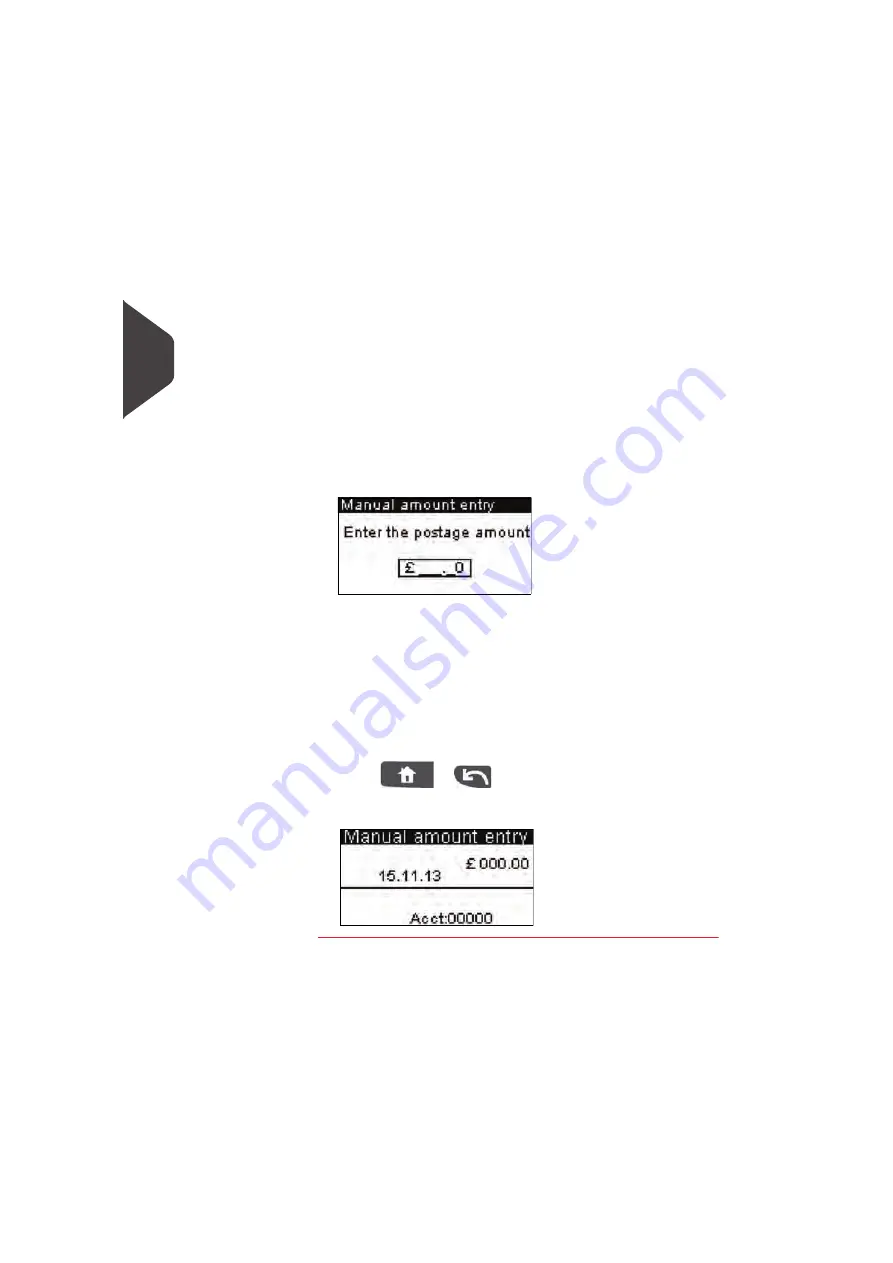
Processing Mail
40
3
3
Change the elements of the imprint:
To check or change the Slogan selection:
Select
Slogan
.
Select a Slogan (or
None
) in the
Select slogan
screen. For
more details, see
How to Add (or Cancel) a Slogan on the
imprint
p.53
To add or change the ERA:
Select
ERA Slogans
.
Select an ERA (or
None
) in the
ERA Slogans
screen. For
more details, see
How to Add (or Cancel) an ERA on the
imprint
p.52
4
Add or change the amount manually:
Select
Amount
.
The
Manual Amount Entry
screen appears.
Enter the desired amount
Press [OK]
5
If needed, Change the date or date format from the
Imprint
screen as follows:
Select
Date
.
Select a date option in the
Date advance
screen
Select
No date advance
to print the current date. For more
details, see
How to Change the Date
p.51
Press
or
to return to the home screen.
The Manual Homescreen appears:
You are now ready to print.
Summary of Contents for IS-330
Page 1: ...User Guide IS 330 350 Franking machine ...
Page 5: ...Read this First 2 1 ...
Page 13: ...Read this First 10 1 ...
Page 15: ...Meet Your Mailing System 12 2 ...
Page 27: ...Processing Mail 24 3 ...
Page 61: ...Money Operations 58 4 ...
Page 67: ...Money Operations 64 4 ...
Page 69: ...Managing Accounts and Assigning Rights 66 5 ...
Page 83: ...Reports 80 6 ...
Page 101: ...Reports 98 6 ...
Page 103: ...Online Services 100 7 ...
Page 128: ...Configuring your Mailing System 125 8 Geodesic map ...
Page 129: ...Configuring your Mailing System 126 8 Geodesic codes ...
Page 141: ...Options and Updates 138 9 ...
Page 155: ...Options and Updates 152 9 ...
Page 157: ...Maintaining your Mailing System 154 10 ...
Page 167: ...Troubleshooting 164 11 ...
Page 175: ...Specifications 172 12 ...
Page 182: ...179 ...
Page 183: ...A0021288 A0021288 C 17 03 2020 ...
Page 184: ...A0021288 D 17 03 2020 ...






























