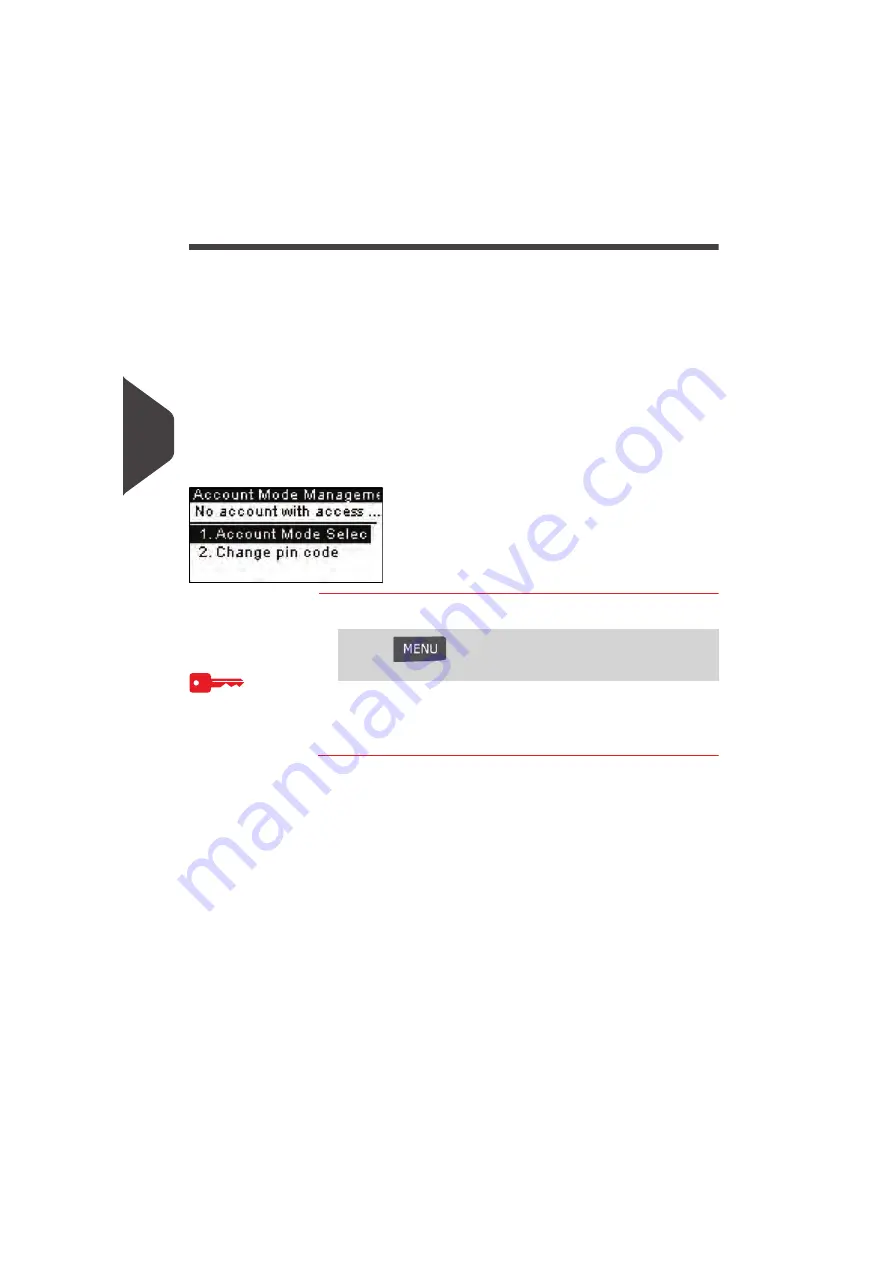
Managing Accounts and Assigning Rights
70
5
Setting up 'No Account with Access Control '
If you want to prevent unauthorized use of the Mailing System and do not want to use
accounts, use the “No Account with Access Control” mode. This provides a single PIN
code for all authorized users.
Implementing “No account with access control”
1 Follow the procedure
How to Display and Change the 'Account Mode'
p.72 and
select the 'No account with access control' mode.
2 Enter the 4 digit shared PIN code the users will have to enter at log in.
'No Account with Access Control' Management Menu
In
No Account with access control
mode, the menu allows you to change the shared
PIN code.
How to Change a Shared PIN Code
How to Change
a Shared PIN
Code
1
As the supervisor (see
How to Log in as Supervisor
p.110):
The
PIN code
screen is displayed.
2
Enter the new PIN code and press [OK].
Press
and type
5.2
or select the path:
> Account Management > Change PIN code
Summary of Contents for IS-330
Page 1: ...User Guide IS 330 350 Franking machine ...
Page 5: ...Read this First 2 1 ...
Page 13: ...Read this First 10 1 ...
Page 15: ...Meet Your Mailing System 12 2 ...
Page 27: ...Processing Mail 24 3 ...
Page 61: ...Money Operations 58 4 ...
Page 67: ...Money Operations 64 4 ...
Page 69: ...Managing Accounts and Assigning Rights 66 5 ...
Page 83: ...Reports 80 6 ...
Page 101: ...Reports 98 6 ...
Page 103: ...Online Services 100 7 ...
Page 128: ...Configuring your Mailing System 125 8 Geodesic map ...
Page 129: ...Configuring your Mailing System 126 8 Geodesic codes ...
Page 141: ...Options and Updates 138 9 ...
Page 155: ...Options and Updates 152 9 ...
Page 157: ...Maintaining your Mailing System 154 10 ...
Page 167: ...Troubleshooting 164 11 ...
Page 175: ...Specifications 172 12 ...
Page 182: ...179 ...
Page 183: ...A0021288 A0021288 C 17 03 2020 ...
Page 184: ...A0021288 D 17 03 2020 ...






























