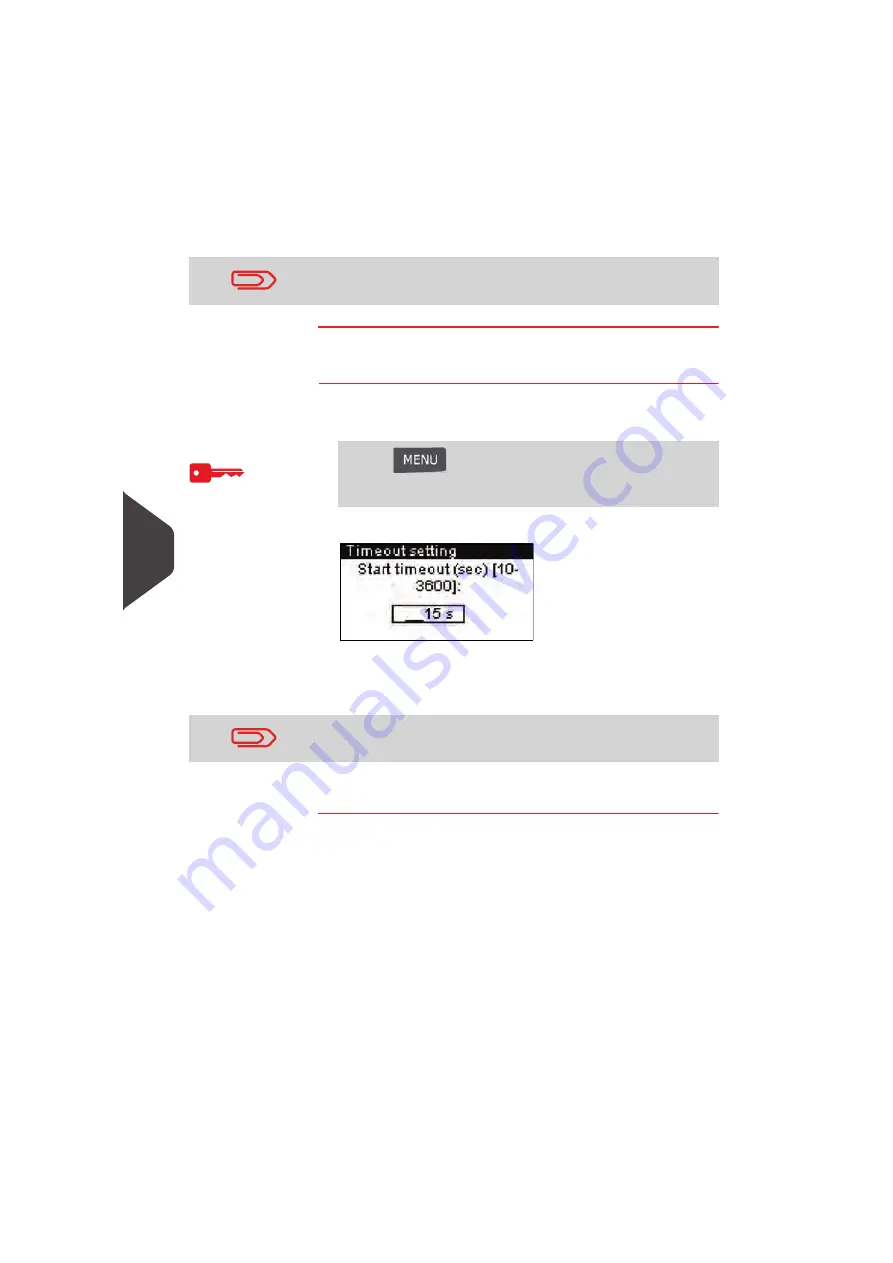
Configuring your Mailing System
116
8
3
Press [OK] to exit.
Setting Default Time-Outs
How to Change System Time-Outs
How to Change
System
Time-Outs
To change the system time-Outs:
1
As Supervisor (see
How to Log in as Supervisor
p.110)
The
Timeout setting
screen is displayed.
2
Specify the length of each time-out using the keypad and
press [OK] to display the next screen, until the
Summary
screen is displayed.
3
Press [OK] to validate.
This is a user setting that only lasts as long as you are logged in.
Press
and type
3.5
or select the path:
> Default user settings > System settings > Time-out set-
tings
Use the [C] key to clear old settings then enter a new value.
Summary of Contents for IS-330
Page 1: ...User Guide IS 330 350 Franking machine ...
Page 5: ...Read this First 2 1 ...
Page 13: ...Read this First 10 1 ...
Page 15: ...Meet Your Mailing System 12 2 ...
Page 27: ...Processing Mail 24 3 ...
Page 61: ...Money Operations 58 4 ...
Page 67: ...Money Operations 64 4 ...
Page 69: ...Managing Accounts and Assigning Rights 66 5 ...
Page 83: ...Reports 80 6 ...
Page 101: ...Reports 98 6 ...
Page 103: ...Online Services 100 7 ...
Page 128: ...Configuring your Mailing System 125 8 Geodesic map ...
Page 129: ...Configuring your Mailing System 126 8 Geodesic codes ...
Page 141: ...Options and Updates 138 9 ...
Page 155: ...Options and Updates 152 9 ...
Page 157: ...Maintaining your Mailing System 154 10 ...
Page 167: ...Troubleshooting 164 11 ...
Page 175: ...Specifications 172 12 ...
Page 182: ...179 ...
Page 183: ...A0021288 A0021288 C 17 03 2020 ...
Page 184: ...A0021288 D 17 03 2020 ...






























