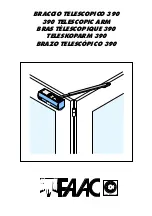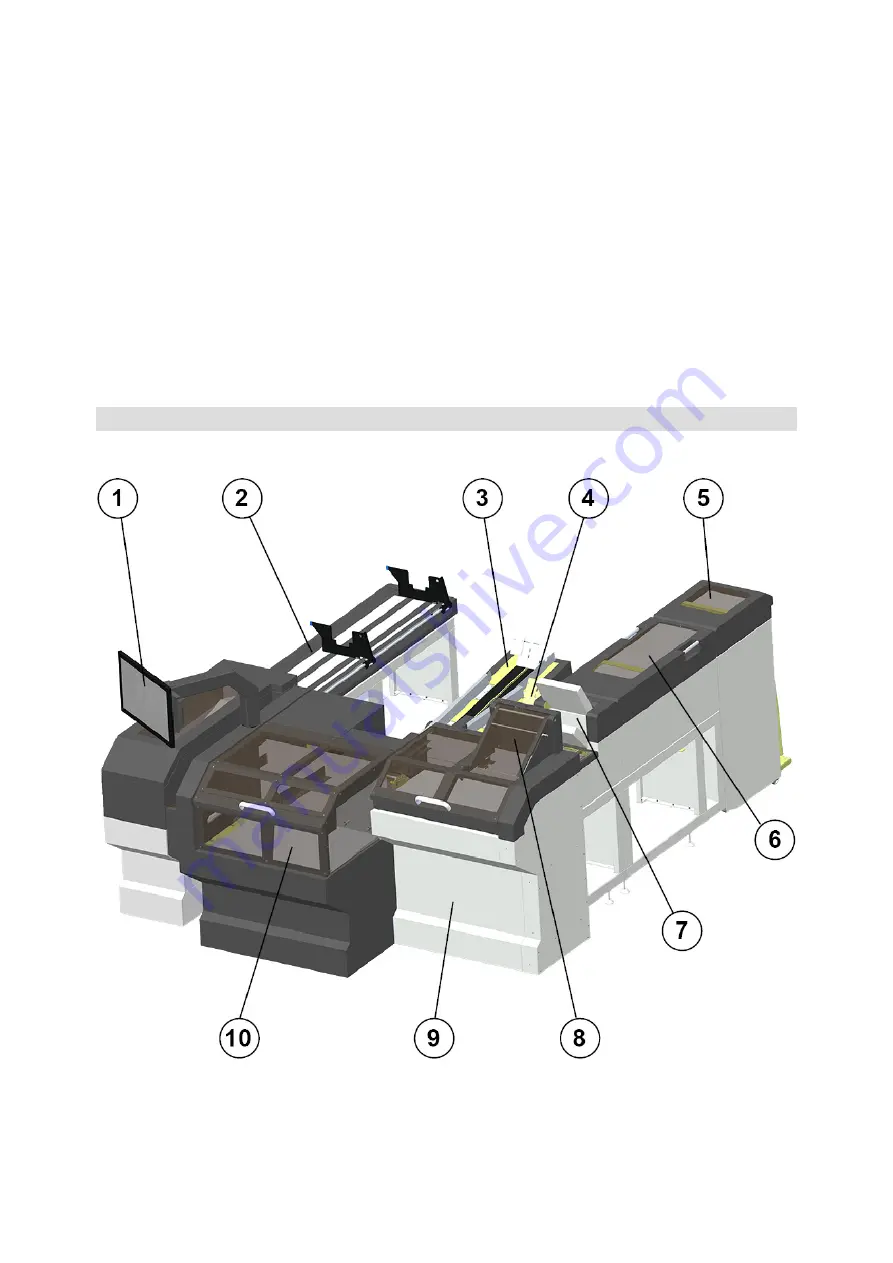
10
DS-1200 G4i Operator Manual Issue 4 - Nov 2020
Vertical Stacker
High-volume output conveyor, stacks finished envelopes vertically on a mov
-
ing conveyor for subsequent removal. Jog feature allows separation of groups
or batches.
A number of output devices such as envelope printer, franker, full-format inserter
and output diverter are also available.
The machine is equipped with PC controlled operating software from where jobs
can be programmed and run. The number of jobs that can be programmed is
limited only by the capacity of the PC. Input is via touch-screen monitor or optional
keyboard/mouse.
No manual setting of the fold plates or envelope closer is required, these being
adjusted automatically according to the settings in the selected program.
3.3 Identification of parts
The main parts of the machine are shown below: