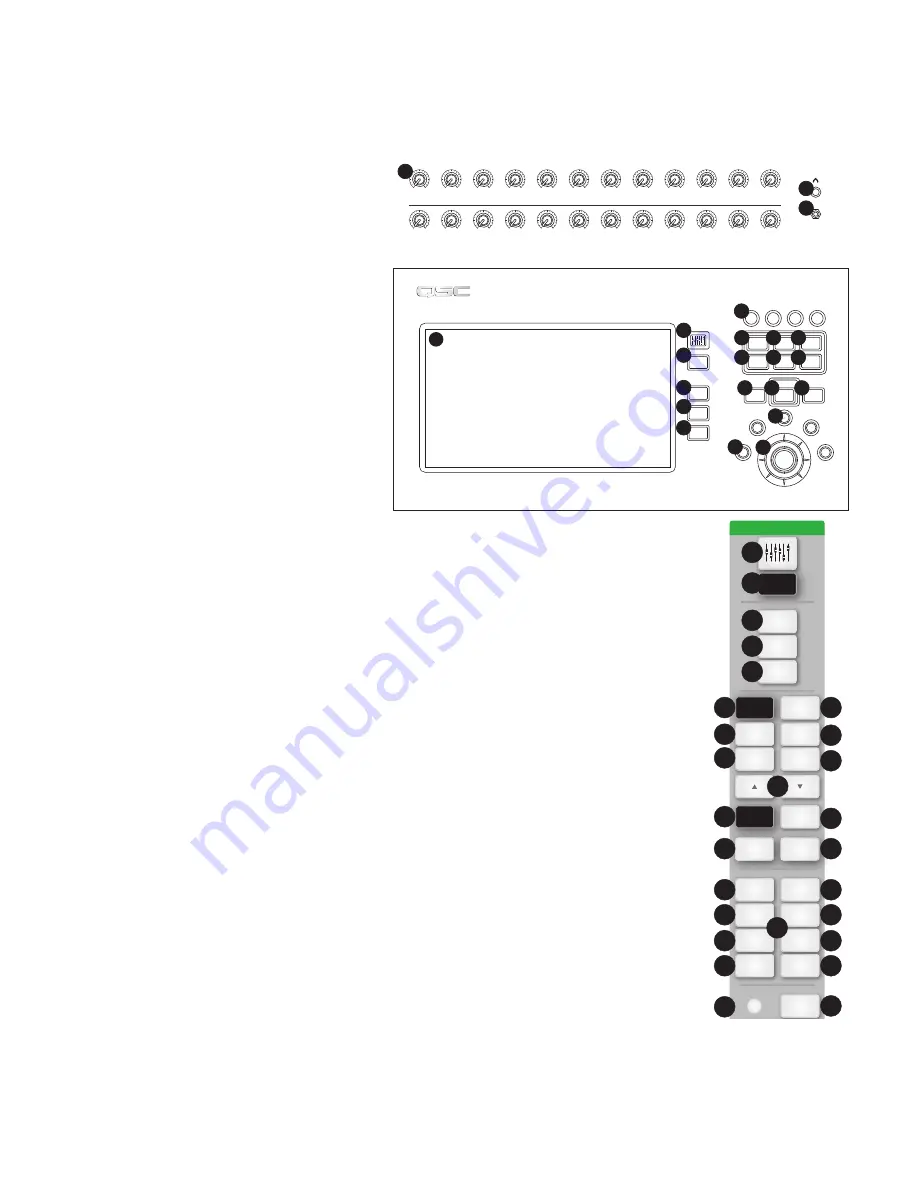
27
1001108-01-F
TouchMix
Reference
The information provided in this section gives you a detailed description of the screens and controls for the TouchMix-30 Pro and the
TouchMix-30 Pro remote apps. The screen shots provided are taken from the TouchMix-30 Pro iPad App, and because of a different screen size,
may appear slightly different than the TouchMix-30 Pro screens. The topics are in the order of the Info menu buttons on the mixer.
Getting Started
Top Panel and Remote-Device
Controls (TouchMix-30 Pro)
1.
Trim knobs –
Channels 1 – 24 adjusts analog input
signal level prior to A/D conversion.
2.
Color LCD touchscreen
3.
Cue headphone jack –
1/4” stereo headphone
jack. The output is controlled by clicking the Cue button on
a channel. Volume is controlled by pressing the
Phones
button on the front panel.
4.
Stereo Input 29/30 jack −
Channels 29 and
30 are permanently linked. The input is a 3.5 mm stereo phone
jack.
5.
User buttons –
By default, these eight buttons are
assigned the following functions:
a.
U1 –
Navigate left from the currently selected item
b.
U2 –
Clear clip indicators
c.
U3 –
Clear Cue indicators
d.
U4 –
Navigate right from the currently selected item
e.
U5 –
Play button for the currently selected Play-back file.
f.
U6 –
Record button starts recording audio on the selected recording setup
g.
U7 –
Copy the selected item
h.
U8 –
Paste the copied item to another item of the same type
6.
Wizard button –
Starts the TouchMix wizard. Choices are: FX Wizard, Tuning Wizard, Gain Wizard.
7.
Mic 48V button –
Opens the Phantom Power screen. Turn Phantom Power on/off and view status for all channels.
8.
Info button –
Opens the Info System but you already knew that or you wouldn’t be reading this.
9.
Aux button –
Opens the Aux overview screen.
10.
FX Mute –
Mutes or unmutes all FX channels.
11.
Mute
Groups
– Opens a screen where Mute groups may be controlled and edit
12.
Phones button
– Push to display and select the Phones / Cue level control.
13.
Talk button
– Momentary button that, when held down, opens the microphone connected to the Talkback mic input on the
rear panel. The Talkback feature configuration is accessed from the Menu.
14.
Monitor button
– Push to display and select the Monitor / Cue level control.
15.
Home button
– Returns to the main screen with the fader bank (top navigation) and Aux (left navigation) in their selected
positions.
16.
Menu button
– Opens the Menu screen displaying a choice of menu options, including Mixer Setup.
17.
Record/Play button
− Opens the record playback screen displaying controls and options.
18.
Anti-Feedback button
– Opens the Anti-Feedback screen for the selected output.
19.
RTA button –
Displays one of the mixer’s two Real Time Analyzer.
20. Master encoder – Not available on remote devices. Changes values or position of selected control and scrolls through lists. Press
while turning to make fine adjustments.
21. ø
(Zero) button –
Press to move a control to its 0 (zero) position.
22. Nudge buttons – Use these buttons to increment selected controls.
23.
Fine button –
Available only on remote tablets. Press to make the nudge button increments smaller.
24.
Follow Mixer button –
In this mode, the Remote Device defaults to the Overview screen of the currently selected channel.
When you change channels on the mixer, the remote device follows to the new channel and displays the new channel’s Overview screen. You
can change to any of the other channel screens. In addition, you can select a control on the remote device and use the Master encoder knob
to change the selected control.
Cue
Stereo Input
29/30
Trim
Trim
Trim
Trim
Trim
Trim
Trim
Trim
Trim
Trim
Trim
Trim
13
24
23
22
21
20
19
18
17
16
15
14
Trim
Trim
Trim
Trim
Trim
Trim
Trim
Trim
Trim
Trim
Trim
Trim
1
2
3
4
5
6
7
8
9
10
11
12
Talkback
U3
U2
U1
U4
0
U7
U8
Copy
U6
U5
Talk
Wizard
Info
Mic
48V
Aux
Mute
Groups
FX
Mute
Phones
Monitor
Paste
Touch
Mix
-
30 Pro
Home
Rec/
Play
Menu
RTA
Anti-
Feedback
13
14
12
5
7
8
6
10
11
9
18
15
16
17
19
20
5
4
3
2
1
21
Menu
Rec / Play
Anti-
Feedback
RTA
FX Mute
Wizard
Aux
Info
Mic 48V
Mute
Groups
Talk
Phones
Monitor
Nav Left
Clear Cue
Play/Stop
Clear Clip
Nav Right
Record/
Stop
Copy
Paste
Fine
Zero
0
My Network
Follow
Mixer
5
6
14
24
18
12
8
7
9
19
11
15
16
13
21
10
17
a
b
c
d
e
f
g
h
22
23






























