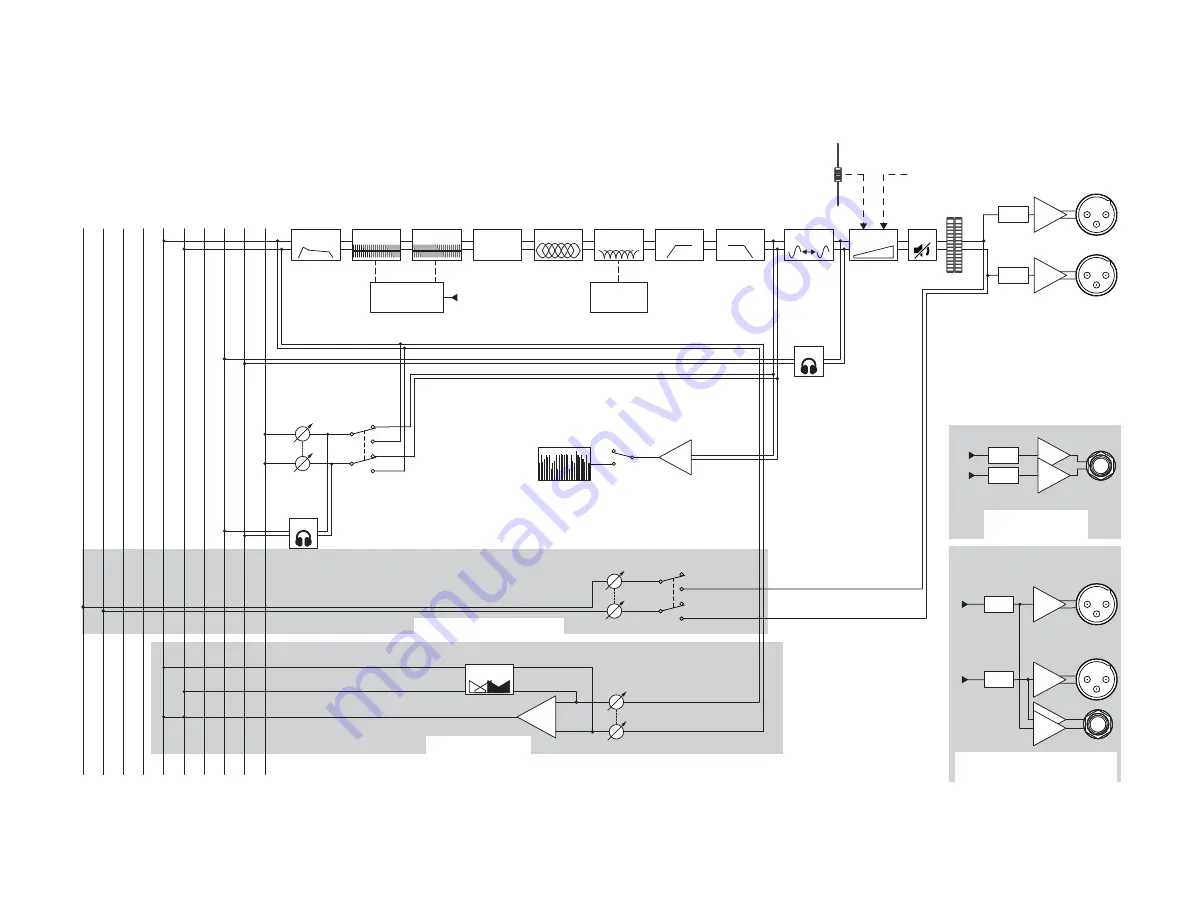
129
1001108-01-F
Stereo Auxiliary Output
TouchMix-8 and TouchMix-16
M
ain O
utputs
L
R
C
ue
L
R
A
ux (Odd)
To Multi-Track
FX
Sub-Groups (odd) *
Sub-Groups (even) *
A
ux (Even)
Aux Out
(Odd)
Aux Out
(Even)
* TouchMix-30 only
TouchMix-30 Only
RTA
Post
Aux. Level
(9 - 14)
SUM
To Mono Mode Auxes
To Stereo Mode Auxes (Odd/L)
To Stereo Mode Auxes (Odd/R)
Record
Pick-Off
Pre
2-Track Record
Level
L
R
Main L/R
Aux Level
SUM
User EQ
Room
Tuning
Speaker
Preset
Main Fader
From DCA Masters
Odd
Meter
Feedback
Wizard
From
TouchMix-30: Talkback In
TouchMix-16: In 16
TouchMix-8: In 8
Delay
Low Cut
High Cut
Limiter
Gain
Gain
GEQ
Mute
GEQ
Room Tuning
Wizard
PEQ
Anti
Feedback
D/A
D/A
Cue
Cue
Even
D/A
D/A
D/A
D/A
Balance
TouchMix-16 Only
Auxes 7/8 & 9/10
TouchMix-30 Auxes 11/12 & 13/14
TouchMix-8 Auxes 3/4























