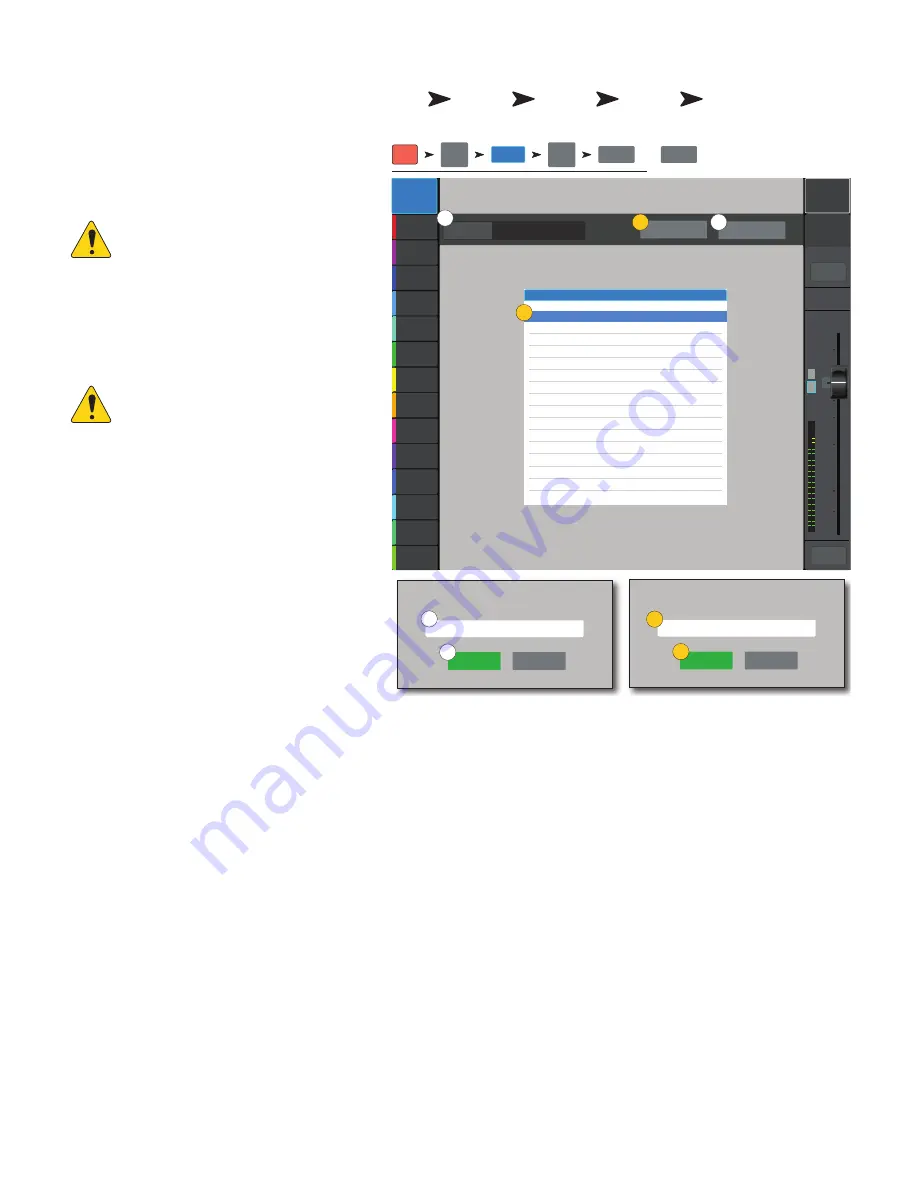
117
1001108-01-F
Recording Setup – Multitrack USB
Recall, initiate, and manage Multitrack recording
sessions. Scroll down for Recalling a session.
1.
Current Session
– Displays the name of
the currently active session.
2.
New Session
–
NOTE:
When a new session is created,
it is made the “
Current Session
”.
a.
New Session
button – Touch to start
creating a new session.
b.
New Session Name
dialog – Touch the
edit field to enter a name for the new session.
NOTE:
You cannot create a new
session named “DEFAULT” or rename
“DEFAULT”.
c.
Create
button – Touch to create (save) the
New Session.
A dialog displays asking if you want to create a
new session named “<your session name>”.
Touch Yes to create, or Cancel.
3.
Rename
–
a. In the USB Sessions list, select the session you
want to rename.
b.
Rename
button – Touch to change the name
of the selected session.
c.
Rename Current Session To:
dialog – Touch the edit field to rename the
selected session.
d.
Rename
button – Touch to save the renamed session.
To return to the main Record / Play screen, press Rec/Play.
Press
Rec /
Play
Touch
Recording
Mode
Touch
Multitrack
USB Drive
Touch
Recording
Setup
Touch New
Session
OR
Touch
Rename
Joe’s Monitor
Aux 1
Aux 2
Aux 2
Aux 3
Aux 3
Aux 4
Aux 4
Aux 5
Aux 5
Aux 6
Aux 6
Aux 7
Aux 7
Aux 8
Aux 8
Aux 9
Aux 9
Aux 10
Aux 10
Aux 11
Aux 11
Aux 12
Aux 12
Aux 13
Aux 13
Aux 14
Aux 14
Default
Scene:
Main Mix
L/R
L
F
∞
10
5
u
5
10
20
0
40
10
Main
Cue
Main
L/R
Mute
Recording Setup
Rename Current Session To:
Session rename
New Session Name
DEFAULT
DEFAULT
Current Session
DEFAULT
Rename
New Session
Rename
Cancel
Create
Cancel
USB Sessions
JOE SONG 1
Rec /
Play
Recording
Mode
New Session
Rename
OR
Multitrack
USB Drive
Recording
Setup
2a
1
3a
2b
3b
2c
3d
3c






























