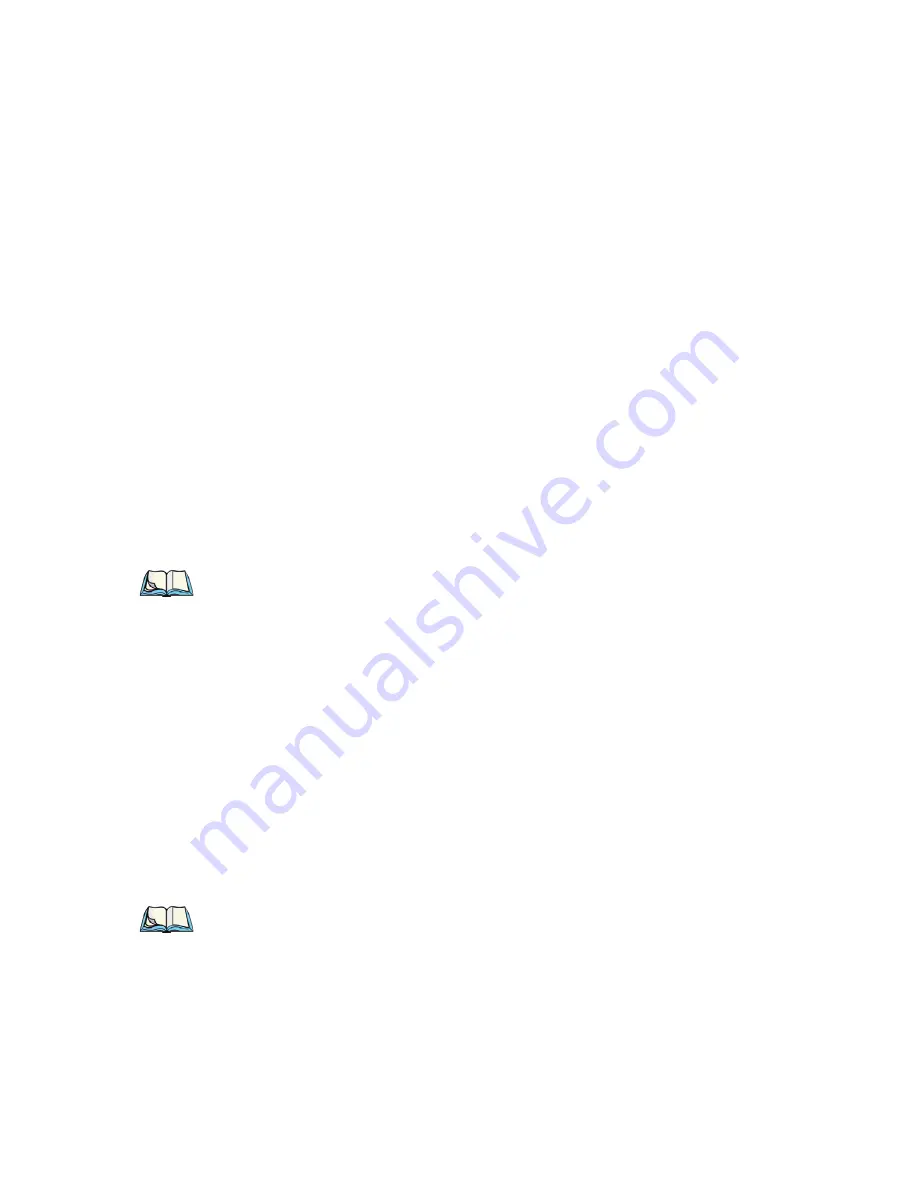
Chapter 3: Getting To Know Your Omnii
The Keypad Backlight
Psion Teklogix Omnii XT10 Hand-Held Computer User Manual
43
The examples below illustrate how to access A, B and C, all of which are printed in blue
characters above the numeric key [2]. The letters you choose appear in the softkey bar as
you press the numeric key, providing a visual indicator of which letter will be displayed on
the screen.
To choose the letter ‘a’:
•
Press the [FN] key, and press the numeric key [2].
•
Press the [FN] key again to unlock or turn it off.
To choose the letter ‘b’:
•
Press the [FN] key, and press [2] twice.
•
Press the [FN] key again to unlock or turn it off.
To choose the letter ‘c’:
•
Press the [FN] key, and press [2] three times.
•
Press the [FN] key again to unlock or turn it off.
Selecting Uppercase Letters
To display a single capital letter, press the [SHIFT] key first, then the letter you want.
To access CAPS LOCK mode, press [FN] + [SHIFT]. In this state, if you press a numeric
key, the number is displayed rather than the normal shifted function of that key. Press [FN] +
[SHIFT] again to turn the CAPS LOCK mode off.
3.2.5
The Keypad Backlight
The intensity of the keypad backlight and the conditions under which this backlight is acti-
vated can be configured using the Keyboard icon in the Windows Embedded CE
Control
Panel
. The behaviour of the keypad backlight is tailored in the Keyboard Properties dialog
box. Refer to “Keyboard Backlight” on page 95 for details about this option.
Note: Keep in mind that there is a timeout of one second between key presses when
sequencing through the alphabetic characters on a key. If you pause longer than
one second between key presses, the alphabetic character that is displayed at that
time will be entered.
Note: Keep in mind that this option may be restricted to supervisory use only.






























