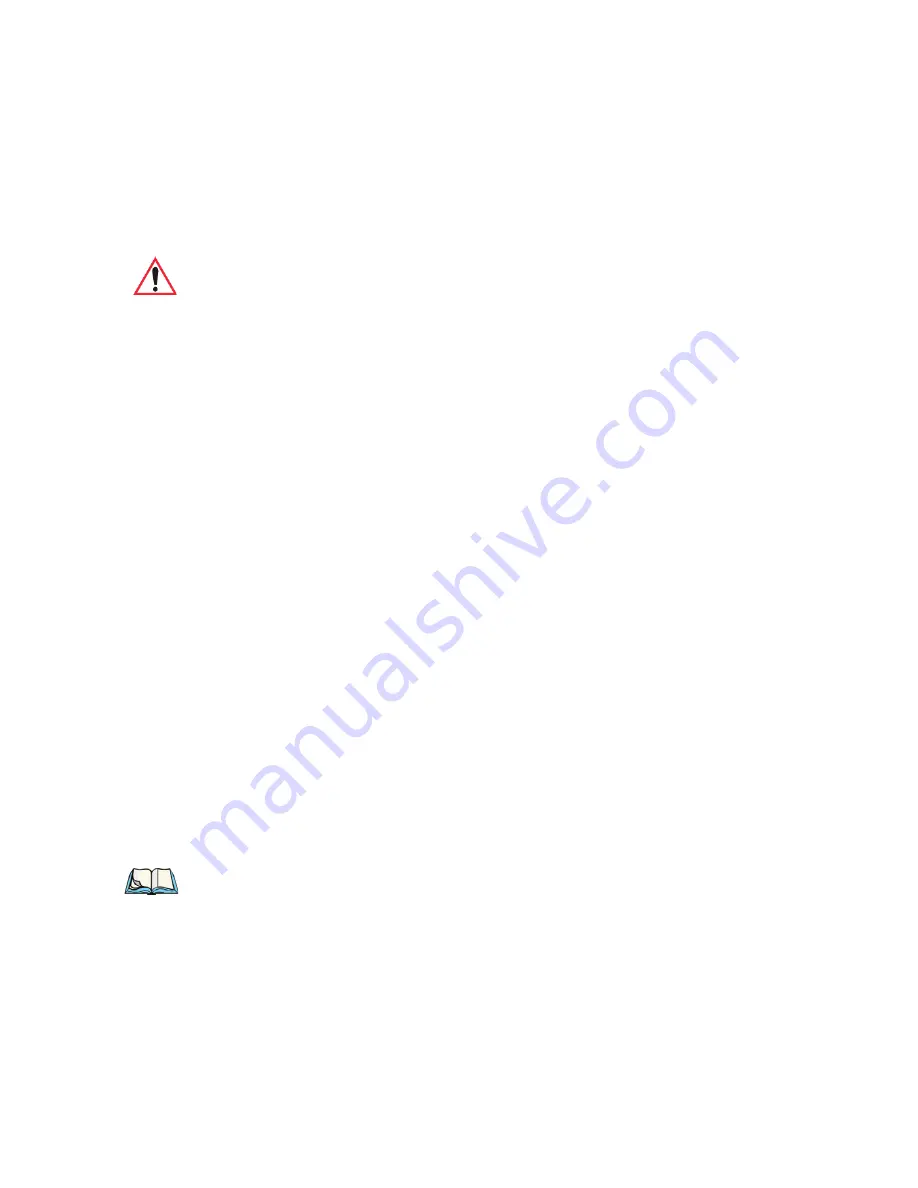
Chapter 3: Getting To Know Your Omnii
Numeric Keyboards—Accessing Alpha Keys
42
Psion Teklogix Omnii XT10 Hand-Held Computer User Manual
3.2.3.2 Macro Keys
Several of the Omnii keyboards are equipped with a series of macro keys that can be pro-
grammed to replace frequently used keystrokes, along with the function of executable keys
like the [ENTER/Power] key, the [BACKSPACE] key, any function key and arrow key, etc.
59-Key Alphanumeric Keyboard Macro Keys
These keyboards have six macro keys: [M1] to [M6], located on the S to X keys (second-last
row of keys).
To access a macro key, press the [FN] key followed by the macro key.
36-Key Numeric Keyboard Macro Keys
These keyboards are equipped with five macro keys: [M1] to [M5]. These keys are colour
coded in blue print above function keys [F1] to [F5].
To access a macro key, press the [FN] key followed by the macro key.
3.2.4
Numeric Keyboards—Accessing Alpha Keys
On the Numeric Omnii keyboards, all alphabetic characters are printed on the unit plastic in
blue typeface above the keys. Alpha characters are accessed by pressing the [FN] modifier
key, then pressing another key on the keyboard.
The Alpha Modified Numeric 789 keyboard has each blue alphabetic character assigned as a
single [FN]-shifted character on individual keys. An indicator in the left corner of the
taskbar displays the currently selected character.
The Numeric 123 keyboards have telephone-style alphabetic keys, with the blue alphabetic
characters located in groups of 3 or 4 above each of the numeric keys. To access characters
on these keyboards, a few extra steps are needed, as described below.
Choosing a Single Alpha Character
Important: Refer to “Keyboard Macro Keys” on page 97 for details about creating
macros.
Note: The following examples assume that the [FN] key is enabled as ‘Lock’ mode in the
‘One Shot’ screen (accessible through the Control Panel Keyboard icon). In ‘Lock’
mode, pressing the [FN] key once locks it ‘on’. Refer to “Keyboard One Shot
Modes” on page 95 for details.






























