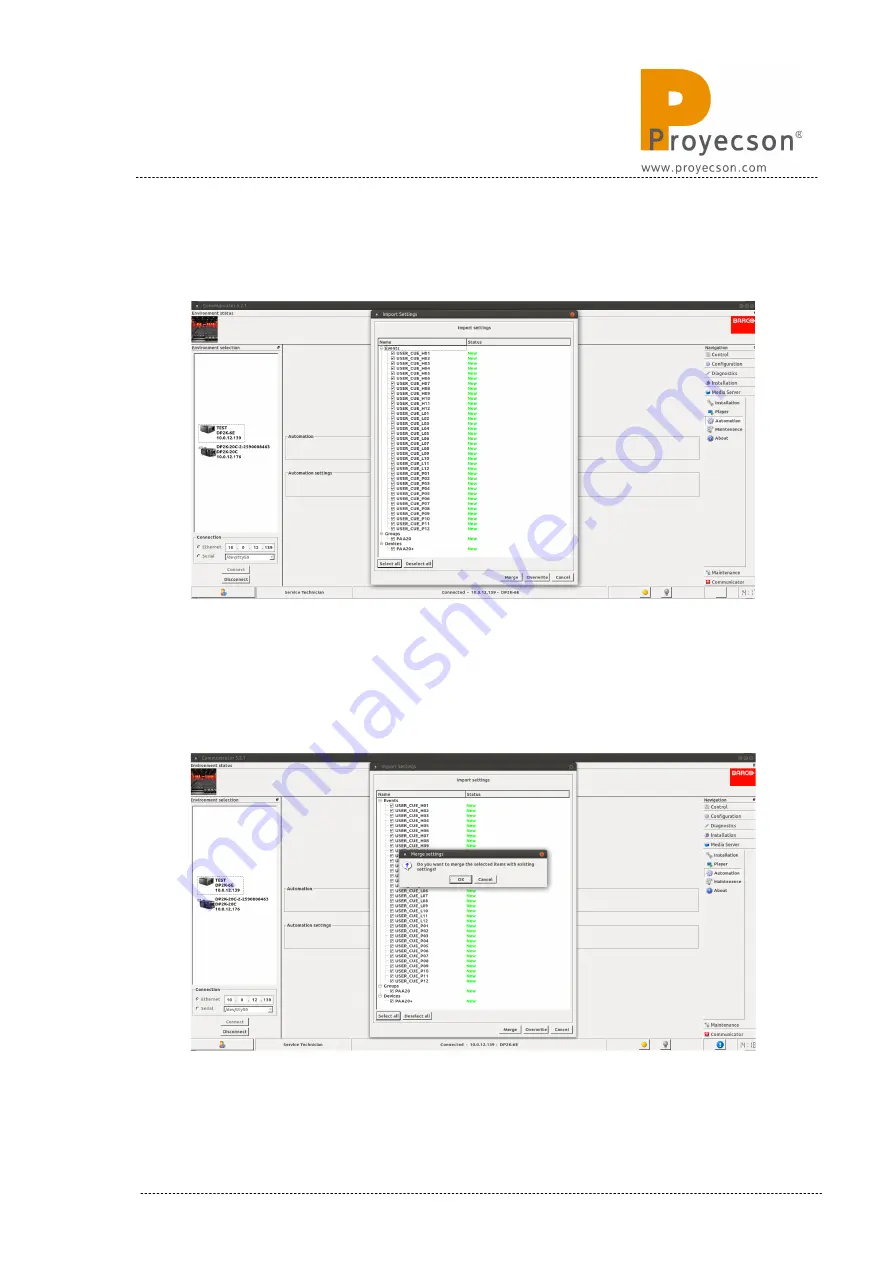
6.
The new cues, groups and devices, described in the xml file will appear
in a pop-up window as you can see in
Figure 8.4.3B
.
Figure 8.4.3B
7.
Click on the “Merge” button of the pop-up window to add these cues,
groups and devices to the existing automation file. A confirmation pop-
up window will appear, click on the “OK” button.
Figure 8.4.3C
.
Figure 8.4.3C
INSTALLATION MANUAL: PAA20+ V 2.0 (10/2021)
85
Summary of Contents for PAA20+
Page 1: ...INSTALLATION MANUAL PAA20 V 2 0 ...
Page 40: ...Figure 7 2 7D INSTALLATION MANUAL PAA20 V 2 0 10 2021 40 Figure 7 2 7E Figure 7 2 7F ...
Page 110: ...9 2 OUTPUT 2 CONNECTOR Figure 9 2A Picture 9 2B INSTALLATION MANUAL PAA20 V 2 0 10 2021 110 ...
Page 111: ...9 3 OUTPUT 3 CONNECTOR Figure 9 3A Figure 9 3B INSTALLATION MANUAL PAA20 V 2 0 10 2021 111 ...
Page 112: ...9 4 INPUT CONNECTOR Figure 9 4A Picture 9 4B INSTALLATION MANUAL PAA20 V 2 0 10 2021 112 ...
Page 114: ...9 5 2 INPUT WITH A POSITIVE COMMON Picture 9 5 2A INSTALLATION MANUAL PAA20 V 2 0 10 2021 114 ...
















































