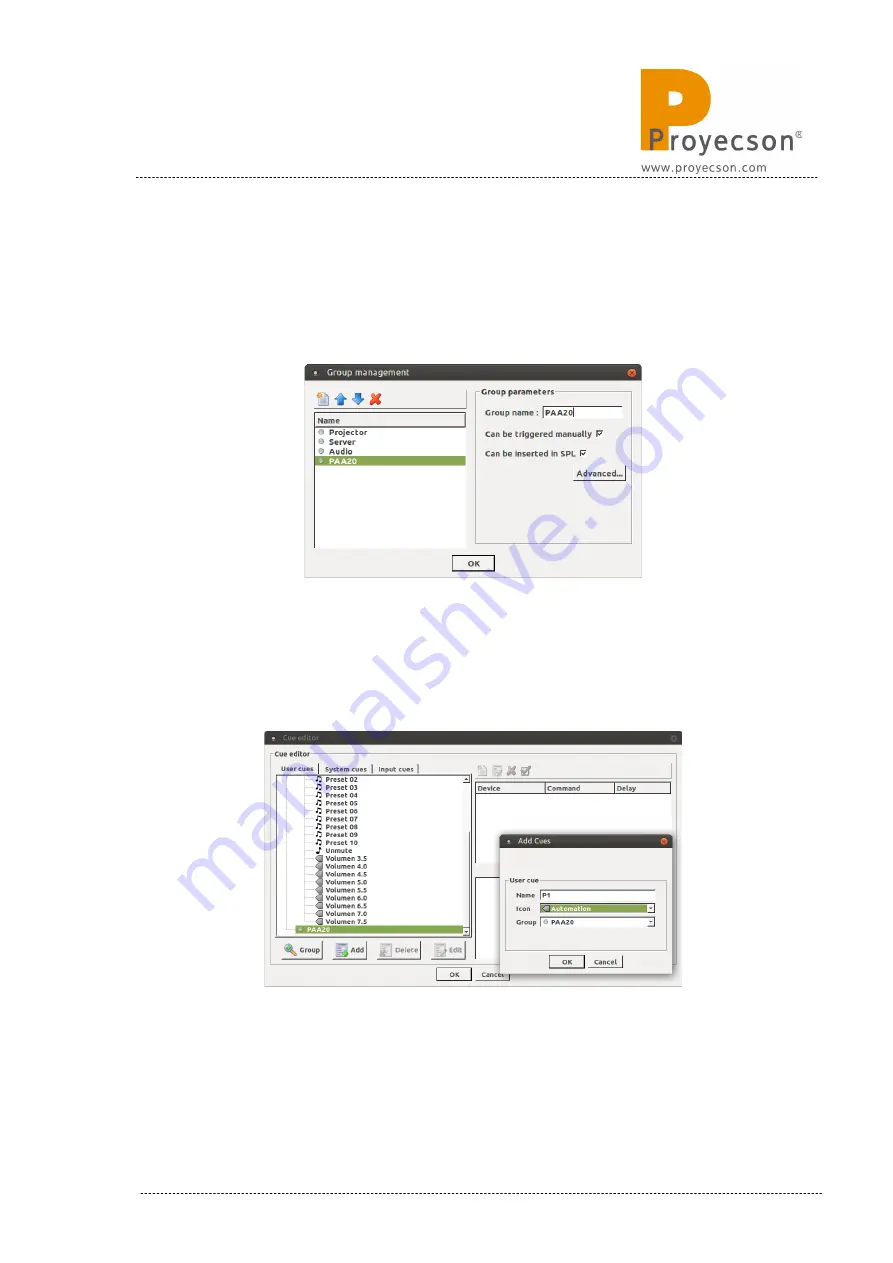
4.
In the “Group Management” pop-up window click on the new group
icon and fill the “Group Name” with the name you want for the
PAA20+ cues group. In the example we used the name “PAA20”. Then
click on the “Ok” button.
Figure 8.4.2.B
.
Figure 8.4.2B
5.
Select the PAA20 group and click on the “Add” button, in the “Add
cues” pop-up window write the name of the cue in the “Name” field,
select the icon and the group as you can see in the
Figure 8.4.2C
.
Figure 8.4.2C
INSTALLATION MANUAL: PAA20+ V 2.0 (10/2021)
81
Summary of Contents for PAA20+
Page 1: ...INSTALLATION MANUAL PAA20 V 2 0 ...
Page 40: ...Figure 7 2 7D INSTALLATION MANUAL PAA20 V 2 0 10 2021 40 Figure 7 2 7E Figure 7 2 7F ...
Page 110: ...9 2 OUTPUT 2 CONNECTOR Figure 9 2A Picture 9 2B INSTALLATION MANUAL PAA20 V 2 0 10 2021 110 ...
Page 111: ...9 3 OUTPUT 3 CONNECTOR Figure 9 3A Figure 9 3B INSTALLATION MANUAL PAA20 V 2 0 10 2021 111 ...
Page 112: ...9 4 INPUT CONNECTOR Figure 9 4A Picture 9 4B INSTALLATION MANUAL PAA20 V 2 0 10 2021 112 ...
Page 114: ...9 5 2 INPUT WITH A POSITIVE COMMON Picture 9 5 2A INSTALLATION MANUAL PAA20 V 2 0 10 2021 114 ...















































