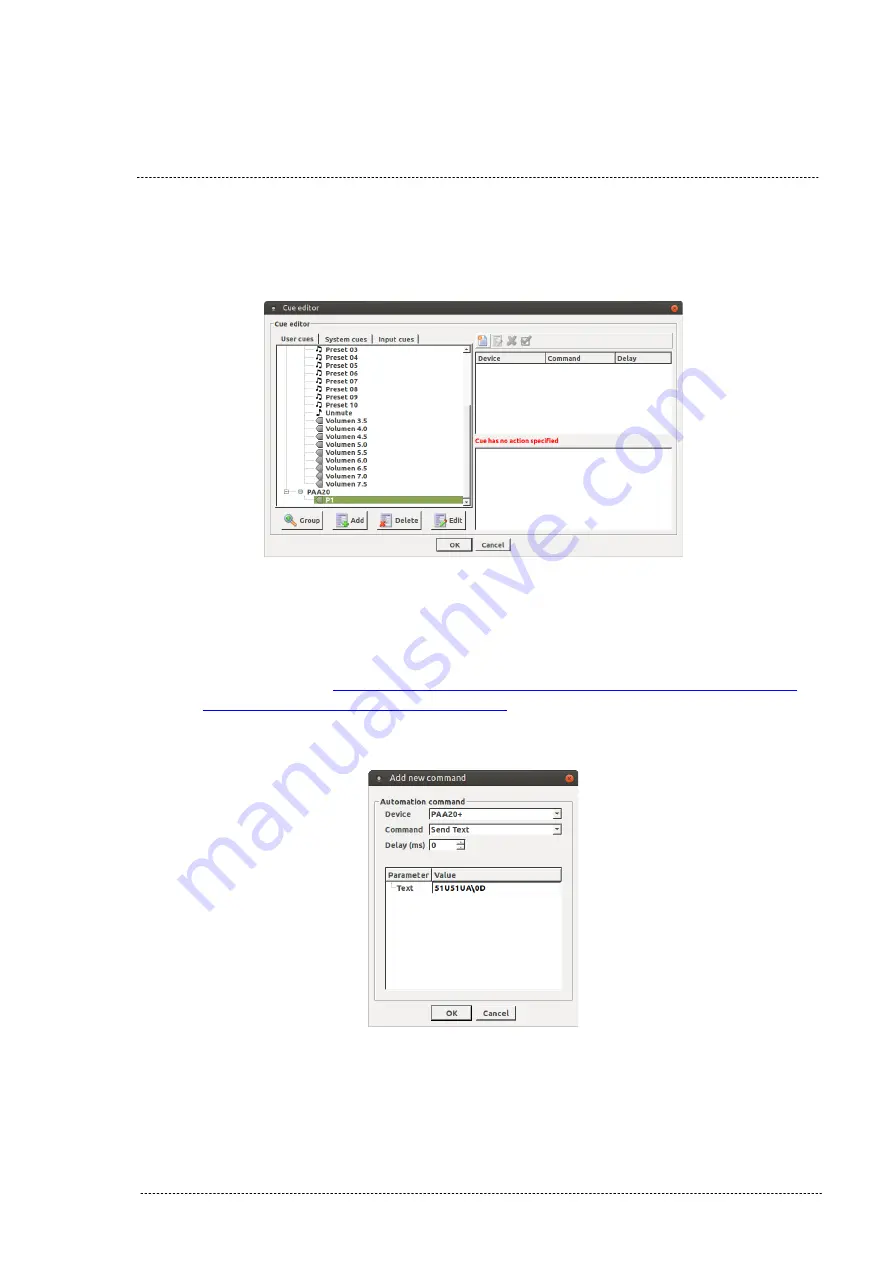
6.
The cue is created, now you have to associate commands to it. Select
the cue and click on the “Add action” icon.
Figure 8.4.2D
.
Figure 8.4.2D
7.
In the pop-up window select the PAA20+ from the “Device” selection
tab, the “Send Text” option from the “Command” selection tab and
write the ASCII text string command in the text field. See the ASCII
commands on
if you want to use the factory
default commands. After that click on the “Ok” button.
Figure 8.4.2E
INSTALLATION MANUAL: PAA20+ V 2.0 (10/2021)
82
Summary of Contents for PAA20+
Page 1: ...INSTALLATION MANUAL PAA20 V 2 0 ...
Page 40: ...Figure 7 2 7D INSTALLATION MANUAL PAA20 V 2 0 10 2021 40 Figure 7 2 7E Figure 7 2 7F ...
Page 110: ...9 2 OUTPUT 2 CONNECTOR Figure 9 2A Picture 9 2B INSTALLATION MANUAL PAA20 V 2 0 10 2021 110 ...
Page 111: ...9 3 OUTPUT 3 CONNECTOR Figure 9 3A Figure 9 3B INSTALLATION MANUAL PAA20 V 2 0 10 2021 111 ...
Page 112: ...9 4 INPUT CONNECTOR Figure 9 4A Picture 9 4B INSTALLATION MANUAL PAA20 V 2 0 10 2021 112 ...
Page 114: ...9 5 2 INPUT WITH A POSITIVE COMMON Picture 9 5 2A INSTALLATION MANUAL PAA20 V 2 0 10 2021 114 ...
















































