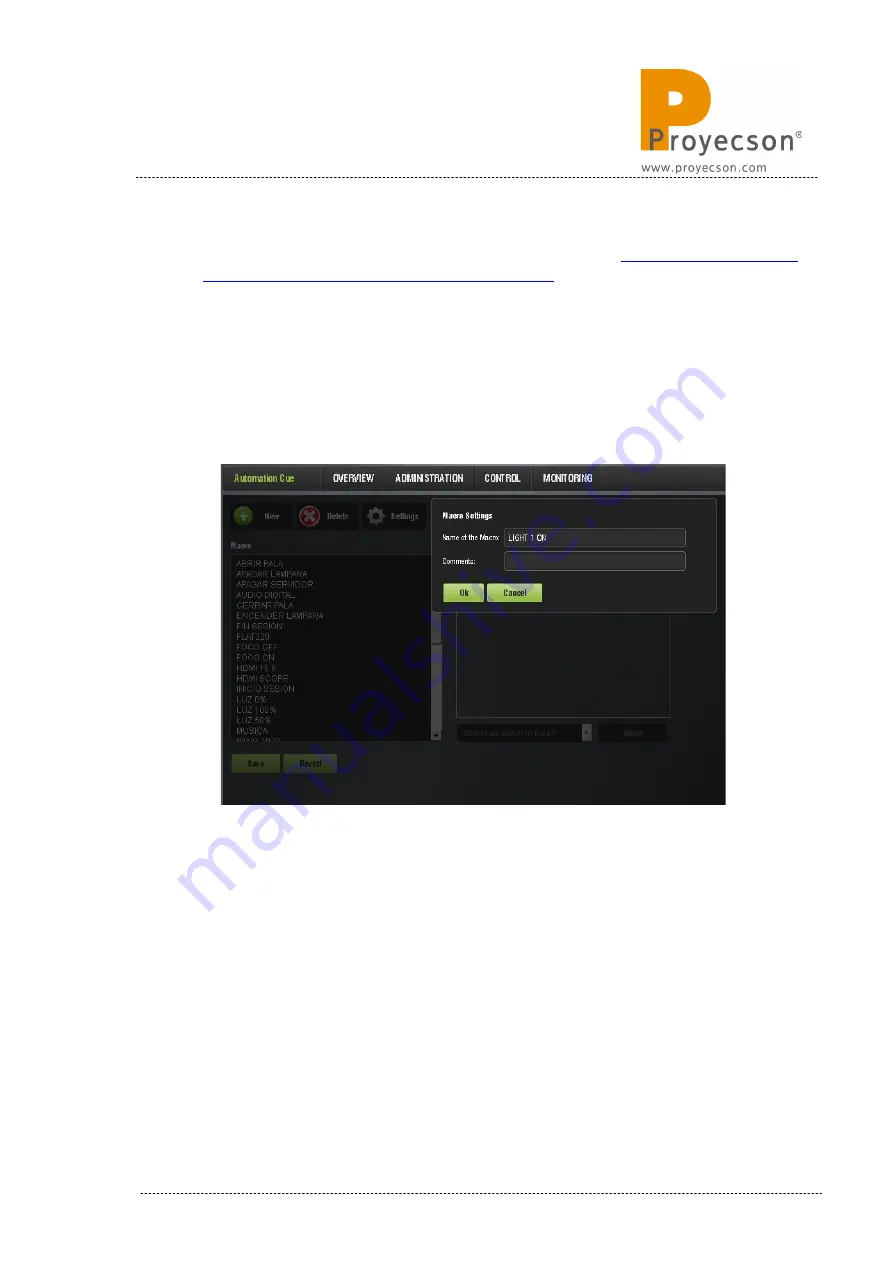
3. Once you are connected to the server via ftp, upload the
“PAA20V2.xml” file available in the FTP:
[email protected]/manual/paa20+
to the “/etc/cueslib/” direct-
ory in the server. You can see the “PAA20V2.xml” loaded in this folder
in
figure 8.3.3A
. Now, you should be able to set-up the output cues
taking the commands from this library.
4. Open the “Macro Editor”, by accessing it through the
ADMINISTRA-
TION -> MACRO EDITOR -> AUTOMATION CUE
. to create a new
“Macro” and name it, as shown in
Figure 8.3.3B
.
Figure 8.3.3B
5. Expand the “Select an action to insert” drop-down tab and select the
“Library” option while the new created macro is selected. See
Figure
8.3.3C
.
INSTALLATION MANUAL: PAA20+ V 2.0 (10/2021)
71
Summary of Contents for PAA20+
Page 1: ...INSTALLATION MANUAL PAA20 V 2 0 ...
Page 40: ...Figure 7 2 7D INSTALLATION MANUAL PAA20 V 2 0 10 2021 40 Figure 7 2 7E Figure 7 2 7F ...
Page 110: ...9 2 OUTPUT 2 CONNECTOR Figure 9 2A Picture 9 2B INSTALLATION MANUAL PAA20 V 2 0 10 2021 110 ...
Page 111: ...9 3 OUTPUT 3 CONNECTOR Figure 9 3A Figure 9 3B INSTALLATION MANUAL PAA20 V 2 0 10 2021 111 ...
Page 112: ...9 4 INPUT CONNECTOR Figure 9 4A Picture 9 4B INSTALLATION MANUAL PAA20 V 2 0 10 2021 112 ...
Page 114: ...9 5 2 INPUT WITH A POSITIVE COMMON Picture 9 5 2A INSTALLATION MANUAL PAA20 V 2 0 10 2021 114 ...






























