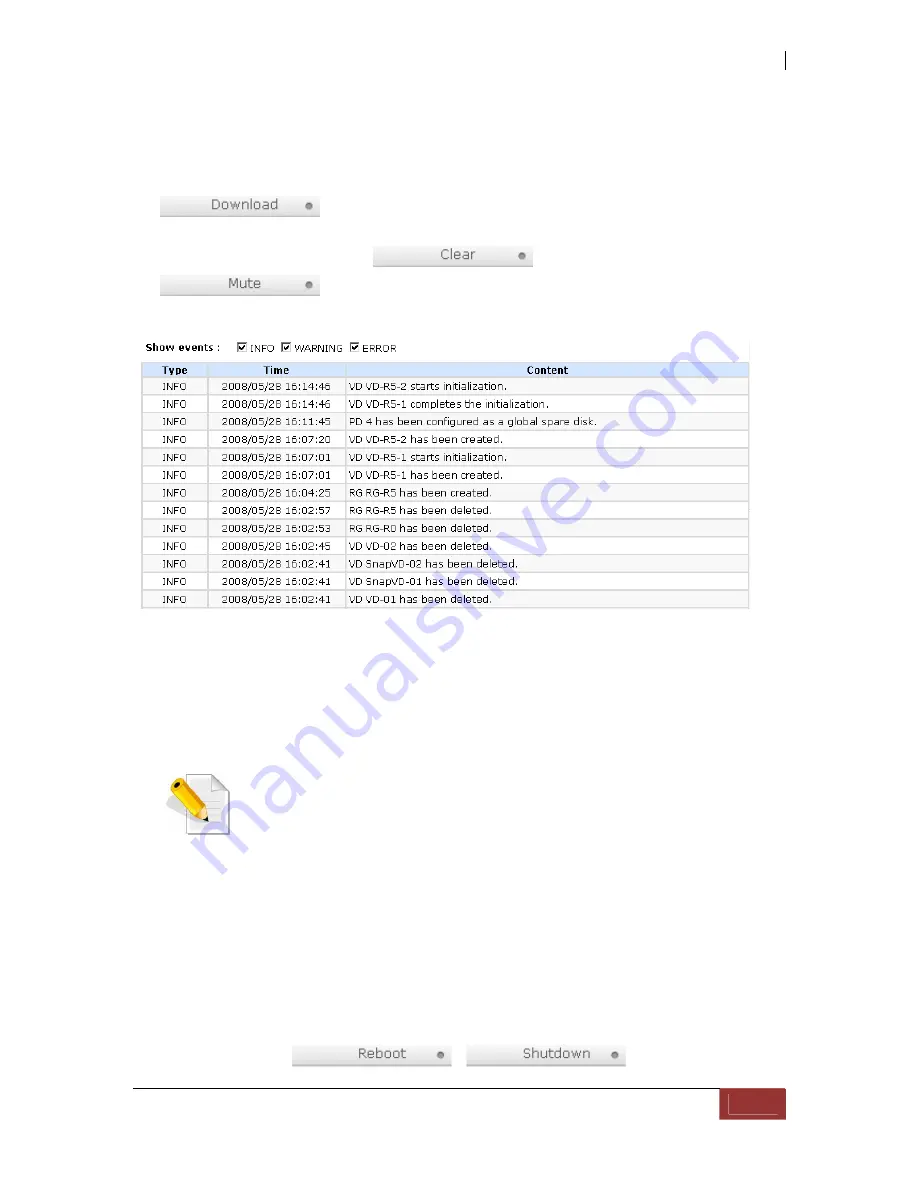
iSCSI GbE to SAS/SATA II RAID Subsystem
User Manual
73
3.8.5 Event Log
“Event log”
can be used to view the event messages. Check the checkbox of INFO,
WARNING, and ERROR to choose the level of display event log. Clicking
“
” button will save the whole event log as a text file with file
name “log-ModelName-SerialNumber-Date-Time.txt” (e.g., log-iSCSI-Model-a00001-
20080501-120000.txt). Click ”
” button will clear event log. Click
“
” button will stop alarm if system alerts.
The event log is displayed in reverse order which means the latest event log is on the
first page. The event logs are actually saved in the first four hard drives; each hard
drive has one copy of event log. For one controller, there are four copies of event logs
to make sure users can check event log any time when there is/are failed disk(s).
NOTE: Please plug-in any of the first four hard drives, then event
logs can be saved and displayed in next system boot up. Otherwise,
the event logs would disappear.
3.8.6 Reboot and Shutdown
“Reboot and shutdown”
displays
“Reboot”
and
“Shutdown”
buttons. Before
power off, it’s better to execute
“Shutdown”
to flush the data from cache to physical
disks. The step is necessary for data protection.






























