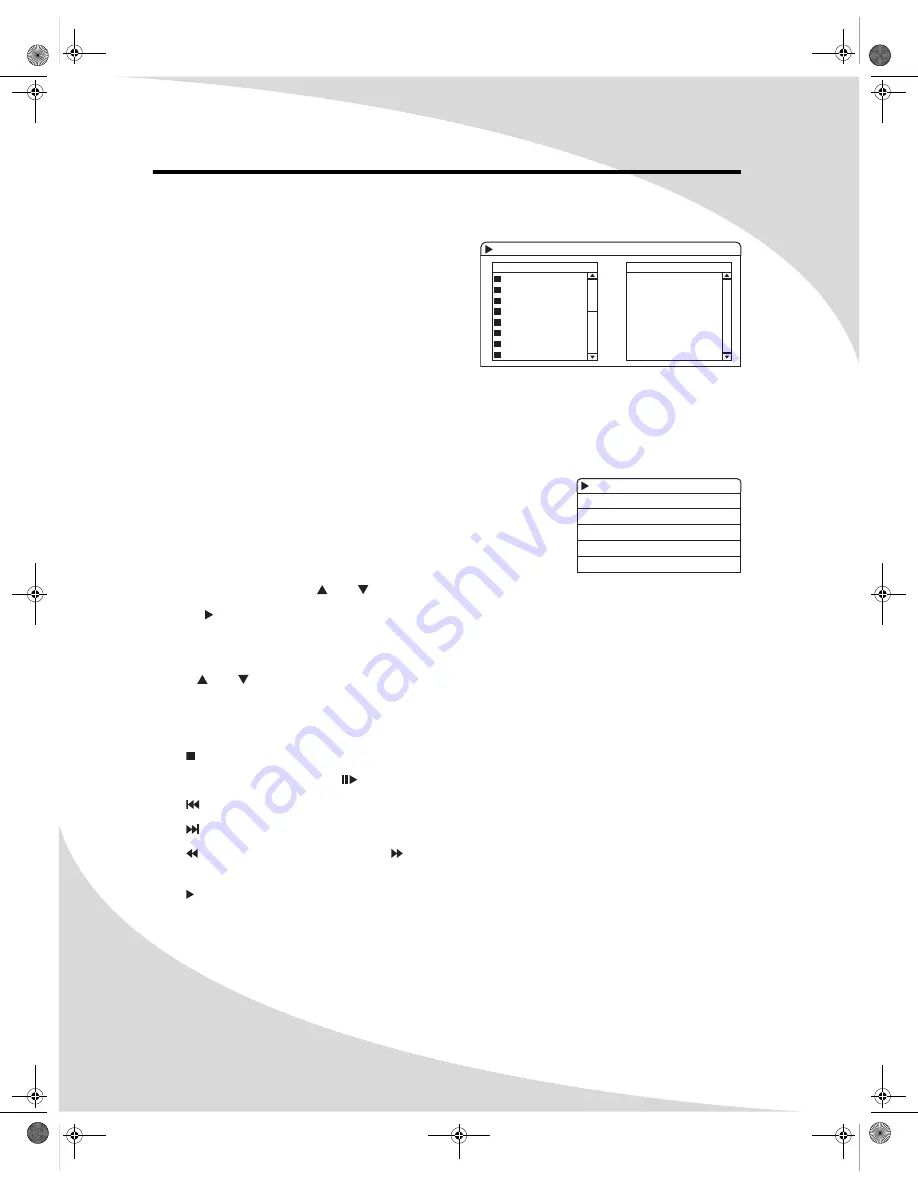
28
Playing Audio CDs
Audio CDs will play upon insertion. All standard
Audio CD navigation features are available.
When an Audio CD begins playing, a display will
appear showing all tracks on the CD and allowing
you to navigate the tracks. In addition, you can
program playback sequence.
The LCD Readout
When playing an Audio CD, the first two digits of the readout indicate the current track. The rest
of the digits indicate the current playback time.
The rest of the readout behaves as described in “Understanding the LCD Readout” on page 11.
The On-Screen Display
The Audio CD OSD (press
DISPLAY
) displays and allows you to
change the current repeat mode, playback mode, audio channel,
track, and playback time.
Press
DISPLAY
a second time to exit the OSD.
To change a setting:
1. Select the setting using and .
2. Press to bring up a list of options for the setting.
(If the setting to be changed is Track or Time, enter the desired value using the remote
keypad and skip step 3.)
3. Use and to select the desired option.
4. Press
ENTER
.
Controlling Playback
Press to stop playback.
When the disc is playing, press
to pause it.
Press to return to the previous track.
Press to skip to the next track.
Press to fast reverse the audio. Press to fast forward the audio. Repeated presses cycle
through the speed options: ×2, ×4, and normal speed.
Press to return to normal play mode or to start playing the disc again when it is stopped or
paused.
To skip directly to a track, enter the track number on the keypad and press
ENTER
.
CDDA - PLAY 00:00:01-00:04:59
FILES&DIRECTORY
TRACK 1
TRACK 2
TRACK 3
TRACK 4
TRACK 5
TRACK 6
TRACK 7
TRACK 8
FAVORITE/PROGRAM
CDDA
MODE NORMAL
TRICK PLAY
AUDIO STEREO
TRACK 01 / 10
TIME 00:00:01-00:04:59
OMPDDVR100.book Page 28 Monday, September 19, 2005 8:35 AM






























