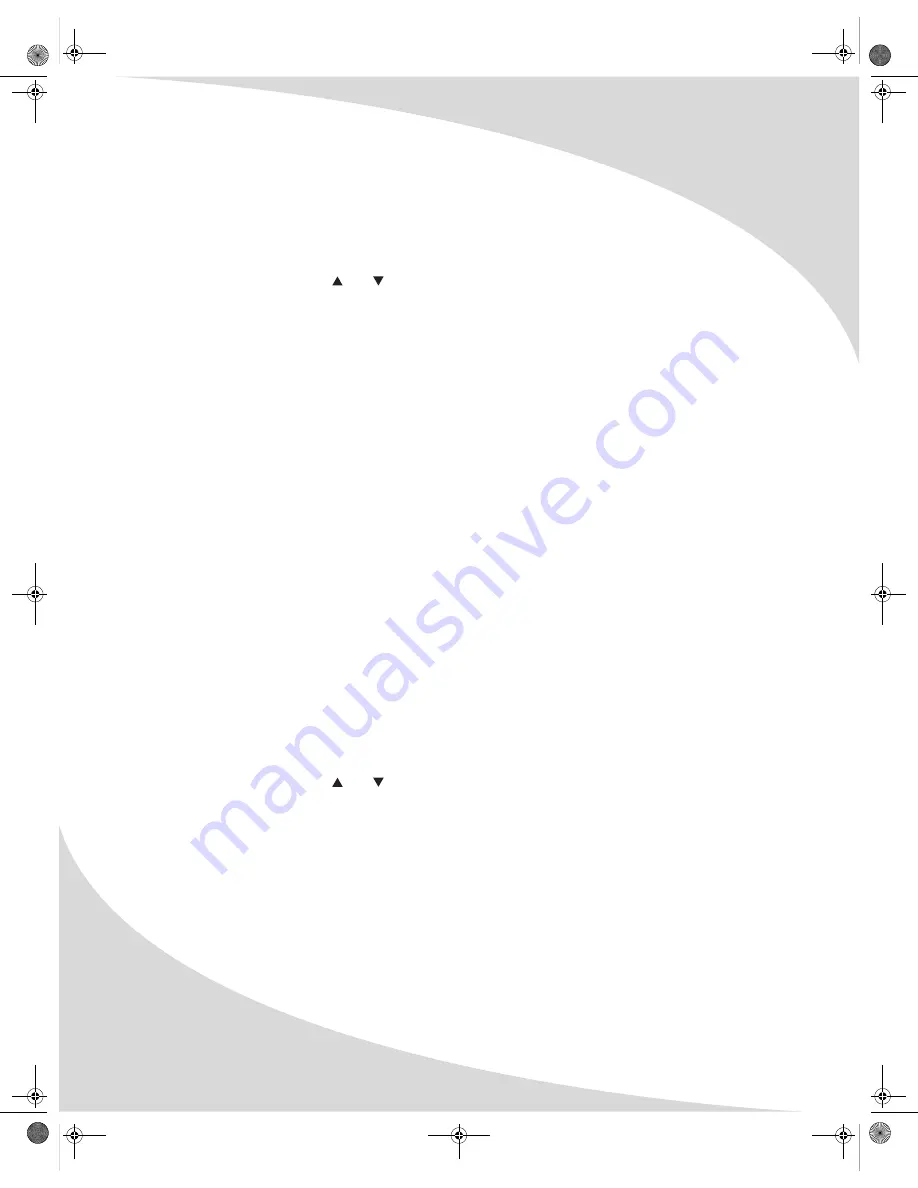
Editing Recorded DVDs
20
Overwriting the Disc (DVD+RW Only)
If you are using a DVD+RW, you can overwrite the entire disc using the Overwrite Disc option in
the Disc Edit menu. When you select this option, the recorder will automatically set the recording
mode to Overwrite Disc, at which point any new recording will overwrite the video on the disc.
To overwrite the disc:
1. In the Disc Edit menu, use and to select Overwrite Disc, and press
ENTER
.
2. Begin a new recording. It will overwrite the video stored on the disc.
Making the Disc Compatible with Other DVD Players (DVD+RW Only)
The Make Compatible option in the Disc Edit menu will make a DVD+RW disc created with the
recorder compatible with other DVD players. (If the option is not available, the disc is already
compatible with other DVD players.)
Note:
This feature will not necessarily make the disc compatible with your DVD player. It works
with many, but not all, DVD players.
To make the disc compatible with other DVD players, select the Make Compatible option in the
Disc Edit menu. The recorder will then begin the process, which may take a minute.
Locking and Unlocking the Disc (DVD+RW Only)
Locking a disc prevents it from being written to, protecting the data currently on the disc. If you
are using a DVD+RW disc, you can lock the disc using the Lock Disc option in the Disc Edit menu.
To lock the disc, select Lock Disc in the Disc Edit menu. The recorder will take a few seconds to
perform the lock procedure.
If a disc is already locked, the Unlock Disc option will show in the Disc Edit menu. Select this
option to unlock the disc. The recorder will take a few seconds to perform the unlock procedure.
Finalizing the Disc (DVD+R Only)
A DVD+R disc must be finalized before it can be read by other DVD players. You can finalize a
disc with the Finalize Disc option in the Disc Edit menu.
Note:
Once you have finalized a disc, no further recordings or changes can be made to it. Be
sure any recordings or changes are complete before you finalize.
To finalize the disc:
1. In the Disc Edit menu, use and to select Finalize Disc, and press
ENTER
.
2. In the confirmation dialog that appears, select
Yes
and press
ENTER
to finalize the disc. The
recorder will begin the process of finalizing the disc, which can take up to an hour, depending
on the amount of video on the disc.
OMPDDVR100.book Page 20 Monday, September 19, 2005 8:35 AM






























