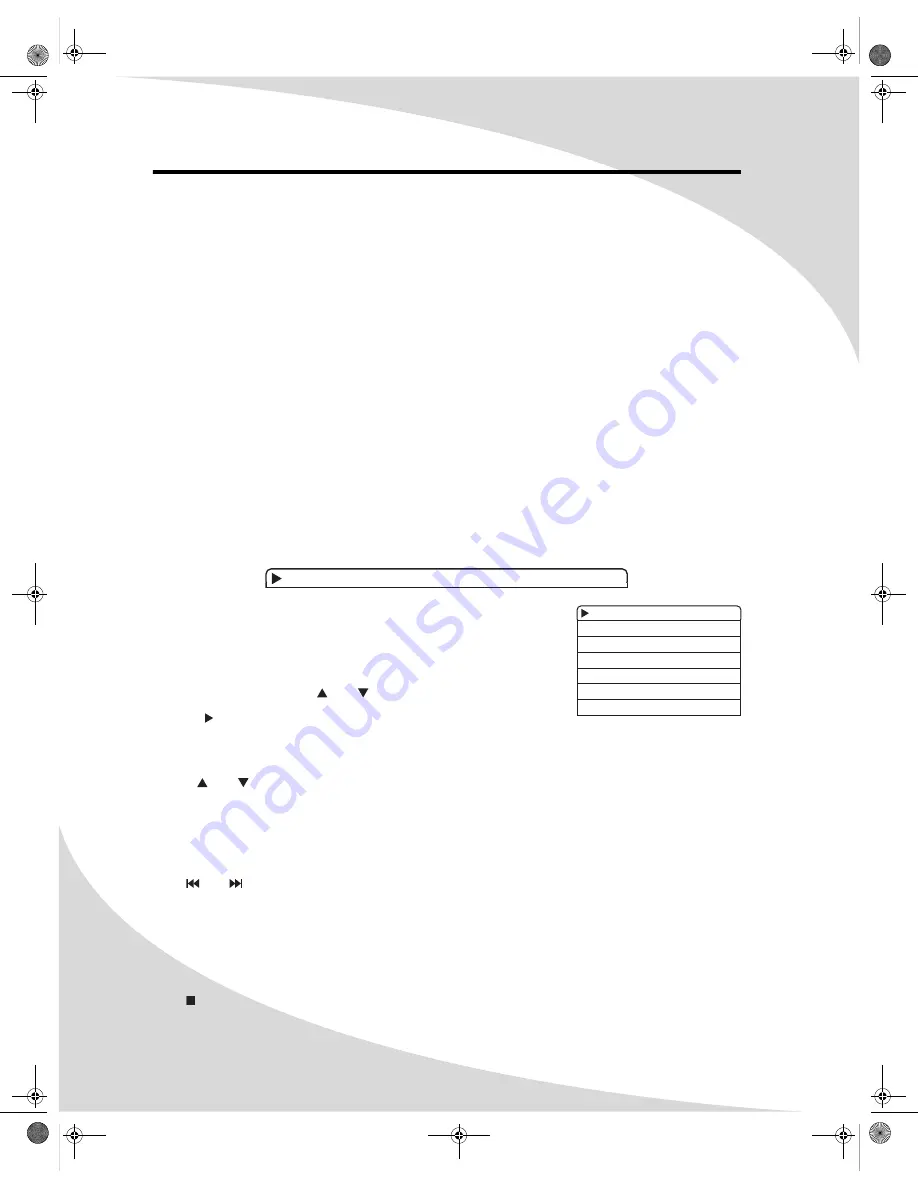
26
Playing Video CDs
Video CDs can contain video or still images such as photos. Your DVD recorder will play all
standard Video CD formats.
Upon insertion, the player will read and begin to play the CD.
If there is a menu on the CD, it will appear, allowing you to navigate through the tracks stored
on the CD. Otherwise, the player will begin playing the video back beginning with the first track.
If the CD contains still pictures, the player will display them as a slideshow.
The LCD Readout
When playing a Video CD, the first two digits of the readout indicate the current track. The rest
of the digits indicate the current playback time.
The rest of the readout behaves as described in “Understanding the LCD Readout” on page 11.
The On-Screen Display
The Video CD OSD has two modes:
The first mode (press
DISPLAY
once) displays the current repeat mode, playback mode, track,
playback control status (PBC—the playback control status determines whether the disc menu is
available), and playback time.
The second mode (press
DISPLAY
twice) displays and allows you to
change the current repeat mode, playback mode, track, audio
channel, playback control status, and playback time.
To change a setting:
1. Select the setting using and .
2. Press to bring up a list of options for the setting.
(If the setting to be changed is Track or Time, enter the desired value using the remote
keypad and skip step 3.)
3. Use and to select the desired option.
4. Press
ENTER
.
Press
DISPLAY
a third time to exit the OSD.
Navigating Menus
Press and to scroll through menu pages.
To view an item, enter its number on the keypad and press
ENTER
.
Note:
To view an item, the menu page containing the item must be visible before you enter the
item’s number.
Controlling Playback
Press once to stop the disc at the current location, and twice to stop the disc completely.
NORMAL PLAY TR01/10 PBC ON 00:00:01
VCD
MODE NORMAL
Trick mod PLAY
TRACK 01/10
AUDIO STEREO
PBC PBC
ON
TR-TIME 00:00:01-01:59:59
OMPDDVR100.book Page 26 Monday, September 19, 2005 8:35 AM






























