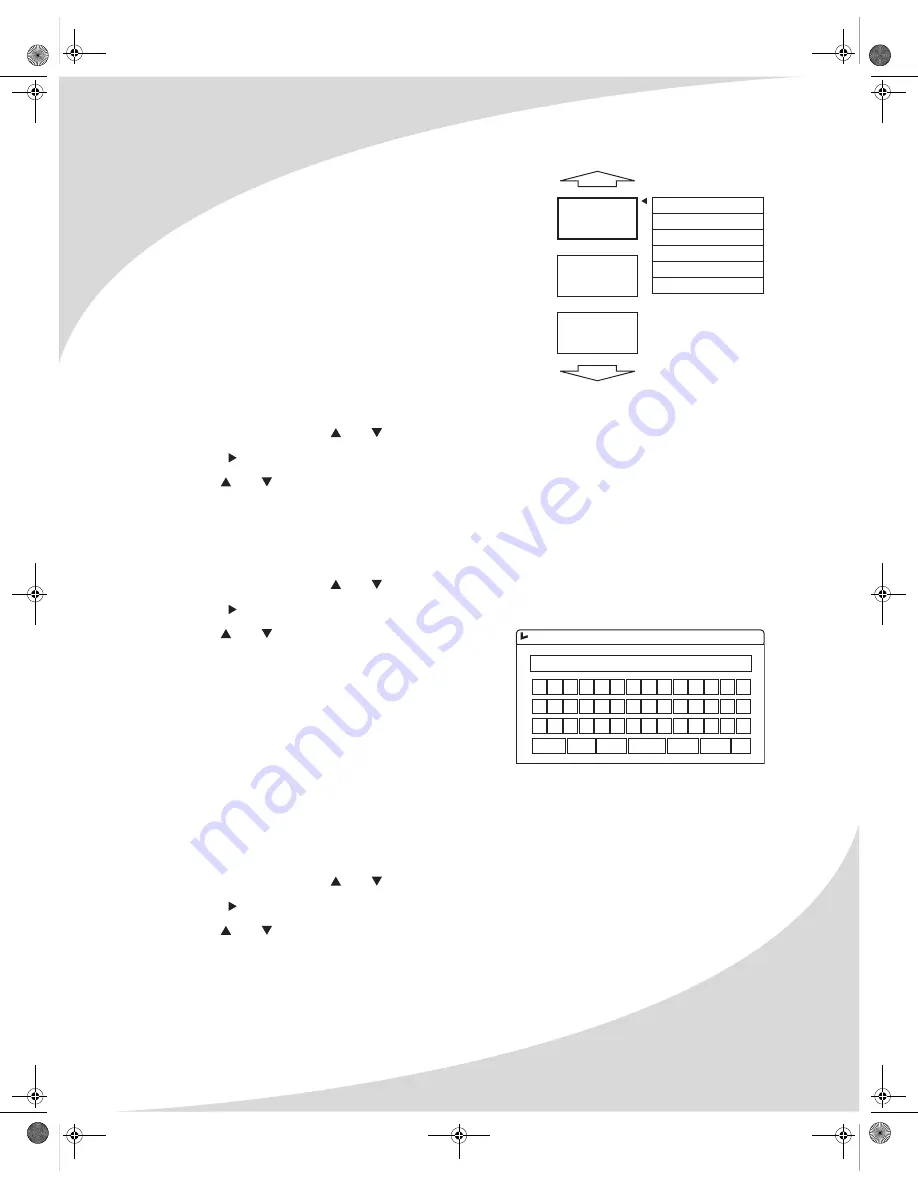
Editing Recorded DVDs
21
Using the Title Menu
Press
TITLE
to enter the Title menu. This menu allows you to
change individual titles on the disc. You can do the
following with the Title menu:
• Play a title
• Edit, rename, erase, or overwrite an existing title
• Overwrite from the beginning of a title to the end of
the disc
Editing a Title
Using the Edit Title option in the Title menu, you can enter
Edit Mode for a title (see “Using Edit Mode” on page 22).
To edit a title:
1. In the Title menu, use and to select the title.
2. Press to bring up the menu for the title.
3. Use and to select Edit Title, and press
ENTER
.
Renaming a Title
The Rename Title option in the Title menu allows you to change the name of a title.
To rename a title:
1. In the Title menu, use and to select the title.
2. Press to bring up the menu for the title.
3. Use and to select Rename Title, and press
ENTER
.
4. In the Title Name pop-up box that appears, use
the arrow controls and
ENTER
to select and press
the on-screen buttons to change the title.
5. Select
OK
to save the new name.
6. Select
Exit
to cancel the change.
Erasing a Title
You can erase a title from the Title menu using the Erase Title menu option.
Note:
If you are using a DVD+R disc, you cannot reuse the space used by a title when it is erased.
To erase a title:
1. In the Title menu, use and to select the title.
2. Press to bring up the menu for the title.
3. Use and to select Erase Title, and press
ENTER
.
4. In the confirmation dialog that appears, select
Yes
and press
ENTER
to erase the title.
Play title
Edit title
Rename title
Erase title
Overwrite title
Overwrite disc
3. TITLE
12/01/2003
12:00:00
SP 00:45:00
Title Name:
TITLE_
A B C D E F G H I J K 0 1 2
L M N O P Q R S T U V 3 4 5
W X Y Z (
) _ : ? . 6 7 8 9
Space Caps BkSp Delete Clear Exit OK
OMPDDVR100.book Page 21 Monday, September 19, 2005 8:35 AM






























