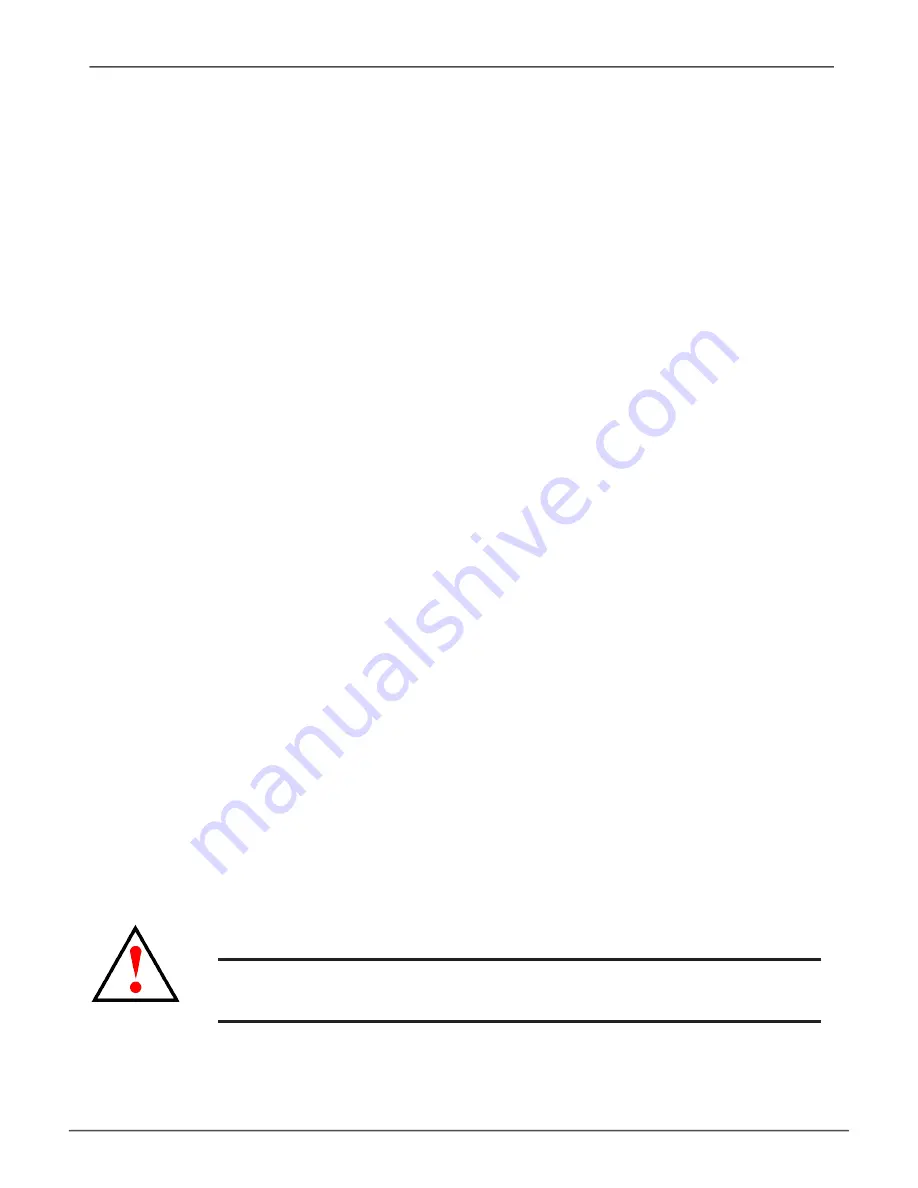
I
nstAll
r
Iser
C
Ard
In
V
ess
A2600/A2600
s
The controller module can accommodate an optional riser card. There are two riser cards available. One is used
for installation of up to four PCIe cards, another is used for a single graphics card. The installation procedure for
is the same for both form factors. Follow the instructions in this section to complete the hardware installation of
the riser card and PCIe cards. Contact your sales representative for information about the available form factors
for installing a riser card. A list of approved graphics cards for use with the graphics card riser is available at
promise.com.
For PCIe card or graphics card driver installation, follow the instructions of the manufacturer of the card.
The hardware installation steps can be summarized as follows:
1. Shut down the system and power off the enclosure. To shutdown the system, perform the normal
shutdown procedure according to the operating system being used. When the system is shut down,
remove the power cords from the power cord inserts on the power supplies.
2. Remove the controller module and place it on a desktop or suitable work area.
3. Remove the fan module and a punch-out cover for the slot where the PCIe card can be accessed from the
backplate of the Vess controller.
4. Attach the mounting bracket included with the riser card shipment.
5. Insert the riser card and secure it to the mounting bracket.
6.
Loosen and open the PCIe bracket guard
7. Insert a PCIe card and secure it to the controller housing.
8. Close and tighten the PCIe bracket guard, replace the fan module and replace the controller module in
the Vess system chassis.
Warning
Turn off the power and disconnect all power cord before
servicing the Vess A2600 or Vess A2600s.
47
Product Manual
Hardware Setup
















































