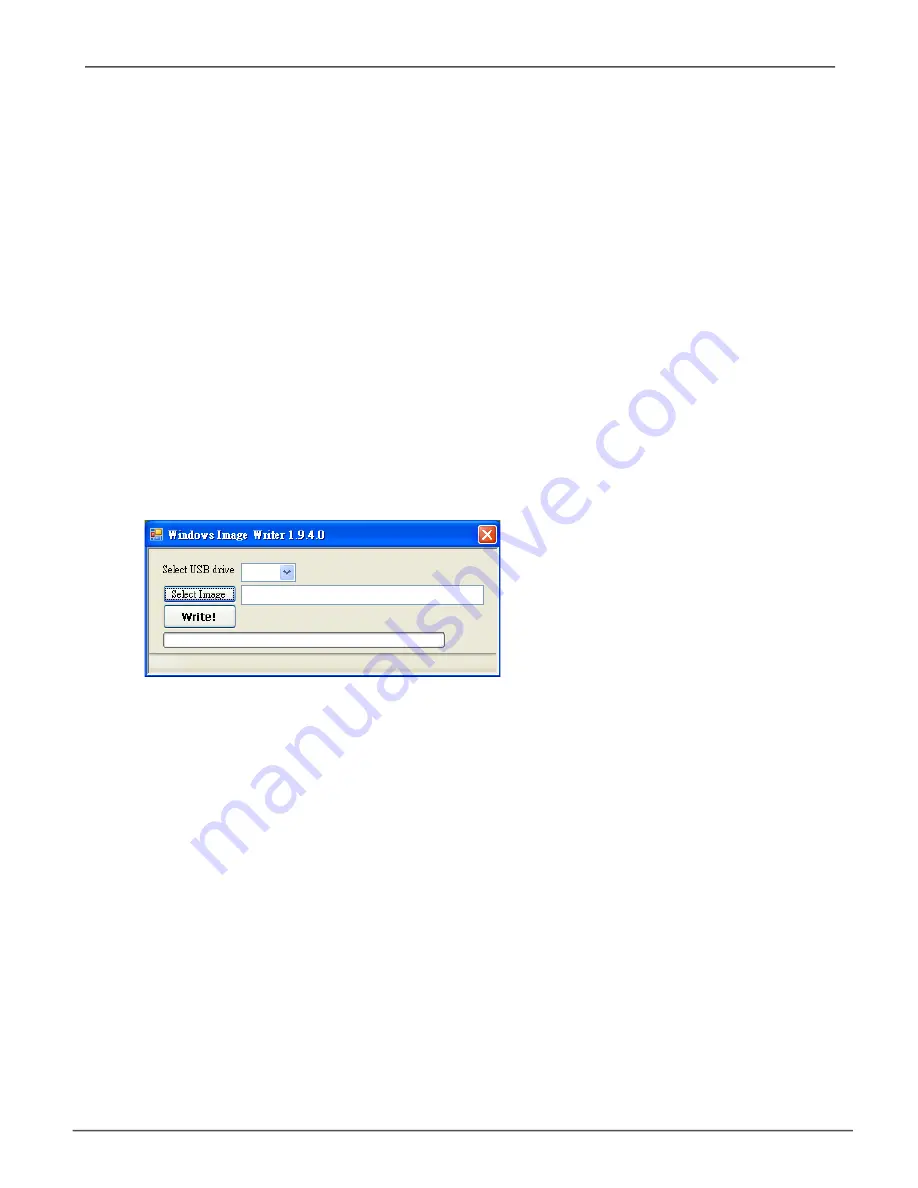
244
Vess A2000 Series NVR Storage Appliance
Promise Technologies
r
eintsAll
W
indoWs
Follow the instructions below to reinstall the Windows OS. You will need another
computer running Windows to perform this procedure.
1. Download
ImageWriter
(see instructions on previous page).
2. Download latest
Vess Class A Series Windows
image.
3.
Insert the USB flash drive into your computer.
4. Use the
Select USB drive
menu to choose the drive letter of the USB flash
memory device, then use the
Select Image
button to locate the image file you
downloaded. When you have the USB drive letter and image file location selected,
click
Write!
to begin. The process takes a few minutes. A boot image is written to
the USB device.
5. Insert the USB drive into the Windows Vess Class A Series and boot up.
6. During the boot, a dialog menu asks if you want to reinstall Windows. Choose
the option “i” to reinstall the Windows OS, you’re existing RAID arrays will not be
affected.
7.
After the install is finished, remove the USB flash drive, boot the Vess A Class
Series, then complete Windows setup.






























