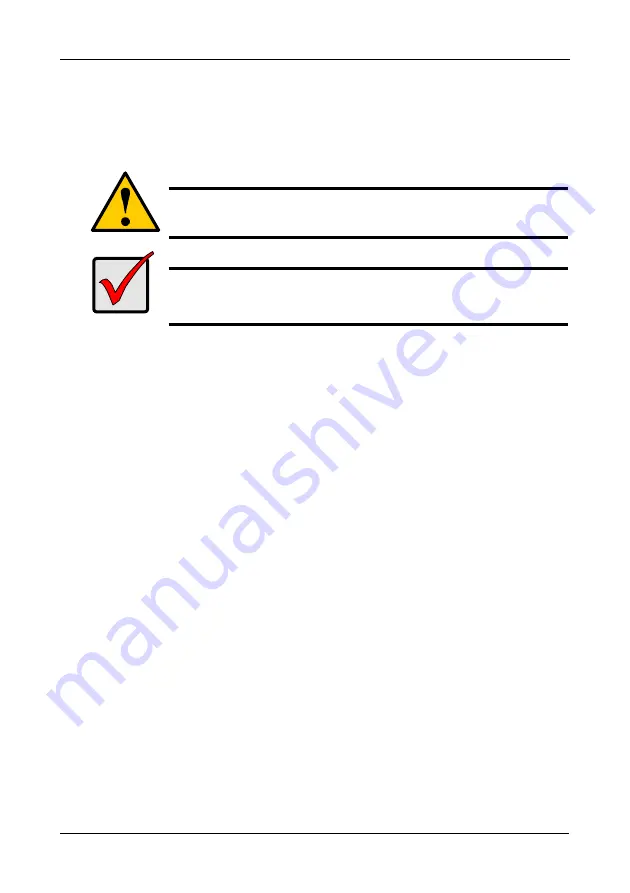
VTrak M610i, M310i, M210i Product Manual
216
Replacing a RAID Controller
The RAID Controller monitors and manages the logical drives. When this
controller is replaced, all of your logical drive data and configurations remain
intact because this logical drive information is stored on the disk drives.
Removing the old controller
To remove the RAID Controller:
1.
Shutdown the VTrak. See “Shutting Down the Subsystem” on page 89
(WebPAM PROe) or page 194 (CLU).
2.
Switch off the power.
3.
Disconnect the iSCSI cables, management, serial, and power cables.
4.
On the controller handle, press the release button and pull the handle
downward. See Figures 21 and 22.
5.
Pull the controller out of the VTrak enclosure.
Installing the new controller
To install the new controller:
1.
Carefully slide the controller into the enclosure.
2.
Gently press the handle in and upward until it locks. See Figure 21.
3.
Connect the iSCSI cables, management, serial, and power cables.
4.
Switch on the power.
The VTrak will restart. For more information about VTrak’s start-up behavior,
see “Connecting the Power” on page 21.
Caution
The RAID Controller is NOT a hot-swappable device. Power-down
the VTrak before removing it.
Important
Do not replace the RAID Controller based on LED colors alone.
Only replace the RAID Controller when directed to do so by
Promise Technical Support. See page 285.
Summary of Contents for VTRAK M210i
Page 1: ...VTRAK M610i M310i M210i Product Manual Version 0 9 ...
Page 14: ...VTrak M610i M310i M210i Product Manual xiv ...
Page 22: ...VTrak M610i M310i M210i Product Manual 8 ...
Page 53: ...Chapter 4 Management with WebPAM PROe 39 Figure 1 The WebPAM PROe log in screen ...
Page 144: ...VTrak M610i M310i M210i Product Manual 130 ...
Page 212: ...VTrak M610i M310i M210i Product Manual 198 ...
Page 232: ...VTrak M610i M310i M210i Product Manual 218 ...
Page 256: ...VTrak M610i M310i M210i Product Manual 242 ...
















































