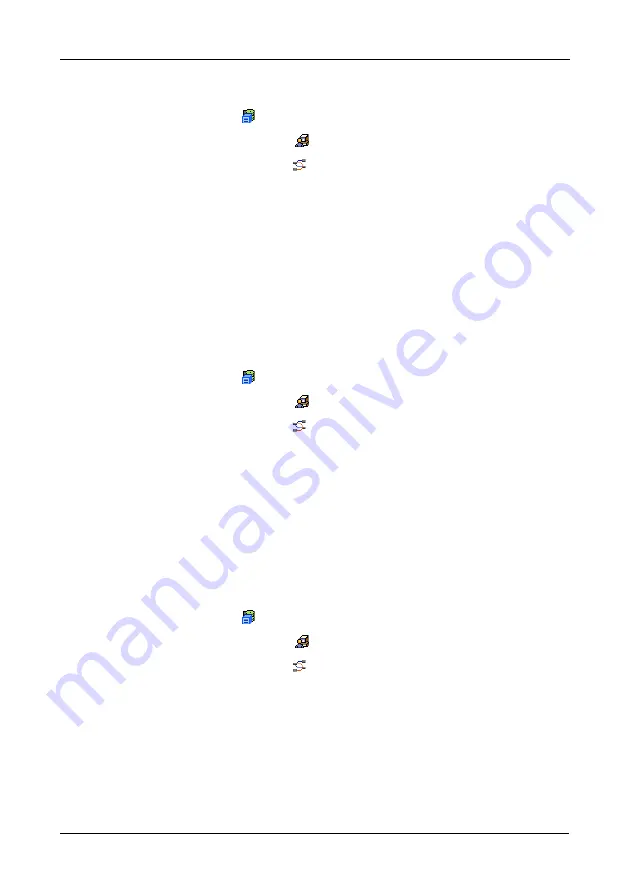
VTrak M610i, M310i, M210i Product Manual
72
Editing CHAPs
1.
Click the Subsystem
icon in Tree View.
2.
Click the Administrative Tools
icon.
3.
Click the iSCSI Management
icon.
4.
From the CHAP tab dropdown menu, choose
Add CHAP
.
5.
Enter a name in the Name field.
6.
Enter a secret of 16 or more characters in the Secret field.
7.
Enter the secret again in the Retype Secret field.
8.
Select the CHAP type.
Peer to peer is one-way authentication. Local is bi-directional authentication.
9.
Click the
Submit
button.
Deleting CHAPs
1.
Click the Subsystem
icon in Tree View.
2.
Click the Administrative Tools
icon.
3.
Click the iSCSI Management
icon.
4.
From the CHAP tab dropdown menu, choose
Delete CHAP
.
5.
Check the box to the left of the CHAP you want to delete.
6.
Click the
Submit
button.
Pinging iSCSI Connections
This function enables you to ping other network nodes (PCs, servers, etc.)
through VTrak’s iSCSI data ports.
To ping an iSCSI connection:
1.
Click the Subsystem
icon in Tree View.
2.
Click the Administrative Tools
icon.
3.
Click the iSCSI Management
icon.
4.
Click the Ping tab in Management view.
5.
Enter the IP address you want to ping in the IP Address field.
6.
Select the data port (1 or 2) from the Ping Through Port dropdown menu.
7.
Click the
Submit
button.
After a few moments, the result displays in the iSCSI Ping Operation header.
Summary of Contents for VTRAK M210i
Page 1: ...VTRAK M610i M310i M210i Product Manual Version 0 9 ...
Page 14: ...VTrak M610i M310i M210i Product Manual xiv ...
Page 22: ...VTrak M610i M310i M210i Product Manual 8 ...
Page 53: ...Chapter 4 Management with WebPAM PROe 39 Figure 1 The WebPAM PROe log in screen ...
Page 144: ...VTrak M610i M310i M210i Product Manual 130 ...
Page 212: ...VTrak M610i M310i M210i Product Manual 198 ...
Page 232: ...VTrak M610i M310i M210i Product Manual 218 ...
Page 256: ...VTrak M610i M310i M210i Product Manual 242 ...
















































