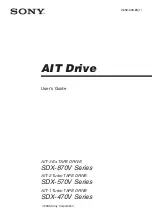Summary of Contents for Pegasus32 R4
Page 1: ...Pegasus32 R4 R6 R8 Product Manual Version 1 1 2020 Promise Technology Inc All Rights Reserved ...
Page 9: ...ix About this guide Pegasus32 Product Manual WARNING WARNING ...
Page 101: ...85 Managing the Pegasus32 Pegasus32 Product Manual Controller Settings ...
Page 201: ...185 Troubleshooting Pegasus32 Product Manual View NVRAM Events ...