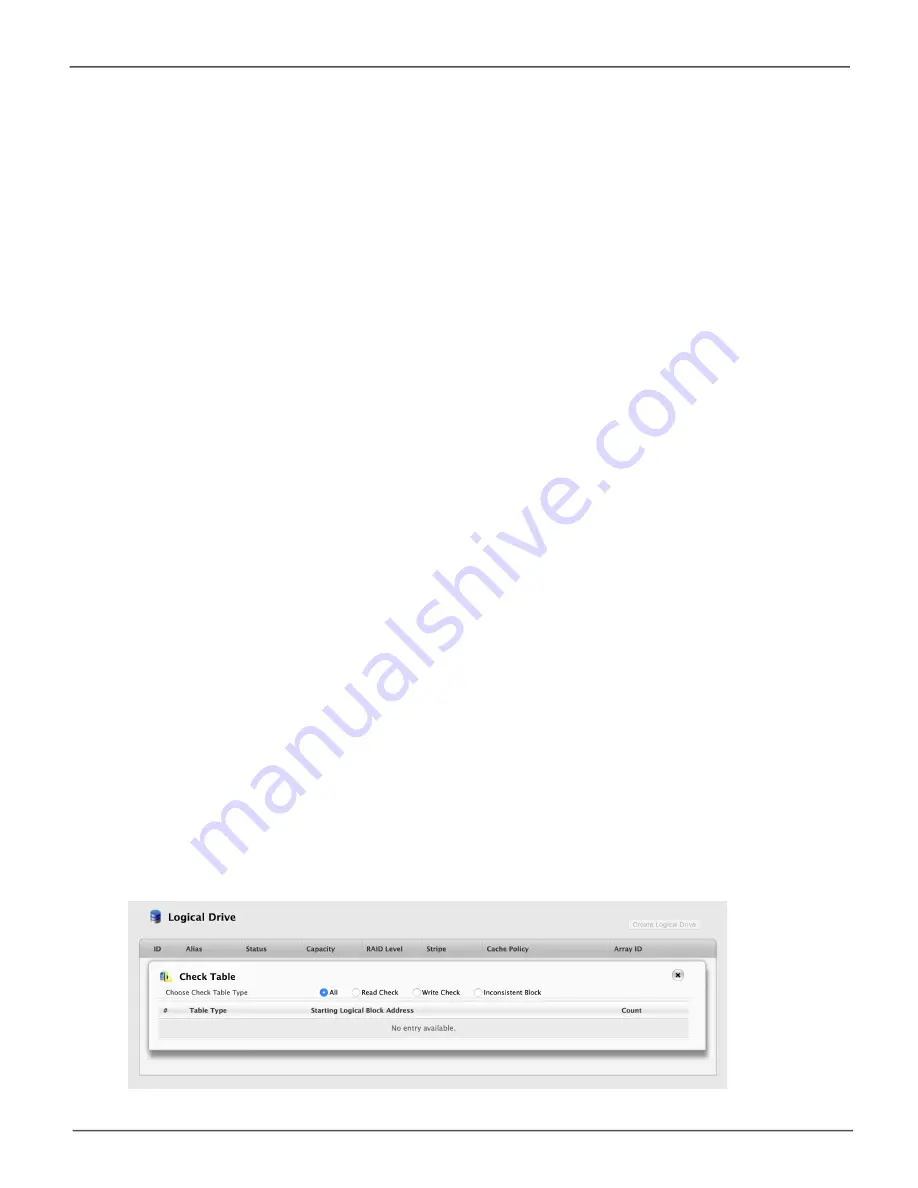
148
Promise
Technology
Pegasus32 Series
Viewing Logical Drive Check Tables
This feature enables you to view error tables. Use this information to evaluate the integrity of the logical
drive and to determine whether corrective action is needed.
To view logical drive check tables:
1. Do one of the following actions:
•
Click the
Logical Drive
icon.
•
From the Storage menu, choose
Logical Drive
. The list of logical drives appears.
2. Mouse-over the logical drive you want then click the
Check Table
button.
3. Choose an option:
•
All
– All errors. The default choice.
•
Read Check
– Read errors for this logical drive.
•
Write Check
– Write errors for this logical drive.
•
Inconsistent Block
– Inconsistent blocks for this logical drive. Mirror data for RAID levels
1, 1E and 10 or Parity data for RAID levels 5 and 6. Identified by the Redundancy Check.
The Check Table lists:
•
Table Type
– Read Check, Write Check or Inconsistent Block.
•
Start Logical Block Address
– LBA of the first block for this entry.
•
Count
– Number of errors or continuous blocks starting from this LBA.
4. Click the
X
icon to close the information panel.
To clear the check tables, see “Clearing Statistics” on page 76.
Logical Drive Check Table
Summary of Contents for Pegasus32 R4
Page 1: ...Pegasus32 R4 R6 R8 Product Manual Version 1 1 2020 Promise Technology Inc All Rights Reserved ...
Page 9: ...ix About this guide Pegasus32 Product Manual WARNING WARNING ...
Page 101: ...85 Managing the Pegasus32 Pegasus32 Product Manual Controller Settings ...
Page 201: ...185 Troubleshooting Pegasus32 Product Manual View NVRAM Events ...






























