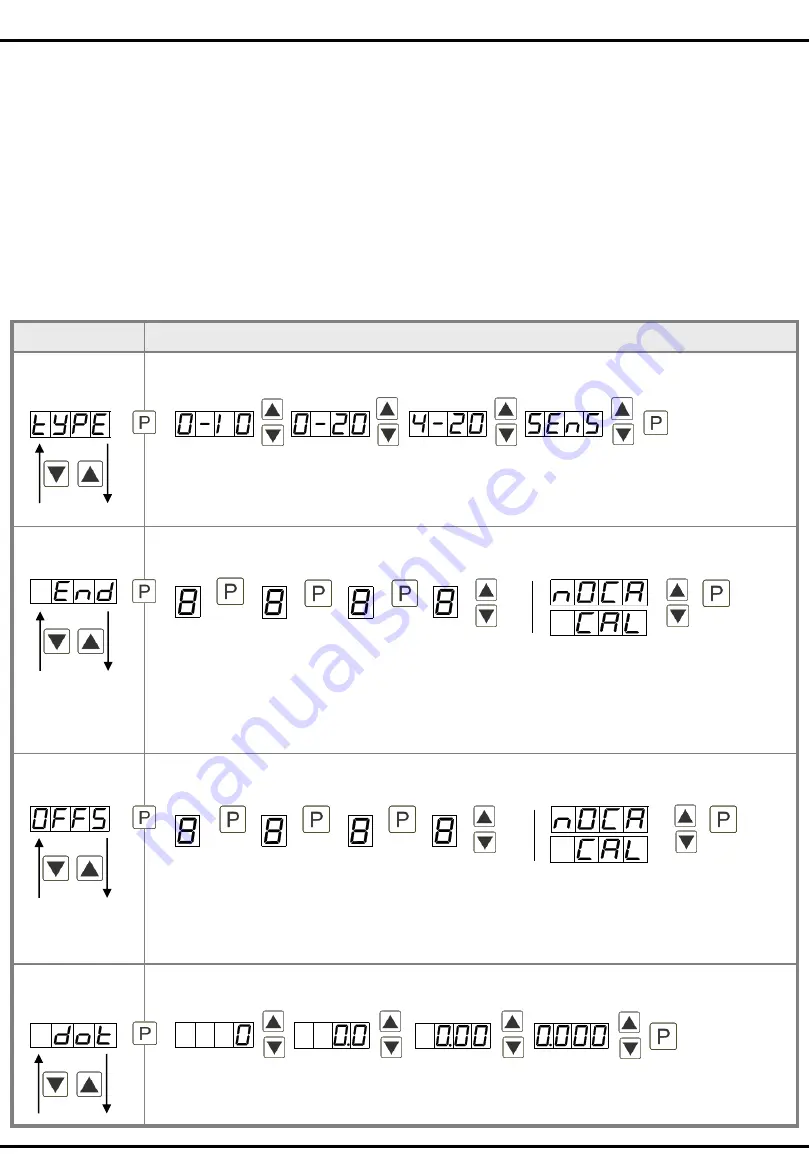
5
5.1. Switching on
After completing the installation, you can put the device into operation by applying the supply voltage. Check
all electrical connections once again beforehand to ensure that they are connected correctly.
Starting sequence
During the switch-on process, the segment test (
8 8 8 8
), the message of the software type and subsequently the
software version are displayed for 1 second for the same time. The start sequence is followed by the change
to the operating or display mode.
5.2. Standard parameterisation:
To be able to parameterise the display, press the
[P]
key in operating mode for 1 second. The display then
changes to the menu level with the first menu item
TYPE
.
5. Setting the display
Menu level
Parameterisation level
Selection of the input signal
TYPE:
Default:
sens
As measuring input variants 0/4-20 mA or 0-10 VDC signals are available as factory calibration
(without application of the sensor signal) and
Sens
as sensor calibration (with applied measuring
signal). With
[P]
the selection is confirmed and the display changes back to the menu level.
Setting the measuring range end value
END
:
Default:
1000
The final value is adjusted from the smallest to the largest digit with [
▲] [▼] and confirmed
digit-selectively with [P]. A minus sign can only be parameterised on the highest value digit.
After the last digit the display changes back to the menu level. If
Sens
was selected as the input
variant, you can now choose between
noca
and
cal..
With
noca
the previously set display value is
taken over, with
cal
the adjustment is made via the measuring section and the analog input value
is taken over.
Setting the measuring range start value
offs
:
Default:
0000
The initial value is adjusted from the smallest to the largest digit with [
▲] [▼] and confirmed
digit-selectively with
[P]
. After the last digit the display switches back to the menu level. If
Sens
was selected as the input variant, you can now choose between
noca
and
cal.
With
noca
the
previously set display value is taken over, with
cal
the adjustment is made via the measuring
section and the analog input value is taken over.
Setting the decimal point
dot
:
Default:
0
The decimal point of the display can be adjusted with
[
▲] [▼]
. With
[P]
the selection is
confirmed and the display changes back to the menu level.
5. Setting the display























