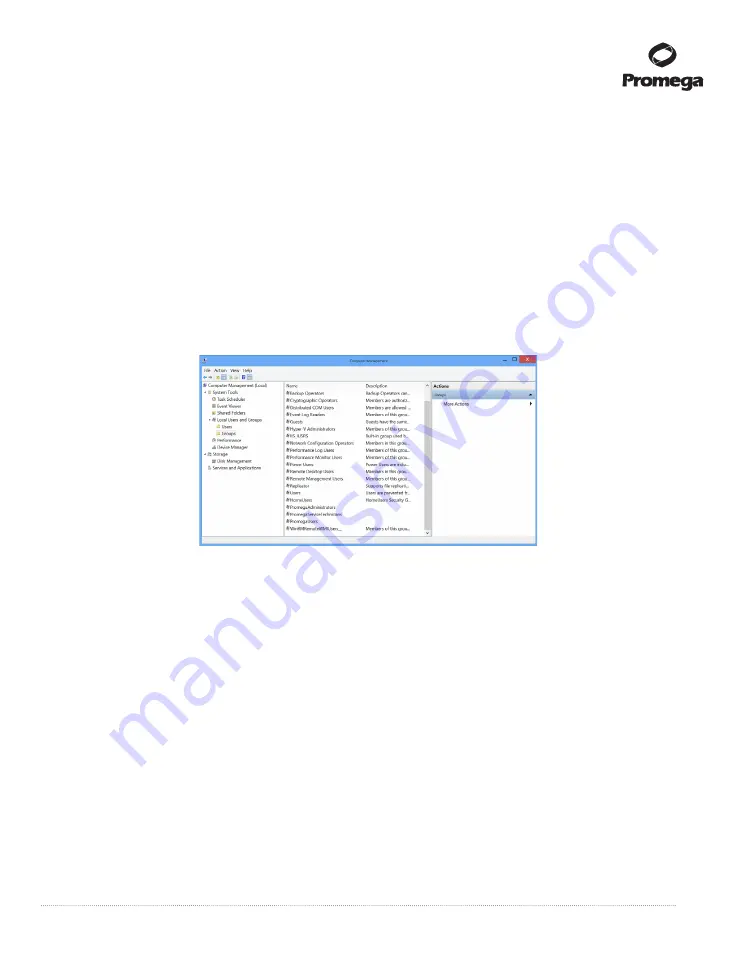
Promega Corporation · 2800 Woods Hollow Road · Madison, WI 53711-5399 USA · Toll Free in USA 800-356-9526 · 608-274-4330 · Fax 608-277-2516
51
www.promega.com
TM470 · 4/16
Assigning User Accounts to Promega Groups
The GloMax
®
Navigator Software employs the Windows
®
login user access levels as a security tool for adding
approved users and associated passwords. New user accounts should be created based on policies governing your
institution. Only someone with an Administrator account can assign users to Promega groups. You must close the
GloMax
®
Navigator Software to create user accounts.
1.
Swipe in from the right edge of the screen and select
Search
, then type in “lusrmgr.msc” and press
Enter
.
The
Local Users and
Groups
dialog should appear.
2.
In the left-hand pane of the Computer Management window, select Local Users and Groups and double-tap
Groups.
Note:
If the Local Users and Groups menu item is not visible, select the System Tools item to expand that
menu heading.
Figure 58. Selecting Groups from the Computer Management screen.
4.
If you want to add Administrators, double-tap
PromegaAdministrators
. A ‘PromegaAdministrator’ window
will open, which can be used to add existing users to the PromegaAdministrators group. Tap the
Add…
button to add users to the PromegaAdministrators group. In the “Enter the object names to select” area of
the window enter the username of the user you wish to add to this group. Tap
OK
on this window and tap
OK on the PromegaAdministrator Properties window to add users to the PromegaAdministrators group.
Close the
Computer Management
window.























