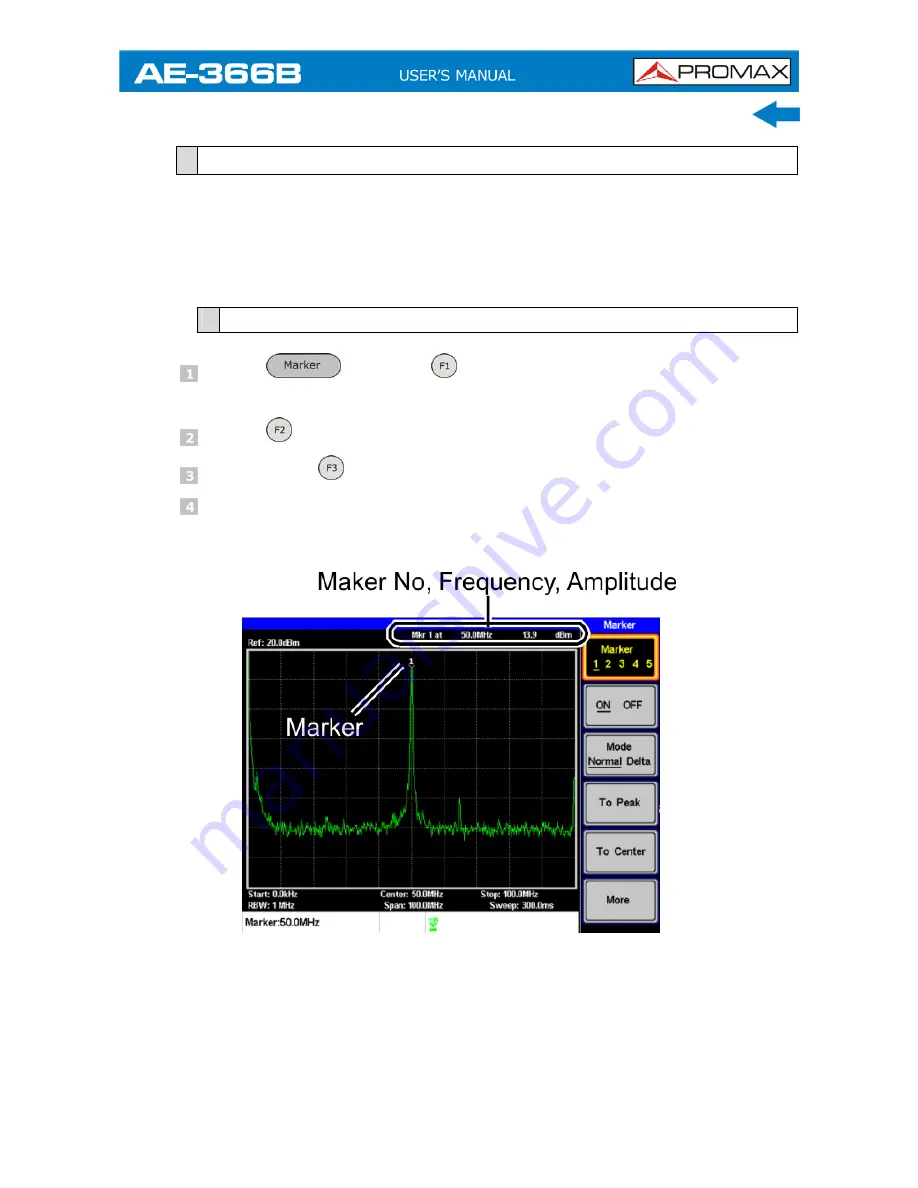
July 2018
3-25
3.5.1
Activating a Marker
There are two basic marker types, normal markers and delta markers. Normal
markers are used to measure the frequency/time or amplitude of a point on the
trace. Delta markers are used to measure the difference between a reference
point and a selected point on the trace.
3.5.1.1
Activate a Normal Marker
Press
X
Marker
and select a marker number.
Marker
: 1
~
5.
Press to turn the selected marker on.
Press
Mode
and set the marker mode to Normal.
The display will show the marker on the trace (centered by default) with
the marker measurement at the top of the display.
Figure 25.
















































