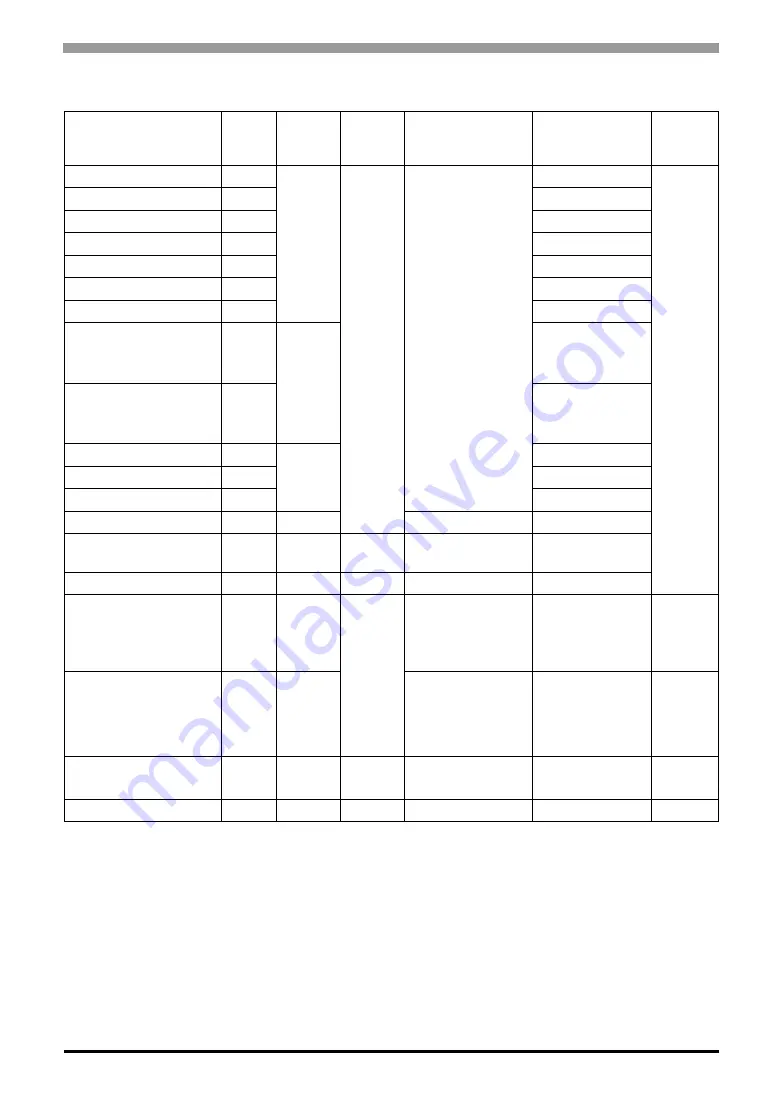
Chapter 7 PL Monitoring Features
7-21
List of Device Addresses
*1
When monitoring the voltage with the device monitor, the unit is “mV”.
*2
When monitoring the number of revolutions with the device monitor, the unit is “rpm”.
*3
When monitoring Temperature with the device monitor, the unit is “°C”.
*4
Used for only the system to read/write the data and perform monitoring operation.
*5
Shuts down and restarts the operation system on the client PL.
*6
Indicates the error event that is being monitored by the PL.
Device
Device
Type
Device
Symbol
Read/
Write
Bit Access
16-bit
Access
32-bit
Access
VcoreA Voltage*
1
WORD
VLT
Read
-
VLT0
-
VcoreB Voltage*
1
WORD
VLT1
+3.3V Voltage*
1
WORD
VLT2
+5.0V Voltage*
1
WORD
VLT3
+12V Voltage*
1
WORD
VLT4
-5.0V Voltage*
1
WORD
VLT5
-12V Voltage*
1
WORD
VLT6
Number of Revolution of
CPU FAN *
2
WORD
FAN
FAN0
Number of Revolution of
System FAN *
2
WORD
FAN1
System Temperature *
3
WORD
TMP
TMP0
CPU Temperature *
3
WORD
TMP1
System2 Temperature *
3
WORD
TMP2
DIN
WORD
DIN
DIN00-DIN03
DIN0
DOUT
WORD
DOUT
Read/
Write
DOUT00-DOUT03
DOUT0
Error Event
WORD
ERR
Read
ERR00-ERR0E
ERR0
Internal Memory Area *
4
WORD
LS
Read/
Write
LS00000-LS0000F
to LS02550-
LS0255F
LS0000 to
LS0255
LS0000
to
LS0254
Shared Memory
WORD
PL
PL00000-PL0000F
to PL02550-
PL0255F
PL0000 to
PL0255
PL0000
to
PL0254
Software Reset Port *
5
WORD
RST
Read/
Write
-
RST0
-
Error Mask *
6
WORD
ERRM
Read
ERRM00-ERRM0E
ERRM0
-
















































