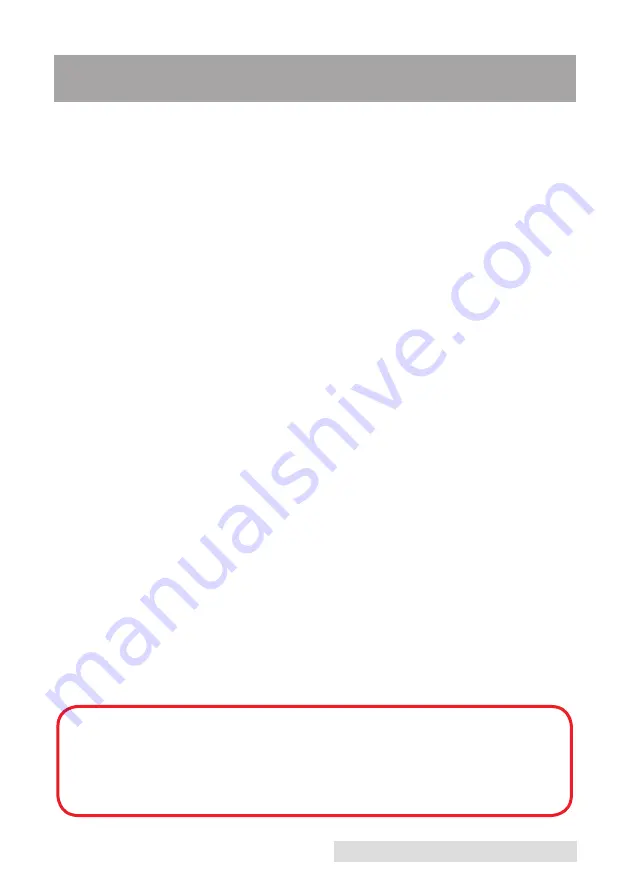
iii
Table of Contents
Section 1: Getting Started ...............................................................................1
A. Choosing a Good Location ................................................................1
B. Unpacking and Inspection ................................................................2
C. Identifying the Parts ...........................................................................3
Section 2: Hardware and Software Setup ...................................................5
A. Installing BarTender ...........................................................................5
B. Installing the Printer ..........................................................................5
C. Loading Label Stock ...........................................................................8
D. Adjusting the Label Stock Sensor .....................................................9
E. Loading the Ribbon ..........................................................................10
Section 3: Printing ..........................................................................................12
A. Adding Highlights to a Label with BarTender .............................15
B. Printing from BarTender ..................................................................19
C. Sealing Labels with Clear Film .......................................................20
D. Printer Driver Settings .....................................................................20
E. Printing from other Programs ........................................................22
Section 4: Troubleshooting ...........................................................................23
A. Creating a Full Bleed Print (Clear Film Sealing) ..........................23
B. Cleaning the Printer .........................................................................23
C. Factory Defaults ................................................................................24
D. Printer Controls and Indicators ......................................................24
E. Troubleshooting by LED Indicators Diagnosis ............................25
F. Miscellaneous ....................................................................................27
G. Technical Support .............................................................................28
Section 5: Maintenance .................................................................................29
A. Caring for Your Printer ....................................................................29
Section 6: Label Specifications ....................................................................30
Section 7: Technical Specifications .............................................................32
Index .................................................................................................................33
Important Notice:
Y
our FX500e will appear as Argox CP-3140L printer.
We recommend renaming the printer's name to FX500e to simplify the
workflow. To do so please follow the instructions in Section 2B, page 7.
Summary of Contents for FX500E
Page 4: ...iv...
Page 17: ...Printing 13 3 Select FX500e Click Next 4 Select Specify Custom Settings Click Next...
Page 18: ...14 Printing 5 Select Single item per page Click Next 6 Select No it does not Click Next...
Page 38: ......
Page 39: ...P N FX500E...
Page 40: ......




































