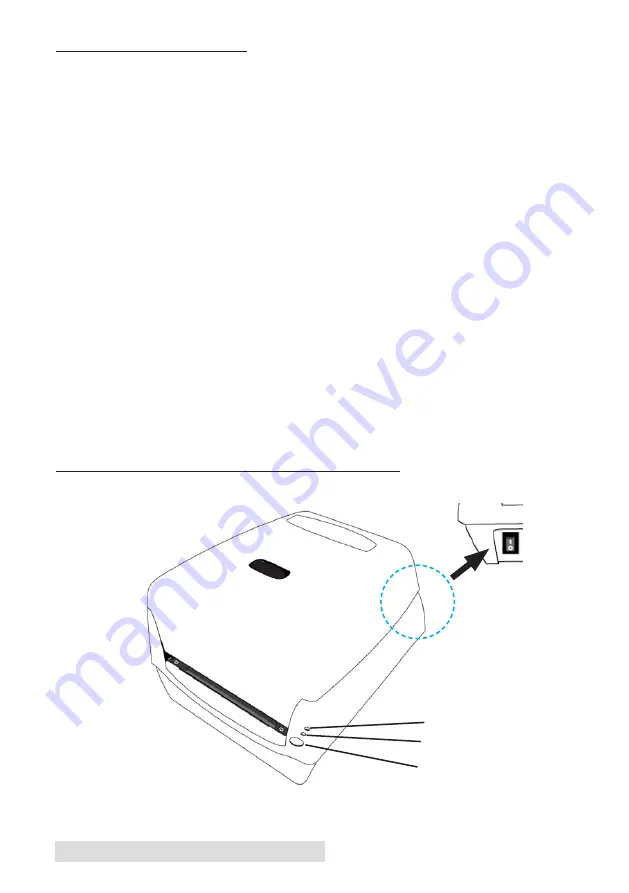
24
Troubleshooting
C. FACTORY DEFAULTS
If the printer prints only one label at a time and doesn’t accept any
new jobs, you have to restore the printer drivers Factory Defaults. To
restore the Factory Defaults, follow the steps below:
1. Turn on the printer and wait till both "Ready" indicator and
"Power" indicator stay solid green.
2. Press the "FEED" button for 4 seconds, and the "Ready" indicator
and "Power" indicator will go off in order.
(at this step, if the “FEED” button is pressed for 8 seconds, print-
er will reset first >> feed blank labels as media calibration >>
and then print configuration/self-test labels.)
3. Once "Power" indicator becomes lit again, release the FEED but-
ton.
4. "Ready" indicator will then become lit, too. At this moment, the
printer has resumed its factory default settings.
Printer will delete those print tasks received but not yet printed.
Note:
The printer factory default settings are stored in printer’s flash; these set-
tings remain stored, without being erased even the printer power is discon-
nected
D. PRINTER CONTROLS AND INDICATORS
Power LED
Ready LED
Feed Button
Power Switch
Summary of Contents for FX500E
Page 4: ...iv...
Page 17: ...Printing 13 3 Select FX500e Click Next 4 Select Specify Custom Settings Click Next...
Page 18: ...14 Printing 5 Select Single item per page Click Next 6 Select No it does not Click Next...
Page 38: ......
Page 39: ...P N FX500E...
Page 40: ......



























