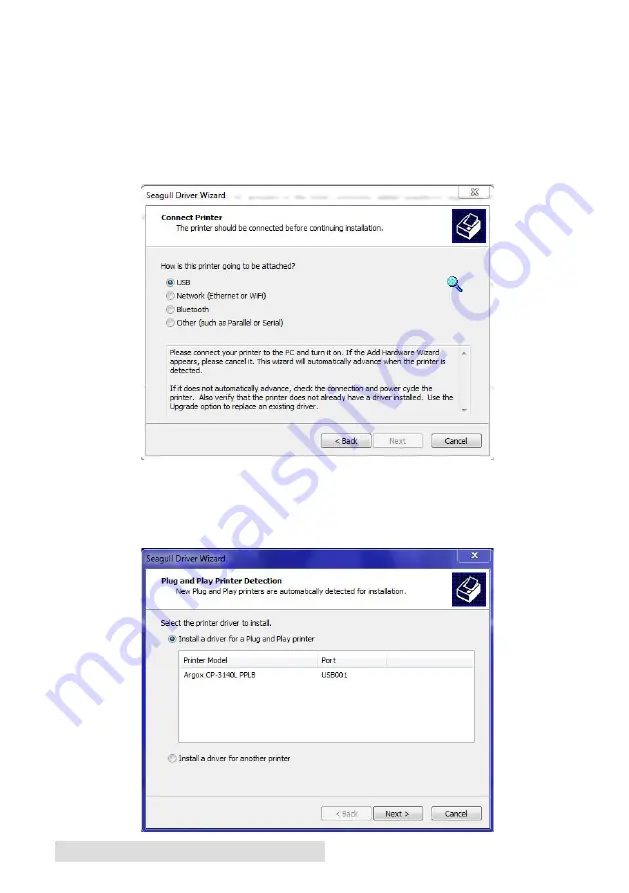
6
Hardware and Software Setup
6. Assign the directory to keep FX500e driver, (for example: C:\
Primera) and click "Next".
7. Click "Finish".
8. Select "Install printer drivers" and Click "Next".
9. On the Seagull Driver Wizard promt, select the first radio button
to attach the printer via "USB"
10. Connect the FX400e to the PC and turn it on. If the Add
Hardware Wizard appears, please cancel it.
The Wizard automatically advances as soon as the printer is
detected.
Summary of Contents for FX500E
Page 4: ...iv...
Page 17: ...Printing 13 3 Select FX500e Click Next 4 Select Specify Custom Settings Click Next...
Page 18: ...14 Printing 5 Select Single item per page Click Next 6 Select No it does not Click Next...
Page 38: ......
Page 39: ...P N FX500E...
Page 40: ......

























