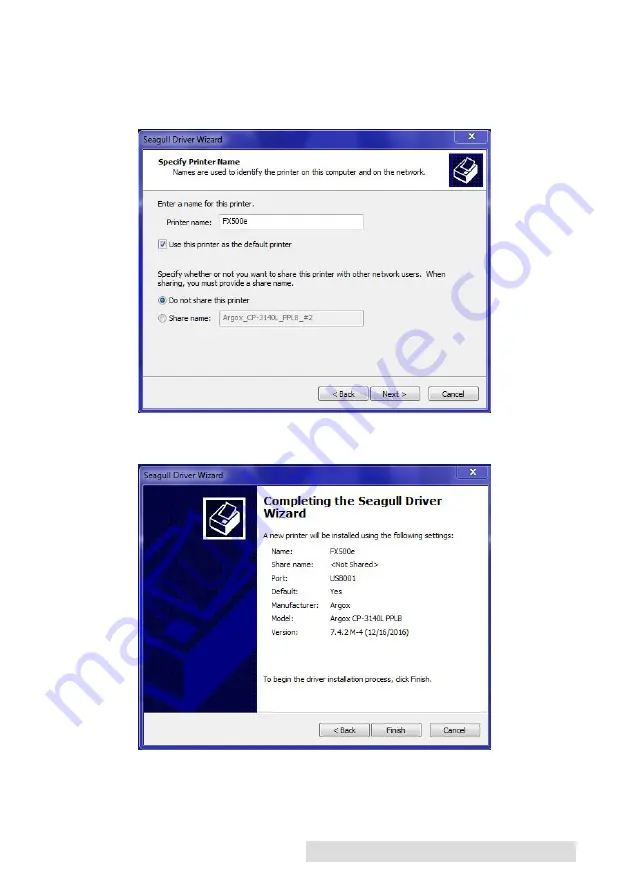
Hardware and Software Setup
7
10. Enter Printer name (i.e. FX500e) and select "do not share this
printer”, and click "Next".
Note:
We recommend renaming the printer's name to FX500e to simplify
the workflow
11. Check all the data on the showing screen, if it is correct, click
"Finish".
12. After the related files have been copied to your system, click
"Finish".
13. After driver installation is complete, click "Close".
The driver should now be installed.
Summary of Contents for FX500E
Page 4: ...iv...
Page 17: ...Printing 13 3 Select FX500e Click Next 4 Select Specify Custom Settings Click Next...
Page 18: ...14 Printing 5 Select Single item per page Click Next 6 Select No it does not Click Next...
Page 38: ......
Page 39: ...P N FX500E...
Page 40: ......


























