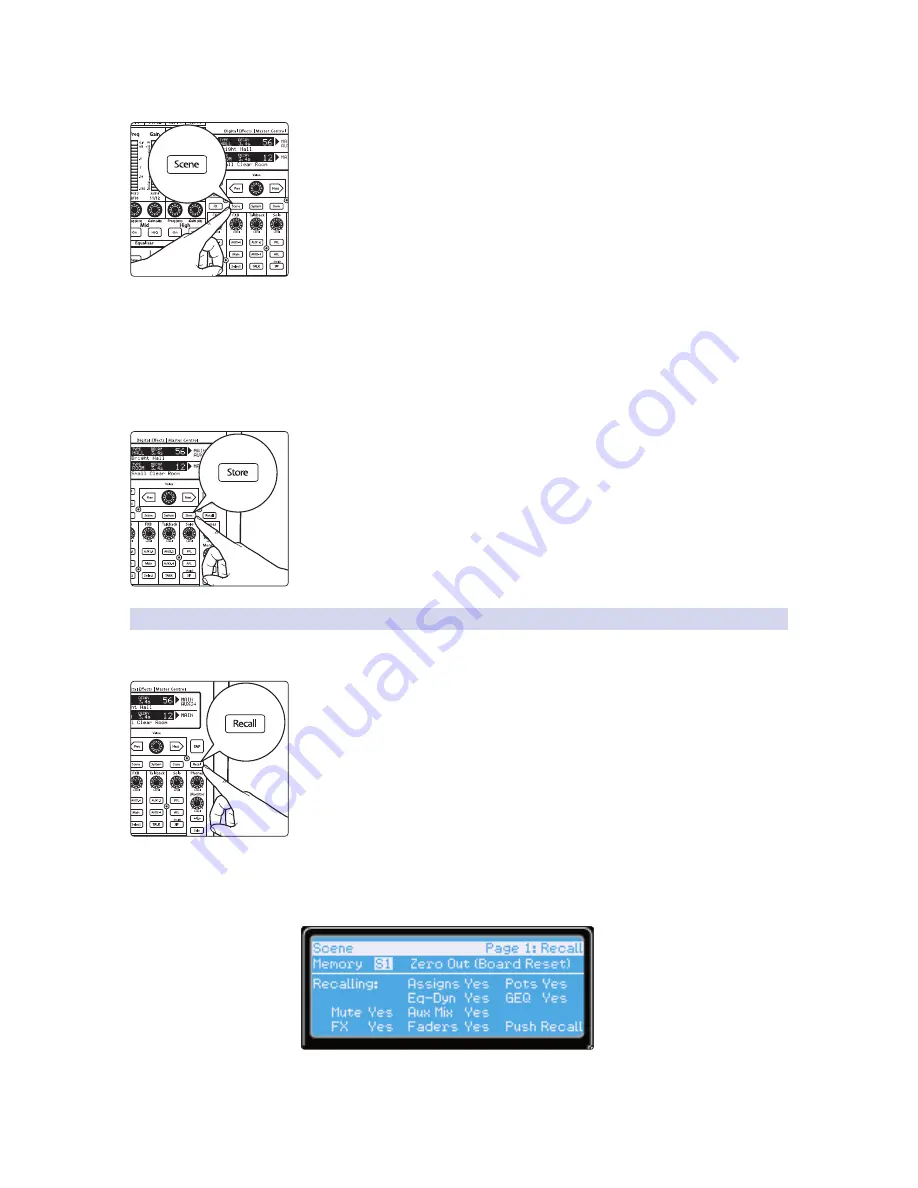
45
6
Digital Effects | Master Control
6.2 Scenes
StudioLive™ 16.0.2 USB
Owner’s Manual
You also can save custom mixes for each venue that a band plays repeatedly.
1. To save a Scene, press the Scene button and either page down to the second
screen or press Store to automatically jump to this menu.
2. The memory locations will be selected. Use the Value encoder
to scroll to a free location in the Scene library.
3. Now name your Scene: Press the Next button to navigate to the first letter
of the preset name and turn the Value encoder clockwise or counter-
clockwise to change the letter. The StudioLive allows you to customize the
name with uppercase and lowercase letters and a selection of numerals
and punctuation marks. Press the Tap button to quickly insert a space.
4. Continue this process until you are satisfied with your changes and then press
the Store button. It will illuminate while the Scene is being written to the
StudioLive’s internal memory. Once the Scene is saved, the Store button will
return to its unlit status.
6.2.3
Scene Recall
To recall a Scene, press the Scene button and use the Value
encoder to scroll through the Scene library.
When you have found the Scene you wish to recall, press the Recall button. By
default, the StudioLive will recall all stored parameters (Fat Channel settings, channel
muting and soloing, aux mixes, and internal effects parameters) except fader, knob,
and graphic EQ positions.
If you do not wish to recall a certain set of parameters, simply use the Next
and Prev buttons to navigate through the screen. When the parameter
that you wish to disable is selected, turn the Value encoder counter-
clockwise to move it to the No (off) position. Once you have disabled
the parameters you do not wish to recall, press the Recall button.
Summary of Contents for StudioLive 16.0.2 USB
Page 4: ......






























