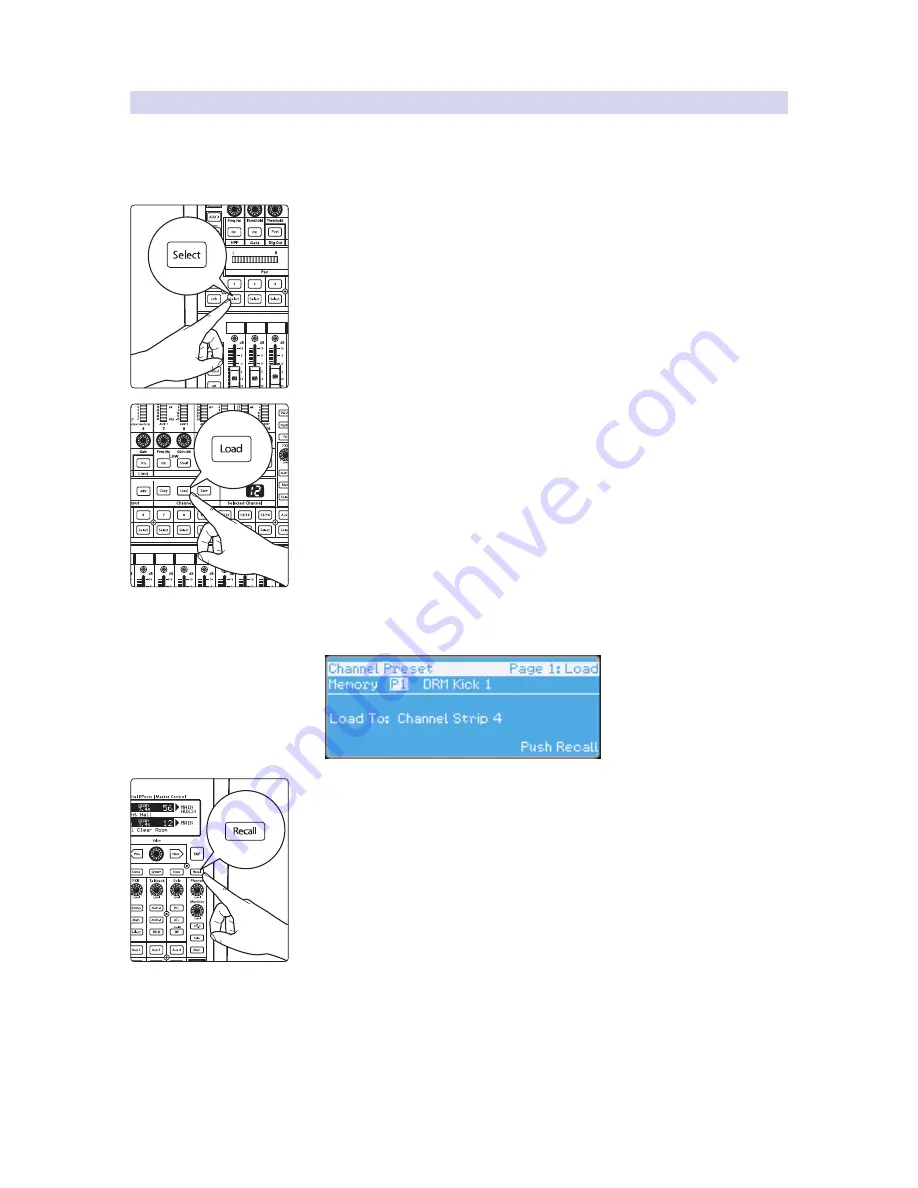
22
4
The Fat Channel
4.4
Fat Channel Presets: Copy, Paste, Load
StudioLive™ 16.0.2 USB
Owner’s Manual
4.4.2
Loading Fat Channel Presets
The StudioLive comes with a suite of channel-strip presets created
by professional users of PreSonus products. These presets provide
a great jumping-off point to create a mix quickly and easily. The
StudioLive also allows you to create your own library of presets.
1. To load a preset to any channel on the StudioLive, first press the Select button for
the desired channel.
2. From the Fat Channel, press the Load button. You will notice that the LCD now
displays the Channel Preset Load menu.
3. The Channel Preset Load menu always displays the selected
channel onto which the preset will be loaded. Use the Value
encoder to locate the preset you would like to use.
4. Once you have made your selection, press the Recall button. If at any time you
would like to cancel this operation, simply press the Load button again.
Power User Tip:
Load will stay active until you press the button again to disable it, even if
you select another channel. Because of this, you can quickly add a preset to every channel
and give yourself a jumping-off point to dial in your mix.
Summary of Contents for StudioLive 16.0.2 USB
Page 4: ......






























