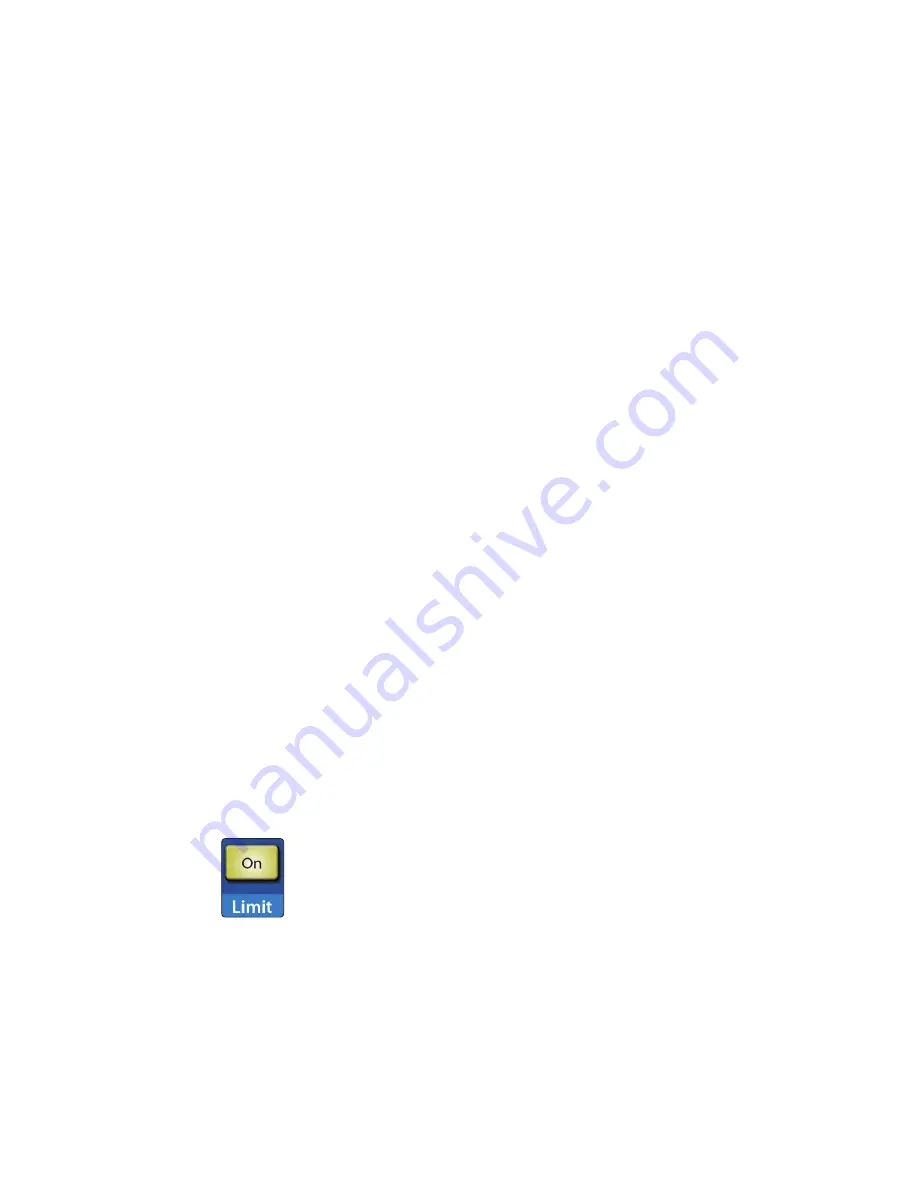
17
4
The Fat Channel
4.3
Dynamics Processing and EQ
StudioLive™ 16.0.2 USB
Owner’s Manual
Compressor Threshold. Sets and Displays the Threshold of the
Compressor for the Selected Channel or Output Bus.
This encoder sets, and the meter displays, the compressor threshold for
the selected channel or output bus. When the signal’s amplitude (level)
exceeds the threshold setting, the compressor engages. Turning the
knob counterclockwise lowers the threshold so that compression begins
at a lower amplitude. The threshold can be set from -56 to 0 dB.
Compression Ratio. Sets and Displays the Compression
Ratio for the Selected Input Channel or Output Bus.
This encoder sets, and the meter displays, the compression ratio (or slope) for the
selected channel or output bus. The ratio sets the compression slope, which is a
function of the output level versus the input level. For example, if you have the
ratio set to 2:1, any signal levels above the threshold setting will be compressed at a
ratio of 2:1. This means that for every 2 dB of level increase above the threshold, the
compressor’s output will only increase 1 dB. The ratio can be set from 1:1 to 14:1.
Compressor Auto Mode Button. Enables Automatic Response Mode.
When Auto mode is active, the Response control becomes inoperative,
and a preprogrammed attack and release curve is used. In this
mode, the attack is set to 10 ms, and the release is set to 150 ms. All
other compressor parameters can still be adjusted manually.
Compressor Response. Sets and Displays the Compressor Response
Setting for the Selected Input Channel or Output Bus.
This encoder sets, and the meter displays, the compressor’s response
setting for the selected channel or output bus. The Response control sets
the attack and release tapers for the Compressor simultaneously. A tight
response time triggers the compressor immediately and returns the gain
reduction back to zero quickly when the signal drops below the compressor
threshold. A smooth response time allows the beginning component of
the signal or “initial transient” to pass through, uncompressed, and extends
the time of length of time before the gain reduction returns to zero.
Power User Tip:
In general, a tighter response time should be used for instruments with
relatively few transients, like drums and percussion, while a smooth setting should be
using for instrument with a lot of transients, like vocals and stringed instruments.
Compressor Makeup Gain. Sets and Displays the Amount of Makeup Gain
for the Compressor on the Selected Input Channel or Output Bus.
This encoder sets, and the meter displays, the makeup-gain setting of the
compressor for the selected channel or output bus. When compressing a signal, gain
reduction usually results in an overall attenuation of level. The gain control allows
you to restore this loss in level and readjust the volume to the precompression level
(if desired). You can adjust Makeup Gain from 0 dB (no gain adjustment) to +28 dB.
Limiter On/Off. Turns on the Limiter for the Selected Input Channel or Output Bus.
When the limiter is engaged the button will illuminate. The
threshold for the limiter is set to 0 dBFS. The Ratio is ∞:1.
The limiter is also available for all input and output buses.
Power User Tip:
At the simplest level, a limiter is a compressor that is set to prevent any
increase in the level of a signal above the threshold. For example, if you have the
threshold knob set at 0 dB, and the ratio turned fully clockwise, the compressor becomes
a limiter at 0 dB, so that the output signal cannot exceed 0 dB regardless of the level of the
input signal. Typically, compression ratios of 10:1 and above are considered to be limiting.
Summary of Contents for StudioLive 16.0.2 USB
Page 4: ......
















































