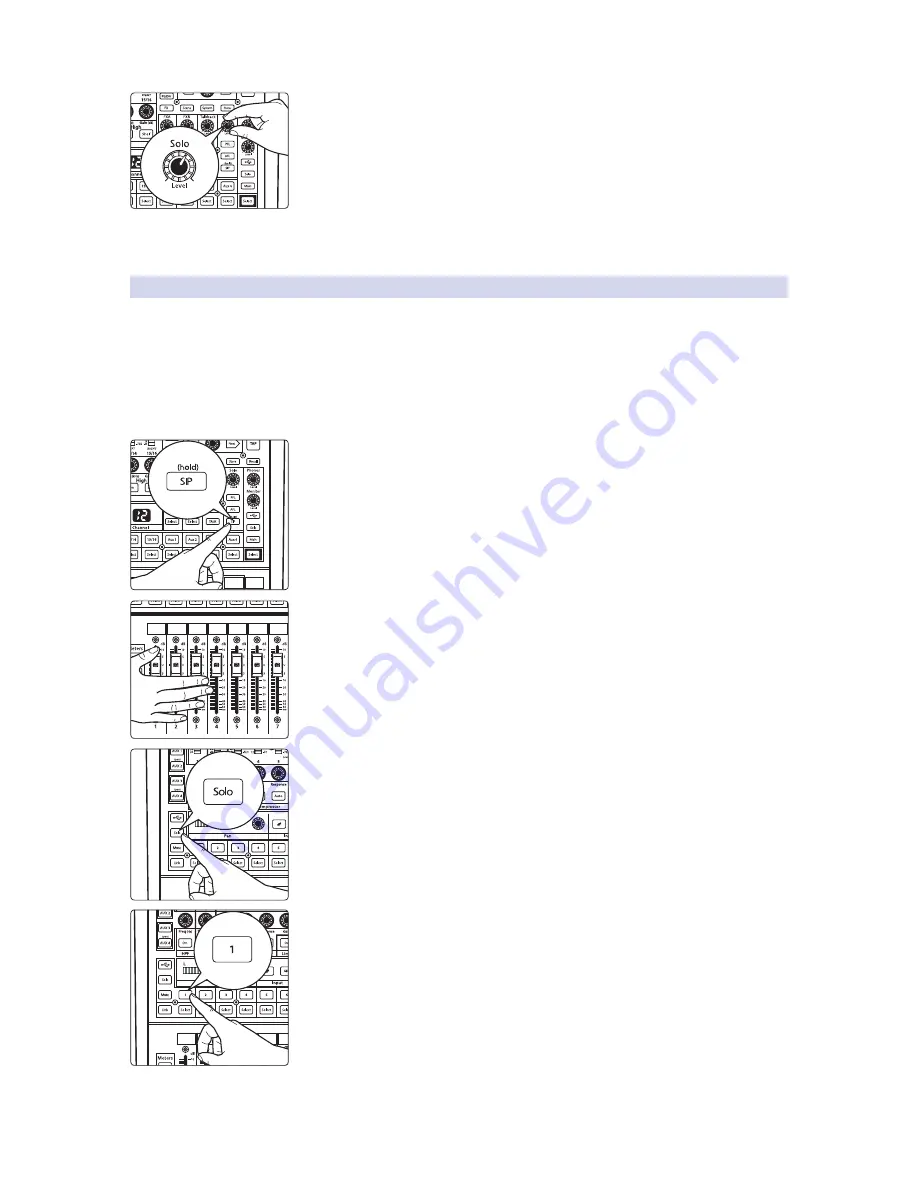
35
5
Basic Controls
5.6
Solo Bus
StudioLive™ 16.0.2 USB
Owner’s Manual
6. You can increase the overall volume of the Solo bus using the Level knob in the
Solo section.
Power User Tip:
This feature can also be used to listen to a monitor mix that is being
routed to an aux send. Let’s say a vocalist on stage complains that there is too much bass
in his monitor but you are confident that no bass is being sent to that particular aux send.
You could be mistaken but most likely an open microphone on stage is picking up the
bass signal. To determine the cause, solo only the aux send in question and, again, select
the Solo button for the monitors/headphones. You can now listen to exactly the same mix
as your troubled vocalist and fix his monitor mix quickly. This application is also useful in
heading off a feedback problem.
5.6.2
Using Solo in Place (SIP) to Set Up a Mix
We started this manual with a quick and easy way to set up the input levels
for your StudioLive, ensuring that you have the highest possible input level
without clipping your analog-to-digital converters. The next step is to set up
your mix by dialing in the dynamics, EQ, and fader settings for each channel.
Enter Solo In Place (SIP). As previously mentioned, Solo In Place is a great way
to dial in your mix without disturbing your musicians’ last minute rehearsal
or subjecting your audience to that impromptu jam session on stage.
1. To begin, press and hold the SIP button in the Solo section until it illuminates.
2. Raise all channel faders and the main fader to unity gain.
3. Press the Solo Mode button.
4. Most engineers start with the drums and work from the bottom up, so press the
MultiMode button on your kick-drum mic channel. Notice that all the other
channels on your StudioLive have been muted, and the kick drum channel is
selected.
Summary of Contents for StudioLive 16.0.2 USB
Page 4: ......






























