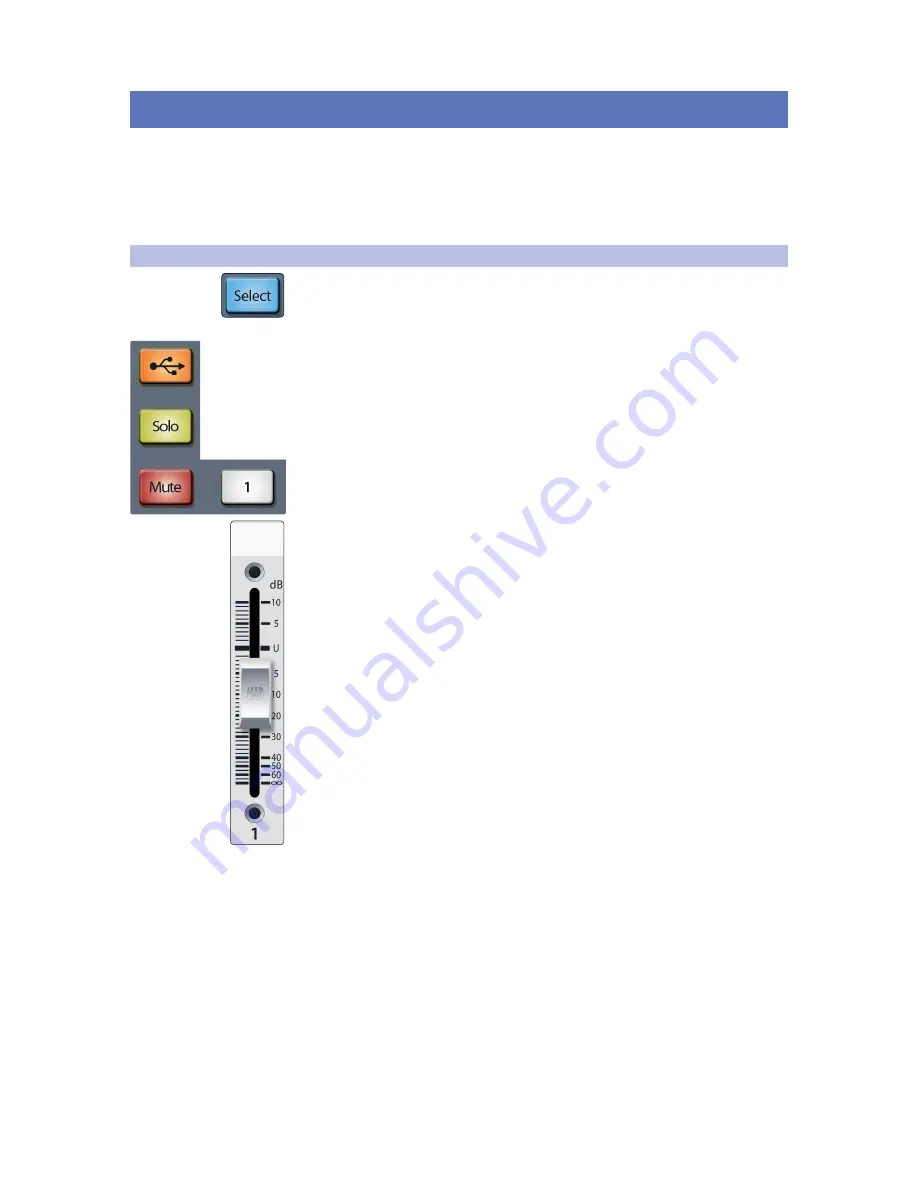
26
5
Basic Controls
5.1
Input Channel Controls
StudioLive™ 16.0.2 USB
Owner’s Manual
5
Basic Controls
The StudioLive is equipped with all of the standard input controls of an analog
mixer. In addition, the StudioLive provides the added flexibility of routing a playback
stream from your audio-recording software to the mixer via the USB bus, just as if
it were an analog input. This lets you incorporate digital audio tracks into the main
mix and insert plug-in effects and software instruments from your audio program.
See the StudioLive 16.0.2 USB Software Library Manual
for more information.
5.1
Input Channel Controls
Input Channel Select Button. Enables Fat Channel Processing and Routing.
Pressing the Select button brings the Fat Channel for its channel into focus,
allowing you to add dynamics processing, EQ, panning, and more.
Input Channel MultiMode Button. Engages USB Return, Solo, and Mute.
This button’s function is determined by the MultiMode control switches. Depending
on which mode is engaged, this button will function as the USB Return, Solo, or Mute
button for its input channel. For more information on the MultiMode buttons and
their functions,
please refer to Section 5.3
.
Channel Fader. Controls the Overall Level of the Channel.
Each input channel features a 60 mm fader for level
adjustment. Unity gain (0 dB) is denoted by a “U.”
The white area above the fader can be used as a scribble strip. Use only
oil pencils; other types of pens or pencils cannot be wiped off.
To clean the scribble strip, use a lightly damp cloth to remove the writing.
Summary of Contents for StudioLive 16.0.2 USB
Page 4: ......






























