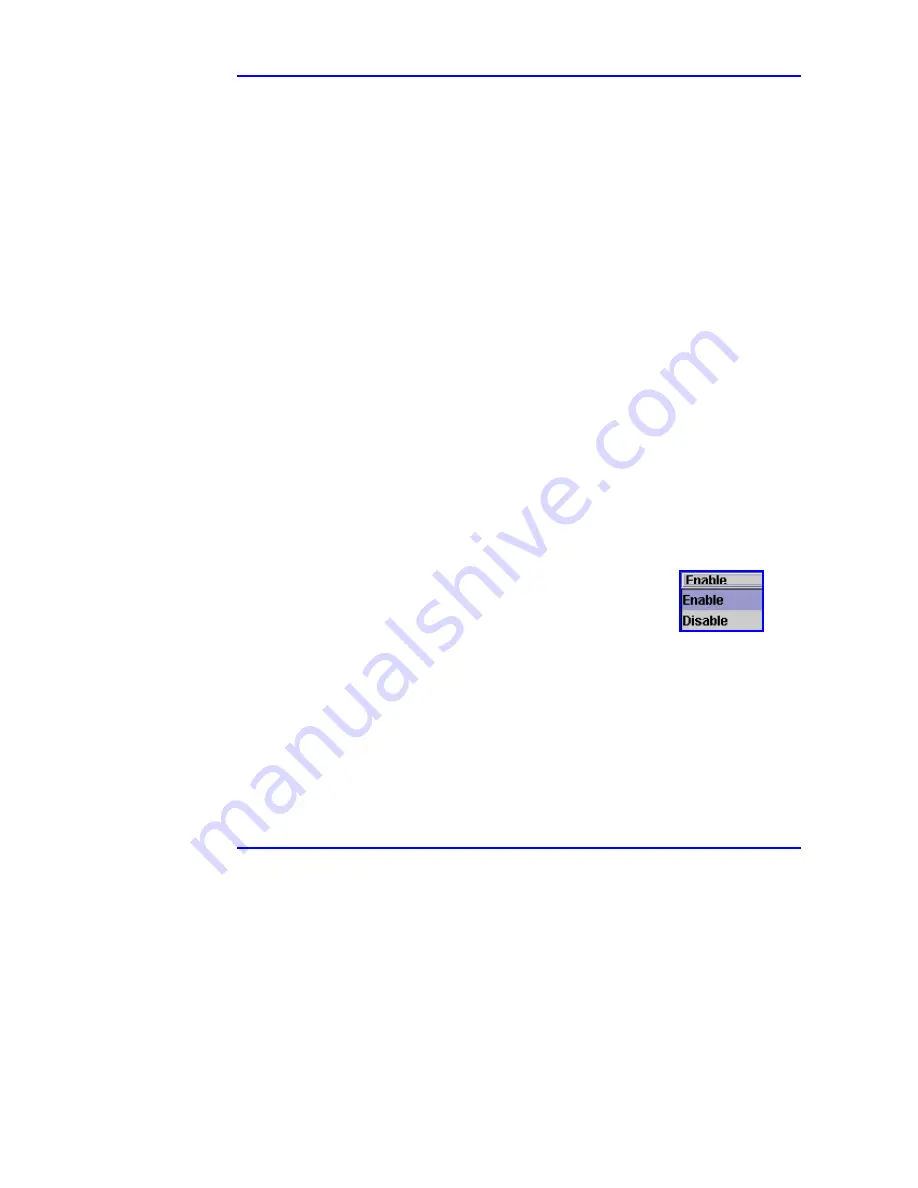
Web Manager User Guide
4. Managing with PowerDsine PowerView
Version
2.1 39 March
2003
In these panels, general guidelines are followed to modify parameters. These
guidelines are:
!
!
!
!
Fields which can be edited are in
blue
.
!
!
!
!
Fields which are being edited are in
red
.
!
!
!
!
Field which cannot be modified are in
black
.
!
!
!
!
To edit a field:
#
Double click on that field
#
Change the text (either by entering a new value or selecting one of the
possibilities from a pull-down window)
#
Save the changes by clicking on the
Set
button.
!
!
!
!
It is possible to revert to previous data, when displayed in
red
, by clicking
on the
Refresh
button.
!
!
!
!
The up/down arrows can be used to scroll through the tables in the panels.
4.9.3
Accessing Port Screens
Each port process is accessed via an individual screen, with each screen
including the number of ports in the Midspan device.
4.9.3.1 Power
Activation
This table helps the user to monitor and/or activate the ports according to actual
requirements. Each port can be switched to Enable or Disable. The related
panel is shown in Figure 4-15.
To activate/deactivate a port. Move the cursor to the
desired entry, under Value, and follow the General
Guidelines provided in paragraph 4.9.2, above (to edit a
field).
If the value selected is not within the limits, an error message will appear on the
screen and the new entry will not be accepted.




























