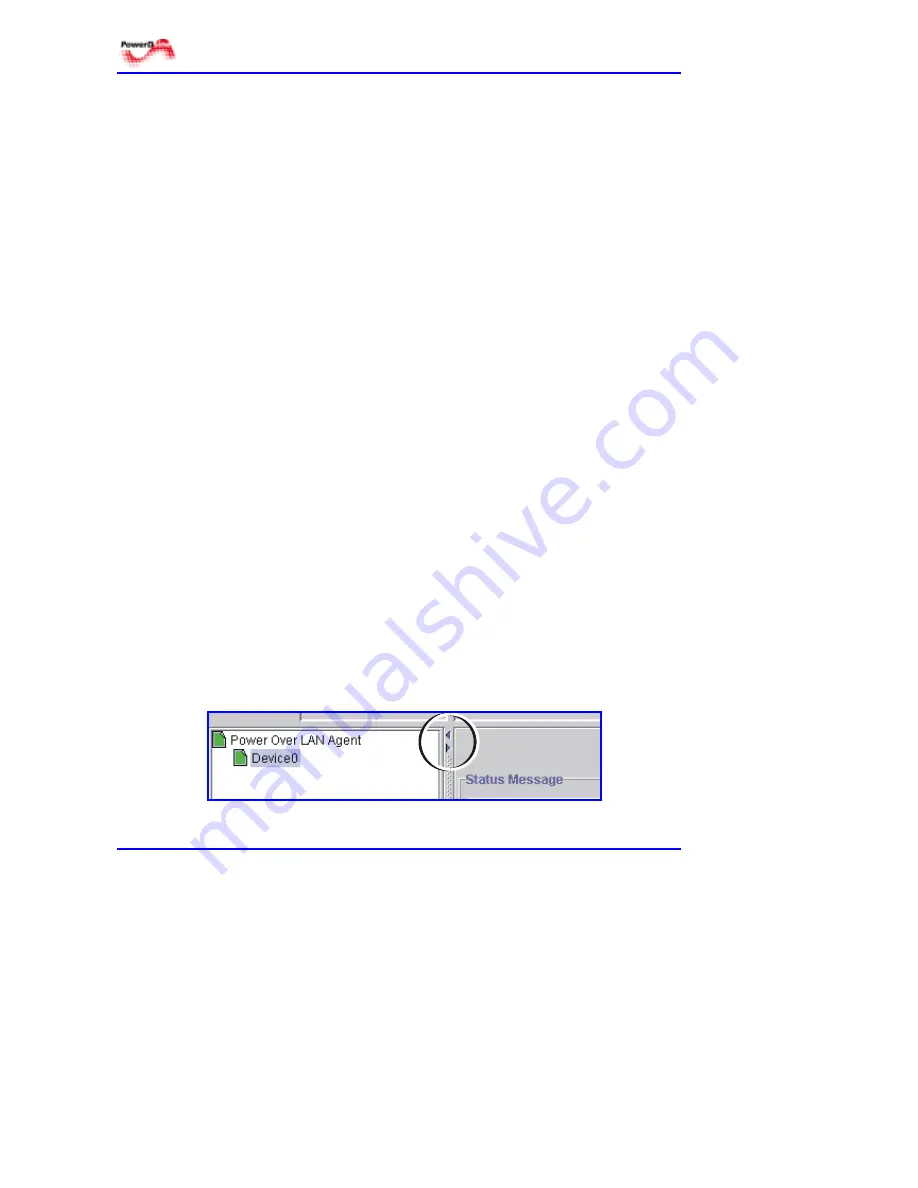
SNMP
Power over LAN Solutions
24
Catalog Number: 06-6910-056
#
Command Log – displays all network events.
#
Selected Device – shows a visual representation of the device
targeted in the map area. The display is active as it identifies port
status and operational parameters.
#
Other tabs come up during operation. These tabs can remain on the
screen or can be removed, by exiting the related panel.
!
!
!
!
Main display area – for tabular lists or graphical representation of unit.
4.4 Basic
Navigation
4.4.1 Fields
The Main Navigation window includes a number of items, used to navigate
through the program:
Text fields
– these are white rectangles where a name or title is typed. Click the
field to put the text insertion point there and then type the entry.
Drop-down menus
– are used when one option must be selected from a list of
possibilities.They look like text fields with a down-arrow at the right end. To use
a drop-down menu, click the down-arrow. A list of possible entries will appear.
Click on the required entry.
Buttons
– these are raised areas with text on them. The most common are OK
and YES/NO.
4.4.2 Controls
4.4.2.1
Controlling display size
There are several possibilities to expand/reduce the working areas on the Main
Navigation window. Some are standard WINDOWS features, such as grabbing
one of the edges and dragging it to change the proportions. In particular, there
are two arrows which are used for changing the size of the main working areas
(see Figure 4-4).
Figure 4-4: Changing the Work Area Size






























