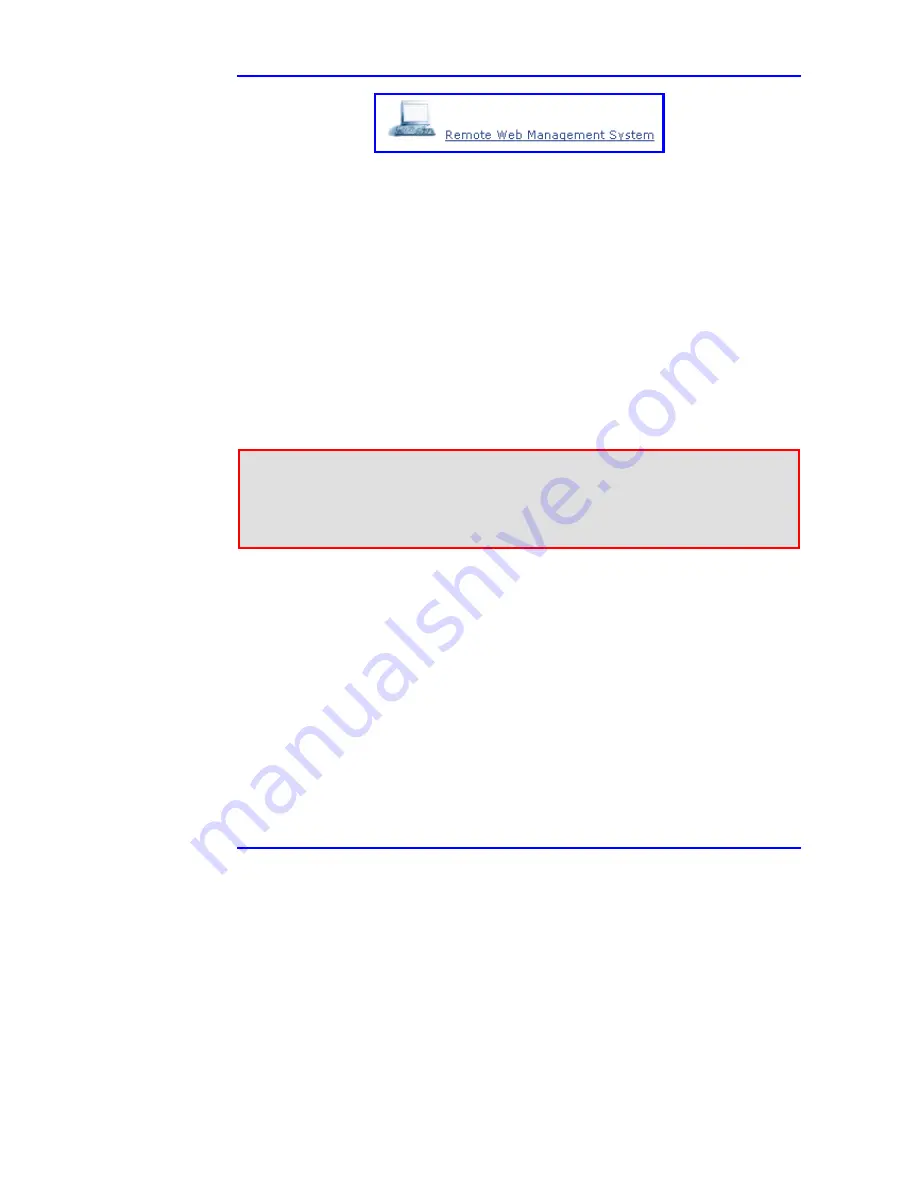
Web Manager User Guide
3. Installation
Version
2.1 19 March
2003
Figure 3-10: Remote Link
Step 5
Wait few seconds while the Java Web Start loads the plug-ins (see
Figure 3-8).
Step 6
When the dialog box shown in Figure 3-9 appears, type, in the
Password
field:
admin
.
Step 7
In the
Address
field the unit’s IP number appears. Then click on
the
OK
button, to open the Main menu GUI window.
3.6 TFTP Server Configuration
The TFTP server stores the programs used by the PoL unit (refer to Section 6,
page 49). The next paragraph describes how to configure the TFTP server for
software update. This procedure is optional and needs to be done when
upgrading the unit’s software.
Notes
1. The TFTP software is not included in the CD provided with the Midspan.
2. Any TFTP server program may be used for software update.
3. Make sure that the computer used as a server is always on.
4. Make sure that the TFTP server software is running.
$
Perform the next 6 steps:
Step 1
Set-up a computer to act as a server. Make certain that this
computer is accessible by all PoL Midspan users.
Step 2
If you have not done so, copy the
PowerDsine
pack n.n
to the c:\
drive (only) of the computer acting as a server.
Step 3
Open the TFTP software, installed on disk c:\. The window shown
in Figure 3-11 appears. In the field Server Interfaces, the
computer’s IP address is given.
Step 4
In the TFTP window, click on the
Settings
button.






























