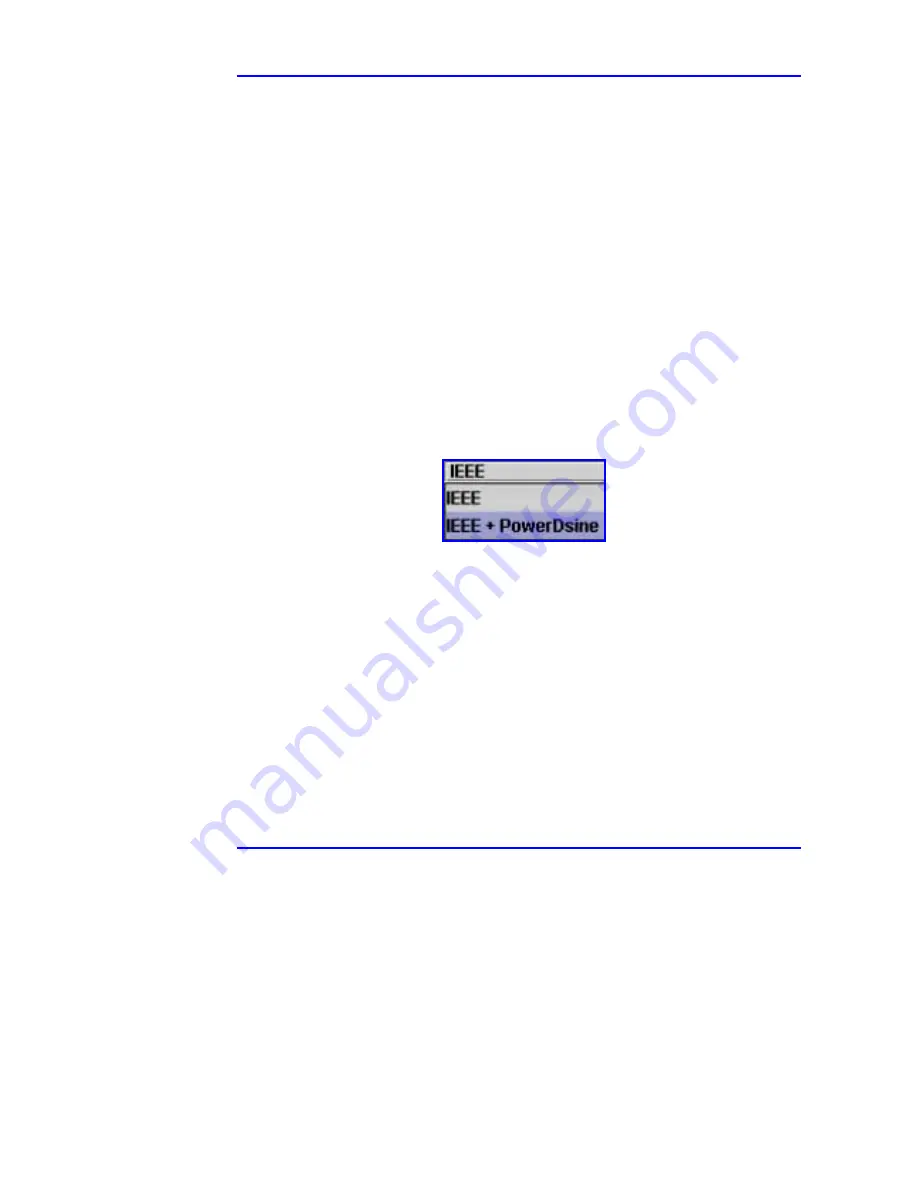
Web Manager User Guide
4. Managing with PowerDsine PowerView
Version
2.1 35 March
2003
#
Change the text
#
Save the changes by clicking on the
Set
button.
!
!
!
!
It is possible to revert to previous data, when displayed in
red
, by clicking
on the
Refresh
button.
Product Info panel entries are detailed herafter:
Device Name
: string defined by user (limited to 10 characters). Can be changed
only from an MIB browser.
Device Software Version
: defines the device’s software version and release
date.
Device Boot Software Version
: defines the version of boot software and the
date of release.
Serial Number
: the factory serial number of this specific device.
Device Hardware Version
: number identifying the device hardware version.
Part Number
: product part number, according to the device type.
PD Detection Method
: IEEE (resistor), or both IEEE (resistor) and PowerDsine
(capacitor). Clicking on this field creates a drop-down menu (see Figure 4-10).
Default is both.
Figure 4-10: Selecting the Interrogation Method
Power Parameters
(for supervisor and administrator only): clicking on this entry
opens a corresponding panel (see Figure 4-11) with the power parameters
information, as described hereafter:
Total Available Power [Watt]
: main total power of the device (200 W).
Power Consumption [Watt]
: total power consumed by the device.
Current Consumption [mA]
: total current consumed by the device.
AC Input Voltage Status
: status of the incoming voltage, if it is within the
specified range. Three states are available:
#
Normal (voltage within range)
#
Fault (voltage not within range)
#
Off (main voltage is not connected).






























