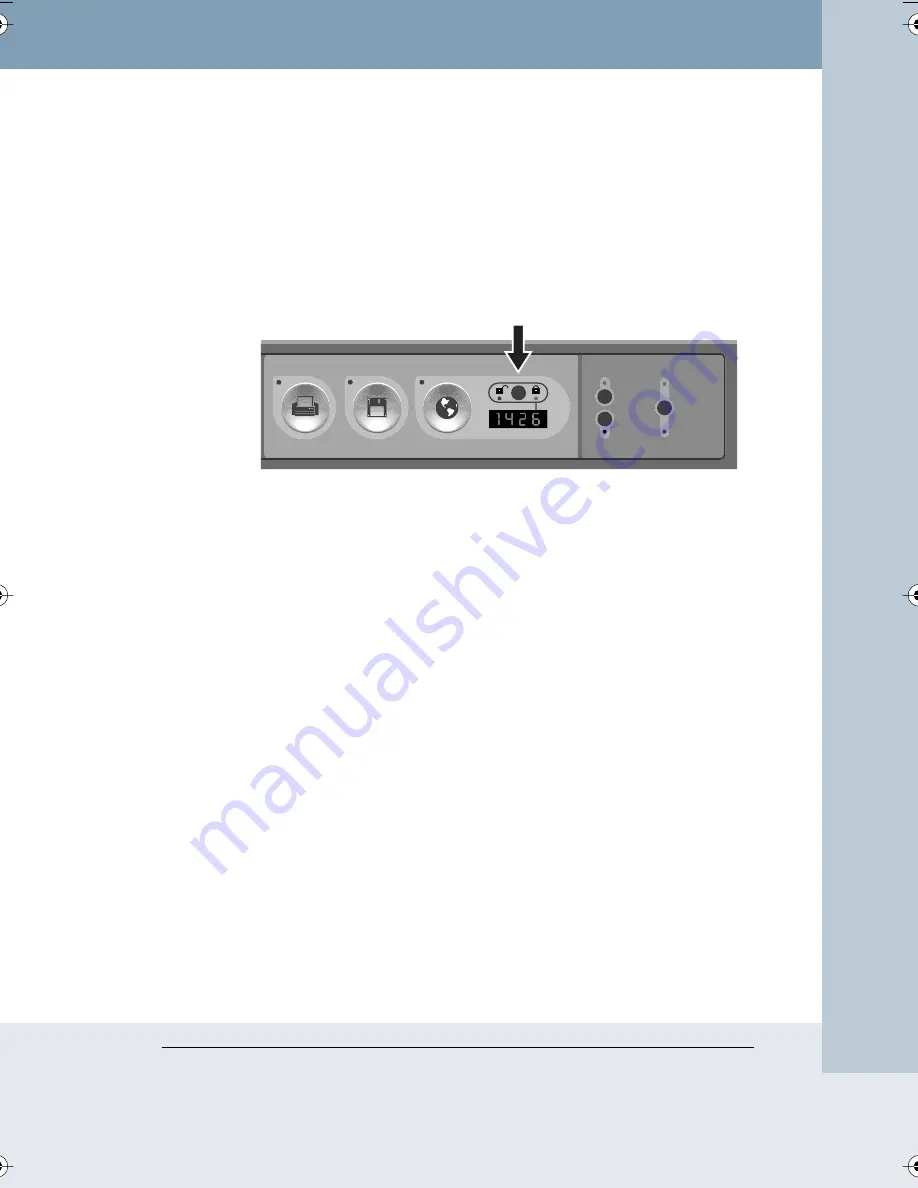
Impulse Whiteboard Operation
29
Impulse™ L
TX Multimedia Whiteboar
d System
P
ASSWORD
P
ROTECTING
I
MAGES
The Impulse system enables you to add password protection to images
that you capture using the Website/Archive button so that only people with
the password can access them.
To protect (lock) images:
1
Press Password Protection on the control panel until the lock LED is
on. An Access Number appears.
When the open-lock LED is on, images you capture using the
Website/Archive button are unlocked and accessible to anyone.
When the closed-lock LED is on and a four-digit number appears in
the Access Number display, images you capture using the Website/
Archive button are locked with a password. To view locked images on
the web page, you must first enter the access number.
2
To review your locked images from the board’s archive, connect a
projector and scroll through images using the on-screen display.
3
When you are finished capturing locked images, write down the four-
digit access number. You must enter this number to access your
locked images on the Impulse web server.
4
Press the Password Protection button until the open-lock LED is on.
This keeps others from viewing your locked images in the board’s
archive and hides your access number.
To view locked images, you can:
•
review images from the board’s archive while the same four-digit
access number appears in the LED display, that is, before you press
the Password Protection button to hide the access number
•
access the Impulse website from a computer connected to the same
LAN, identify your images based on the date and time they were
Writing and
Projection
Archive
Laptop
Source
Mode
Merged
Separate
Projection
A
CCESS
N
UMBER
Quick Capture
Printer
Disk
Website / Archive
Password Protection
Writing and
Projection
LTX_UG_04.fm Page 29 Thursday, April 7, 2005 11:38 AM






























