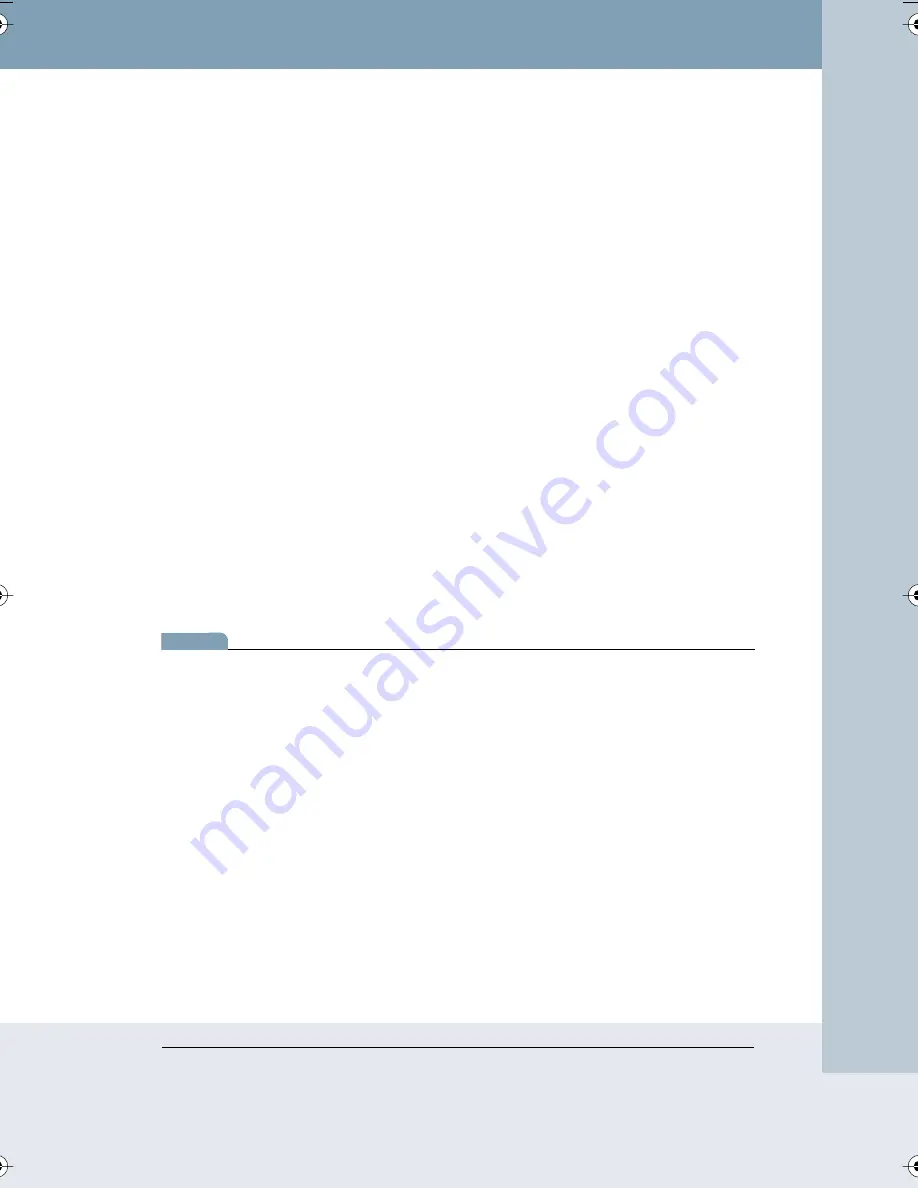
Impulse Whiteboard Operation
25
Impulse™ L
TX Multimedia Whiteboar
d System
To use the stylus to operate your computer:
•
leave the stylus cap on a marker
•
tap the whiteboard once to click
•
tap the whiteboard twice rapidly to double-click
•
pull the stylus across the surface to simulate a click-and-drag
operation (e.g., to move a dialog box)
•
in Windows, for a right click, hold the stylus to the board for one
second
From the whiteboard, you can control interactive presentations using
software such as PowerPoint. The Impulse system enables you to write
over or beside the projected computer screen and capture the writing and
projection by pressing Print, Disk, or Website/Archive on the control panel.
The saved or printed image includes the writing and the projected screen
either merged or separate, depending on the projection mode. Refer to
“Choosing a Projection Mode”.
C
HOOSING
A
P
ROJECTION
M
ODE
While projecting archived images or your computer screen onto the board,
you can choose between two modes of stylus function and image saving:
Separate Mode and Merged Mode.
note:
NOTE:
Merged Mode (absolute pointing) is unavailable when using a Macintosh or
Linux OS.
Separate Mode
In Separate Mode, the action of the stylus is relative; the stylus controls
cursor movement in the same way that your computer mouse controls the
cursor from your mouse pad. For example, to click a button on the
projected computer screen, stand to one side of the projected image, drag
the stylus across the board to move the cursor until it is over the button,
and tap the stylus while the cursor is over the button. Using Separate
Mode, you can stand away from the projected image rather than standing
directly in front of it.
LTX_UG_04.fm Page 25 Thursday, April 7, 2005 11:38 AM

































