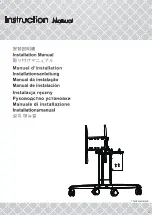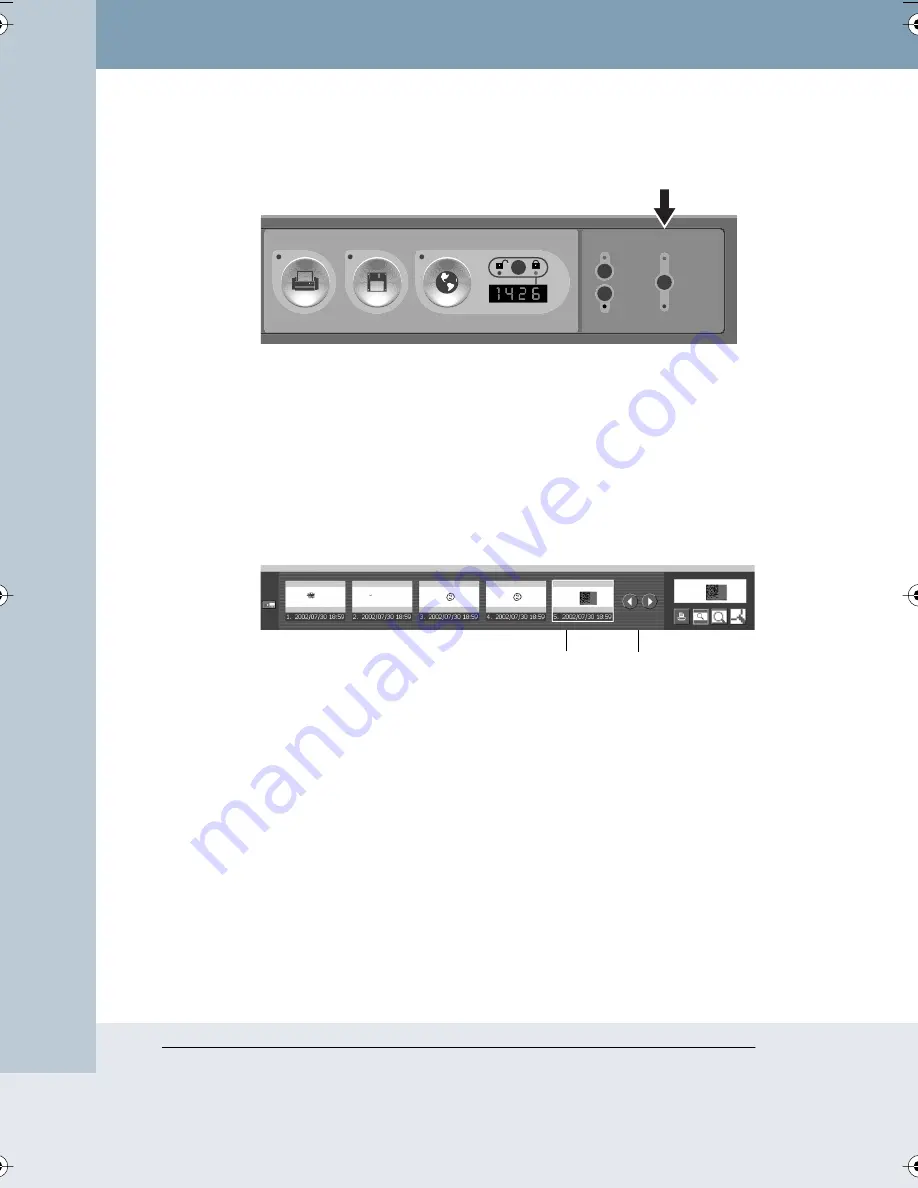
18
Impulse Whiteboard Operation
Impulse™ L
TX Multimedia Whiteboar
d System
2
To change projection mode, press the Writing and Projection button
on the control panel until the Merged or Separate LED lights.
The on-screen display includes a miniature or “thumbnail” of each
saved image. (If a saved image is password protected, a lock icon
appears instead of a thumbnail image and the image may be viewed
only from the website. Refer to “Viewing Password Protected Images
on the Website” on page 34.)
3
To scroll through the saved images, use the stylus to tap the left and
right scroll arrows. Tap a thumbnail to select it. The selected thumbnail
is highlighted and it appears in the full-size display.
Archive
Laptop
Source
Mode
Merged
Separate
Projection
A
CCESS
N
UMBER
Quick Capture
Printer
Disk
Website / Archive
Password Protection
Writing and
Projection
Thumbnail
Scroll Arrows
Highlighted
LTX_UG_04.fm Page 18 Thursday, April 7, 2005 11:38 AM