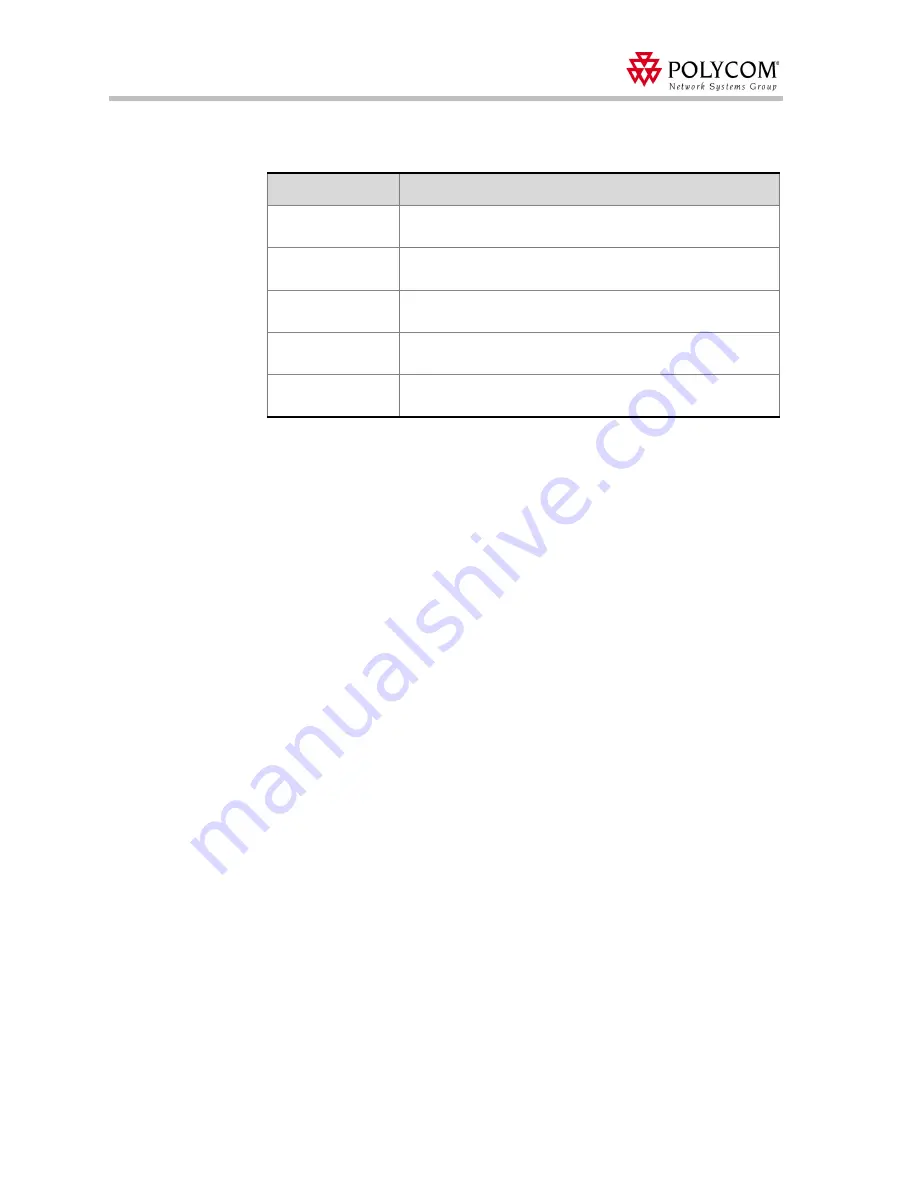
Polycom Web
Office Release Notes Version 7.0.1
60
4.
In the
Endpoint Details
window, define the following parameters:
5.
Click
OK
to connect to the conference.
Table 11: Endpoint Details parameters
Parameters
Description
Preferred Call Type
Select your preferred connection type, IP, ISDN or SIP.
(Mandatory)
H.323 Alias
Address/Name
Applicable for IP or SIP calls only. Enter the IP or SIP address or
alias of the endpoint. (Mandatory)
ISDN - Country
Code
Applicable for ISDN or PSTN calls only. Enter the country code of
the number to be dialed by the conference. (Optional)
ISDN - Area Code
Applicable for ISDN or PSTN calls only. Enter the area code of
the number to be dialed by the conference. (Optional)
ISDN - Number
Applicable for ISDN or PSTN calls only. Enter the number to be
dialed by the conference.(Mandatory)
















































