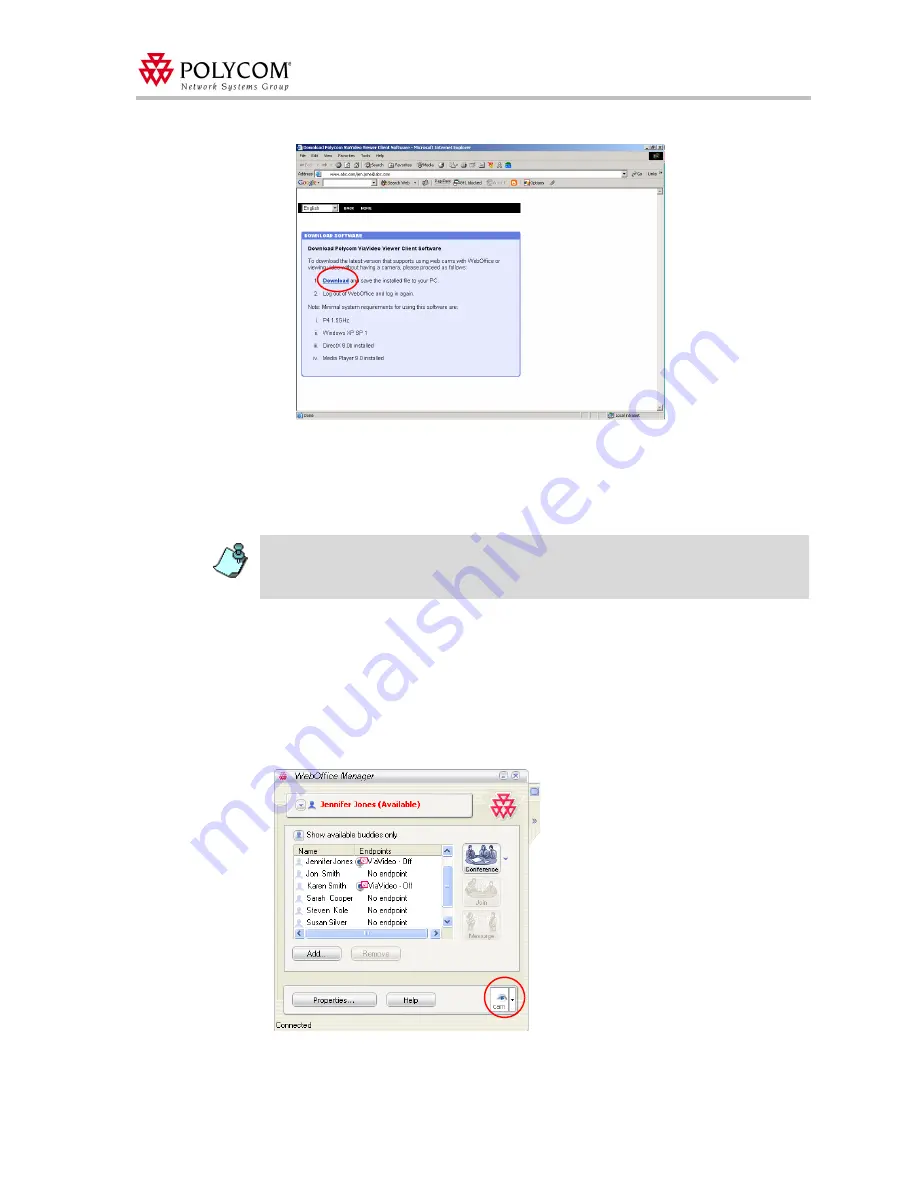
Version 7.0.1 - WebOffice General Features
51
The
Download
Software
Web page opens.
4.
Click the
Download
link to start the download.
5.
Click
Save
to save the downloaded file on your computer for installation.
6.
When the download is complete, double-click the
.exe
file.
7.
Logout of your Web
Office
and re-login.
Using the Web
Office
Video Plug-in
Once the Web
Office
Video Plug-in is installed, Web
Office
automatically recognizes it and a
Desktop endpoint option is added to your
Selected Endpoints
list.
"View Only" Mode
If you select Desktop endpoint from the
Selected Endpoints
list, and Web
Office
does not
detect a ViaVideo camera or a supported Web camera, you automatically enter "View Only"
mode and the
View Only
icon appears in your
Selected Endpoints
area.
Since the Web
Office Video Plug-in is a big file (7.5 MB), and since using the Video Plug-in
requires you to logout and re-login to your Web
Office, you might prefer not to download the
software during the current ongoing conference. Instead, you can wait for the conference to end
and use the new capabilities during the next conference.






























