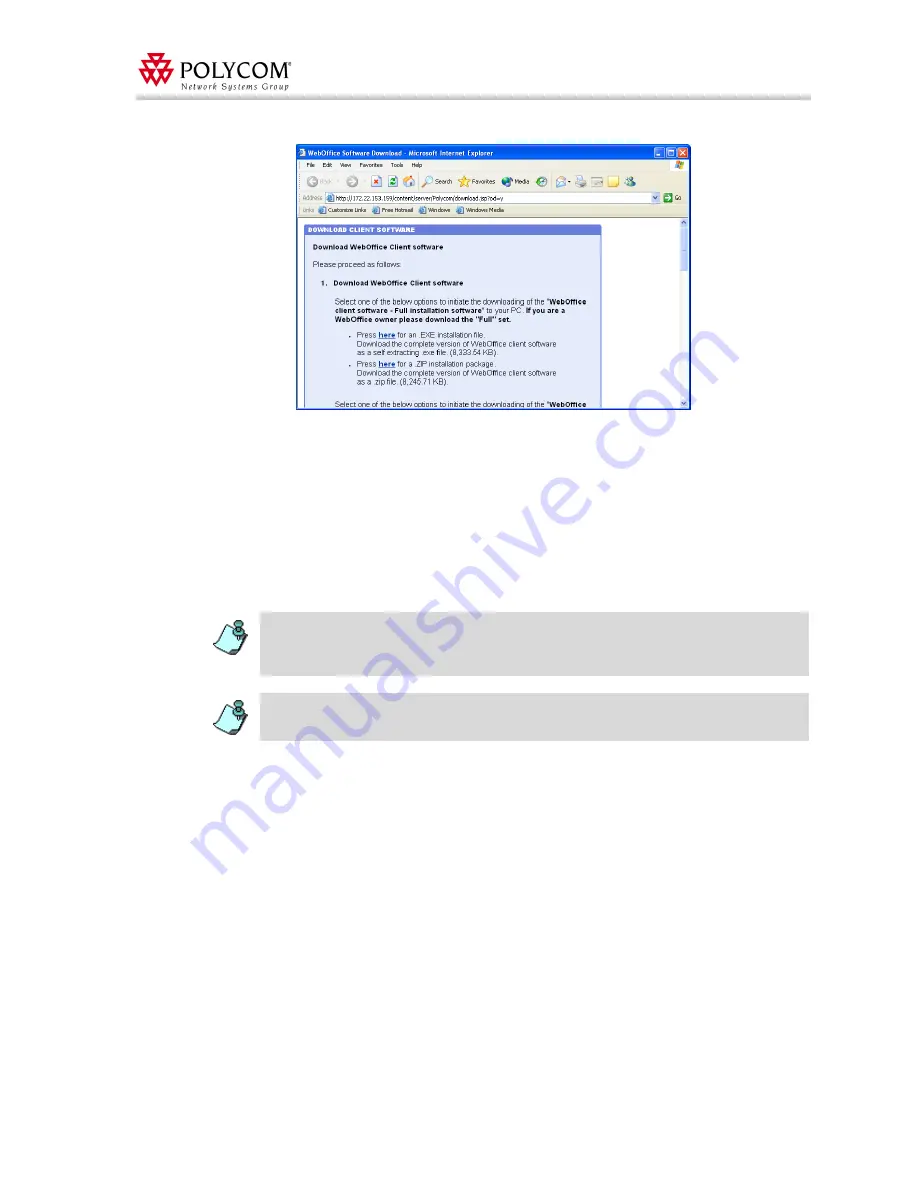
Version 7.0.1 - WebOffice General Features
69
The
Download Client Software
page opens in your Web browser.
4.
Either download the installation file and send it to all Web
Office
users in your
organization, or send the
Download Client Software
URL page to all users in your
organization so they can download the software.
5.
After the users receive the installation file, they must logout and completely close
Windows Messenger, then run the installation file.
6.
During the installation users are asked for the Web
Office
server URL - the
Administrator must provide the user with the appropriate IP or URL.
When the user logs into Windows Messenger after the installation is complete,
Web
Office
is fully integrated.
After the installation of Web
Office in Windows Messenger Integration mode, users should
access
Start Polycom Conference Preferences in Windows Messenger to select their
associated video endpoint. For more details, see “Changing Conference and User Properties”
on page 63.
For users to work properly with a ViaVideo or Web camera endpoint, or to have view-only video
stream, the Web
Office Video Plug-In should be installed. For more details see “WebOffice
Video Plug-in” on page 47.
















































